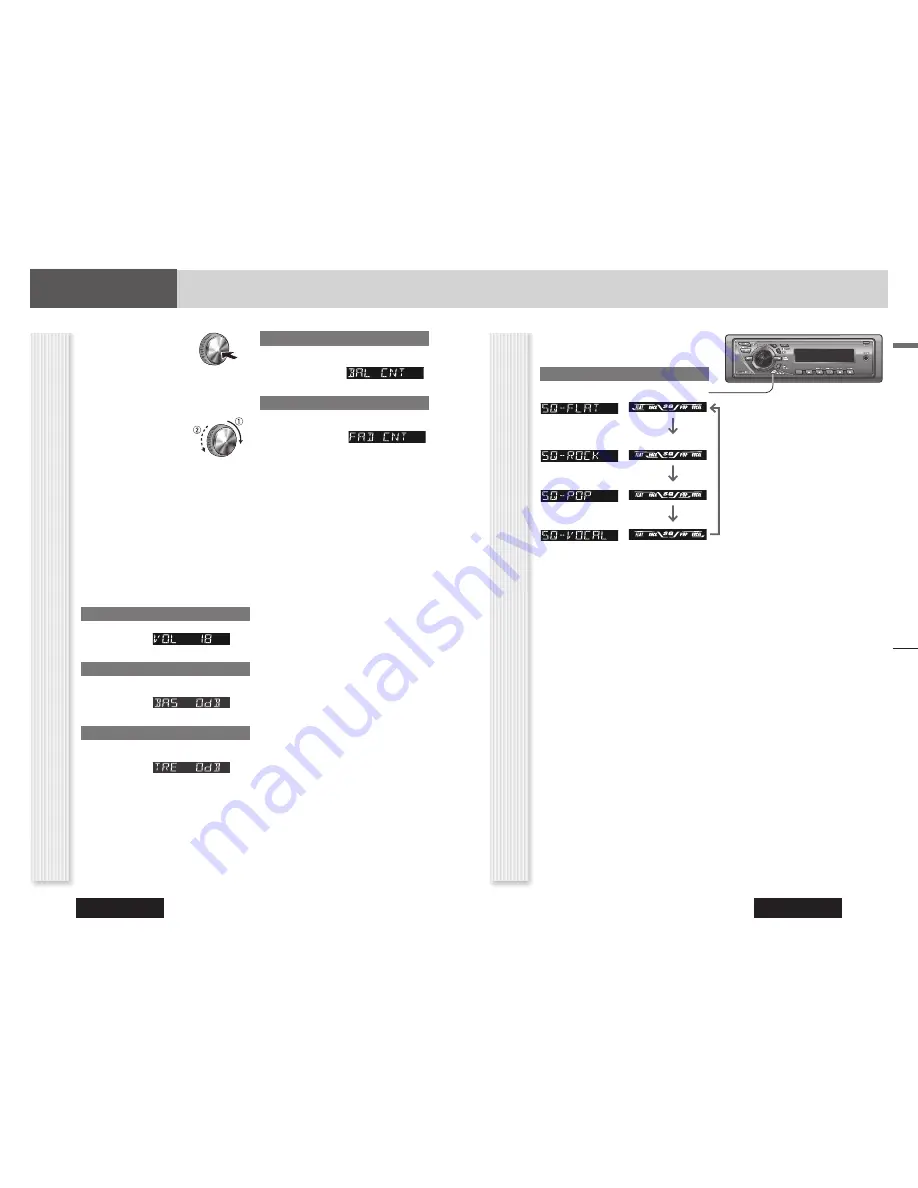
CQ-C3305N
24
CQ-C3305N
25
English
SQ Selection Based on Genre
SQ (Sound Quality)
The equalizer curve is selectable from among 4 types
(FLAT, ROCK, POP and VOCAL) depending on your
listening category.
SQ changeover
Hold down
[MUTE/SQ]
(Sound Quality) for 1 sec. or
more to select the sound type (SQ) as follows:
(FLAT) fl at frequency response:
does not emphasize any part.
(Default)
(ROCK) speedy and heavy sound:
exaggerates bass and treble.
(POP) wide-ranged and deep sound:
slightly emphasizes bass and treble.
(VOCAL) clear sound:
emphasizes middle tone and slightly
emphasizes treble.
Press
[DISP]
to return to the regular mode.
Note:
Setting of SQ, bass/treble and volume are
infl uenced one another. If such an infl uence mentioned
above causes distortion to the audio signal, readjust
bass/treble or volume. (
page 24)
Audio Menu Display
Audio Setting
1
Press
[VOL]
(
PUSH SEL:
Select) to open the menu.
2
Press
[VOL]
(
PUSH SEL:
Select) to
select a mode to be adjusted.
3
Turn
[VOL]
clockwise
or counterclockwise to
adjust.
Notes:
• The sequence and contents of setting items may
depend on the conditions of devices to be connected.
For further information, refer to the
System Upgrade
Guidebook
or the instruction manuals for the devices
to be connected.
• To return to the regular mode, press
[DISP]
.
• If no operation takes place for more than 5 seconds in
audio setting (2 seconds in the volume adjustment),
the display returns to the regular mode.
• The volume can also be adjusted directly using
[VOL]
on the main unit. (
page 11)
Volume Adjustment
(Setting range: 0 to 40, Default: 18)
: Up
: Down
Bass Adjustment
(Setting range:
12 dB to
12 dB, 2 dB Step, Default:
Bass 0 dB)
: Up
: Down
Treble Adjustment
(Setting range:
12 dB to
12 dB, 2 dB Step, Default:
Treble 0 dB)
: Up
: Down
Note:
Setting of SQ, bass/treble and volume are
infl uenced one another. If such an infl uence mentioned
above causes distortion to the audio signal, readjust
bass/treble or volume. (
page 25)
Balance Adjustment
(Setting range: L (left) 15 to R (right) 15 and Centre,
Default: Centre)
: Right enhanced
: Left enhanced
Fader Adjustment
(Setting range: R (rear) 15 to F (front) 15 and Centre,
Default: Centre)
: Front enhanced
: Rear enhanced
Adjustment to each speaker and an optional subwoofer
Audio Setting




























