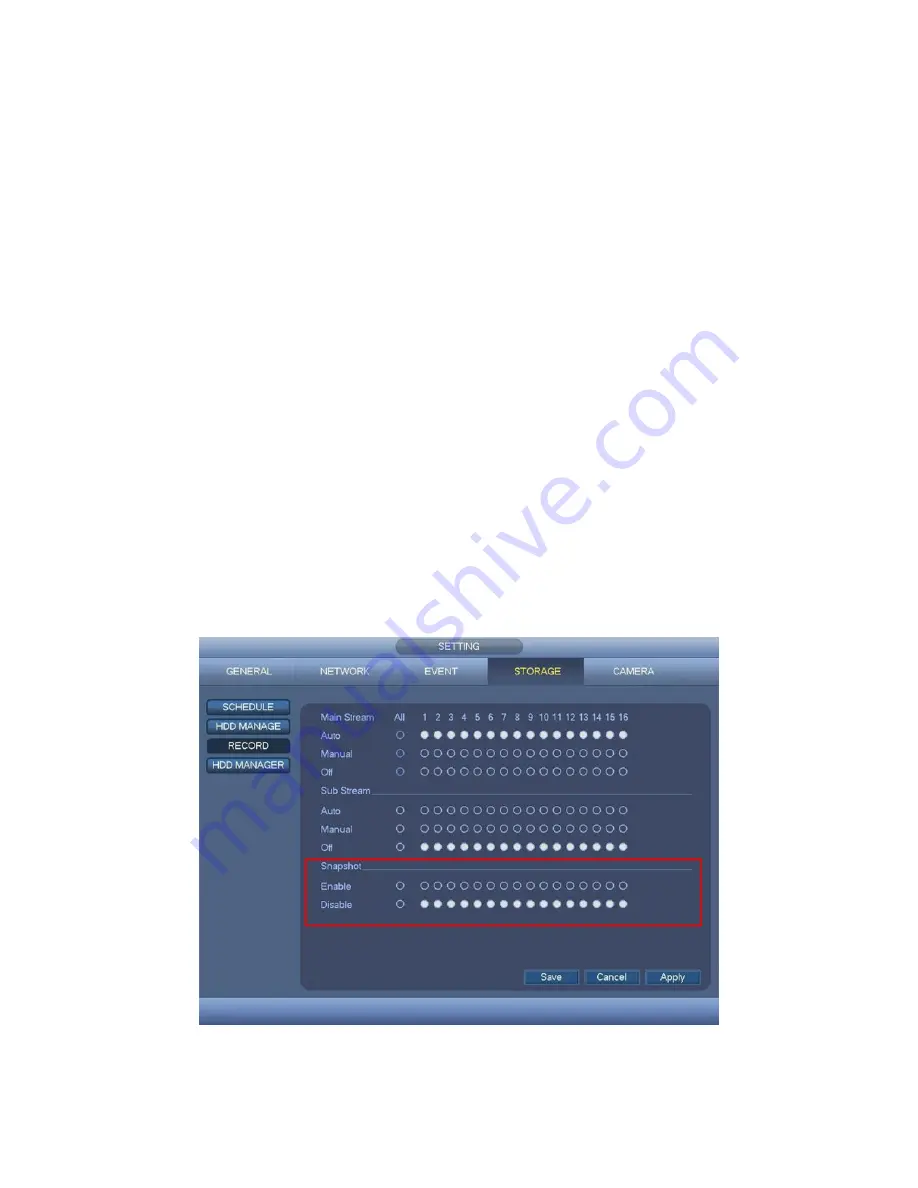
29
Note
About redundancy setup:
If
current channel is not recording, current setup gets activated when the channel begin
recording the next time.
If current channel is recording now, current setup will get activated right away, the current file
will be packet and form a file, then system begins recording as you have just set.
After all the setups please click save button, system goes back to the previous menu.
Playback or search in the redundant disk.
There are two ways for you to playback or search in the redundant disk.
Set redundant disk(s) as read-only disk or read-write disk (Main menu -> Setting ->
Storage -> HDD Manage). System needs to reboot to get setup activated. Now you can
search or playback file in redundant disk.
Dismantle the disk and play it in another PC.
2.7
Snapshot
2.7.1 Schedule Snapshot
On the preview interface, right click mouse and then select Manual -> Record, or in the main
menu, from Setting -> Storage -> Record, check the box to enable snapshot function of
corresponding channels. See Figure 2-17.
In main menu, from Setting -> Camera -> Encode -> Snapshot interface, here you can input
snapshot mode as timing, size, quality and frequency. See Figure 2-18.
In main menu, from Setting -> Storage -> Schedule -> Snapshot interface, please enable
snapshot function. See Figure 2-19.
Please refer to the following figure for detailed information.
Figure 2-17

























