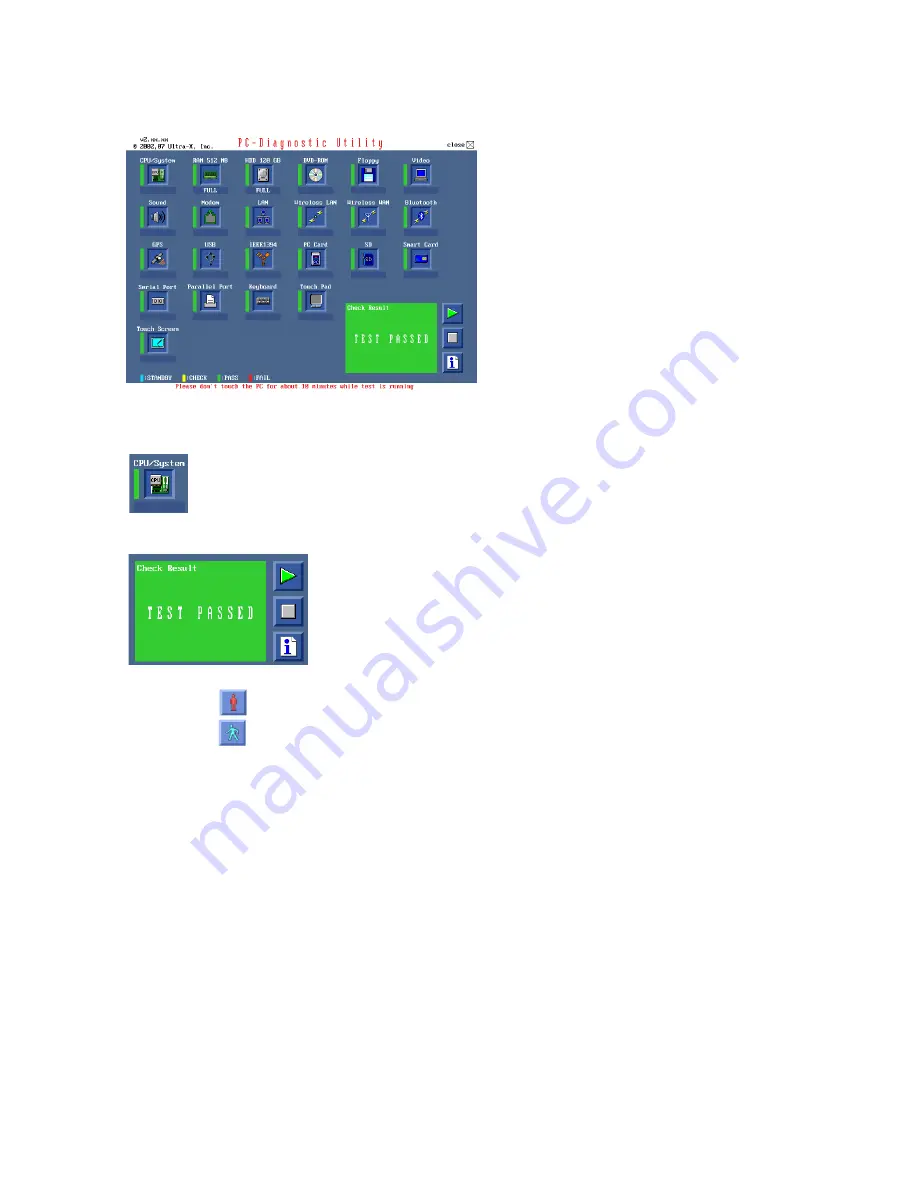
19
-Only the device which can be inspected on the entire screen is displayed.
-The item does not appear when the device of wireless LAN etc. is not physically connected.
-The movement of the item must use an arrow key or a flat pad.
-As for the device under the diagnosis, blue and yellow are alternately displayed at the left of the icon.
- The diagnosis result of the device greens at the left of the icon when it is normal, and becomes red when
abnormal.
-Please click while diagnosing when being stop on the way by the time the test of all devices ends.
-Please click when you restart "PC-Diagnostic utility".
*Each device is tested from the beginning, and it is not possible to restart on the way.
-When the test of all devices ends, the test result is displayed under the right of the screen.
2. Operation of PC-Diagnostic Utility
Summary of Contents for CF-Y5LWVYZ1 TOUGHBOOK
Page 4: ...4 ...
Page 5: ...5 ...
Page 13: ...13 4 Diagnosis Procedure 4 1 Basic Procedures ...
Page 39: ...39 9 3 2 7 Assembly of the Hinge L R 9 3 2 8 Putting LCD Rear Cushion LCD Side Cushion ...
Page 40: ...40 9 3 2 9 Assembly of the LCD Rear LCD Front 9 3 2 10 Assembly of the Hinge Cover L R ...
Page 47: ...47 9 3 4 Assembly knowhow of the Top Case 9 3 4 1 Assembly of the Disk Cover ...
Page 59: ...59 9 3 4 13 Wiring Speaker Cable ...
Page 62: ...62 ...
















































