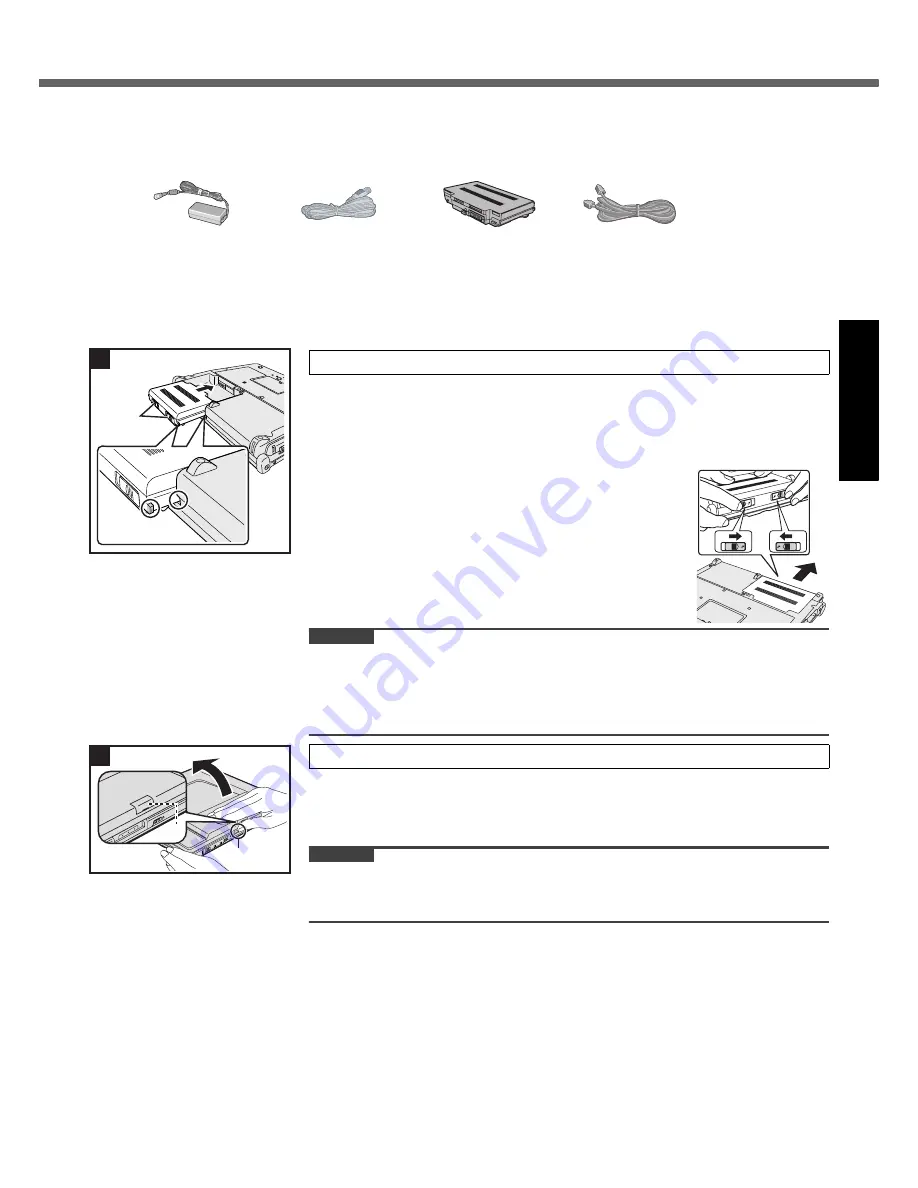
13
Get
ting St
arted
U
seful In
formati
on
Troubleshooting
Appendix
First-time Operation
Preparation
A
Check and identify the supplied accessories.
If you do not find the described accessories, contact your technical support office.
B
Read the LIMITED USE LICENSE AGREEMENT before breaking the seal on the computer’s packaging
(
page 35)
.
Slide the battery pack in parallel with the arrow direction and attach it so that the
left and right projections on the new battery pack match the dents of the com-
puter.
In case that the projection does not match the dents of the computer, detach the
battery pack once, then slide it while pushing it lightly to avoid floating.
To remove
Slide both the left and right latches to the unlocked
position, and push out the battery pack in parallel with
the computer.
CAUTION
Make sure the latches are securely locked. Otherwise the battery pack may fall
when you carry the computer.
Do not touch the terminals of the battery pack and the computer. Doing so can
make the terminals dirty or damaged, and may cause malfunction of the battery
pack and the computer.
Hold the side of the computer with either of your hands and then hold and lift the
(A) part to open the display.
<Only for model with wireless WAN>
Be careful not to press the SIM card slot cover (B) by mistake.
CAUTION
Do not open the display wider than necessary (140° or more), and do not apply
excessive pressure to the LCD. Do not open or close the computer holding the
edge of the LCD segment.
• AC Adaptor . . . . 1
Model No: CF-AA1633A
• AC Cord . . . . . . 1
• Battery Pack . . .1
Model No: CF-VZSU51W
• Modem Telephone Cable . . . 1
• Operating Instructions (This book) . . . . . . . . . . . . . . . . . . . . . . . . . .1
• Product Recovery DVD-ROM Windows Vista
®
Business SP 1 . . .1
1
Insert the battery pack.
1
Battery
Latches
2
Open the display.
A
B
2














































