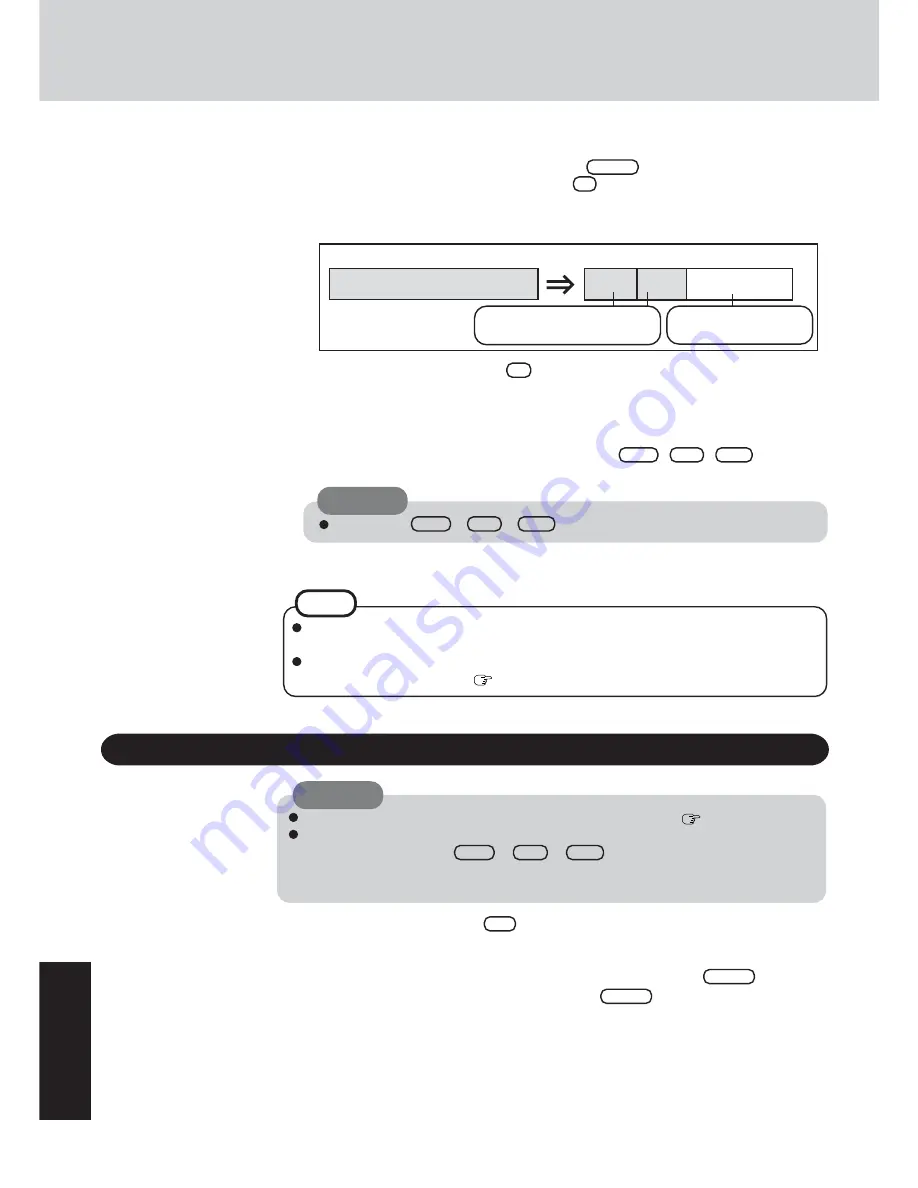
34
Appendix
Hard Disk Backup Function
<To create a backup area and divide hard disk into two partitions, for OS and data>
Select [2], enter the partition size (GB), and press
Enter
.
• You can cancel this operation by pressing
0
.
• The data partition size will be the maximum settable size less the number entered above.
The maximum settable size will differ depending on models.
8
At the confirmation message, press
Y
.
The backup area is then created.
9
When the message [You must reboot in order to enable the Backup function.] appears, remove
the Product Recovery DVD-ROM, and press any key to restart the computer. The computer is
restarted, then the backup process will begin.
10
When the message [[Backup] is complete] appears, press
Ctrl
+
Alt
+
Del
to restart the
computer.
11
A message will appear advising that a new device has been installed and that the computer
must be restarted to enable the settings. Select [Yes] to restart the computer.
The [Boot] menu in the Setup Utility is set to start up from the DVD-ROM & CD-R/RW
drive. Change this setting if necessary.
The next time the backup or restore functions are executed, follow the procedure for [Back-
ing Up and Restoring Data] (
below).
NOTE
1
Turn the computer on, and press
F2
while [Panasonic] boot screen is displayed.
The Setup Utility will start up.
If a password has been set, enter the Supervisor Password or the User Password.
2
Select [Exit] menu, then select [Hard Disk Backup / Restore] and press
Enter
.
At the confirmation message, select [Yes], and press
Enter
.
Backing Up and Restoring Data
Before executing the backup function, execute a disk error check (
page 32).
Do not interrupt the backup or restore functions before completion, for example by turning
off the power or pressing
Ctrl + Alt + Del
, as this may prevent Windows from
starting up, or may cause data to be lost so that the backup and restore functions cannot be
executed.
CAUTION
The usable hard disk area
[At the time of purchase]
[After the backup area is created]
The backup area
Cannot be accessed
from Windows.
Do not
press
Ctrl + Alt + Del
until
the message is displayed.
CAUTION
Can be accessed from
Windows (Two partitions).
Summary of Contents for CF-W2 Series
Page 47: ...47 Appendix Memo...















































