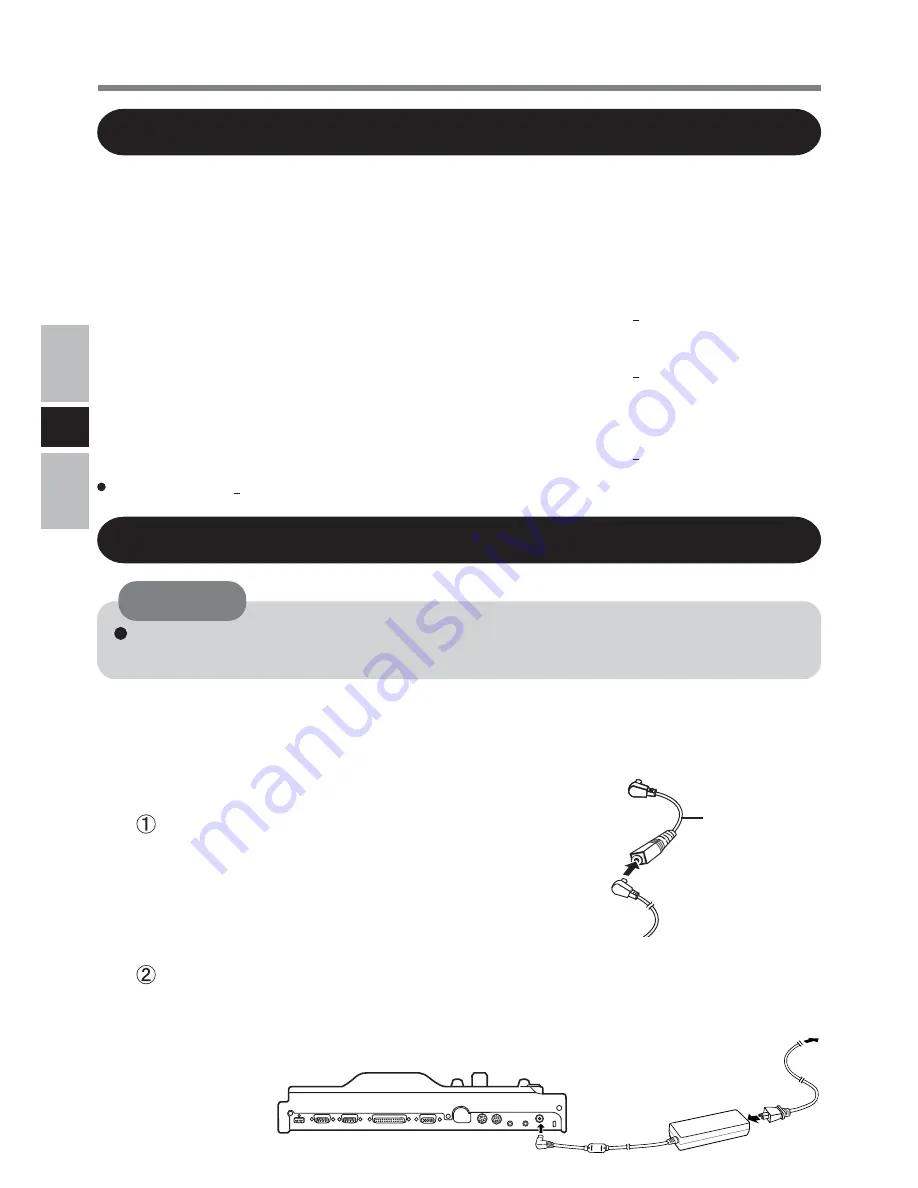
6
E
Updating BIOS
When using a computer in the CF-29C, D, E, F or G Series
To use a device that supports USB 2.0, you must update BIOS. For the BIOS update program
and updating procedure, visit the websites with the URLs given below. (“x” stands for a letter
or number that denotes the model number.)
<For CF-29Exxxxxx/CF-29Fxxxxxx/CF-29Gxxxxxx>
URL: https://eww.pavc.panasonic.co.jp/pc/cgi-bin/itn/toughbook/dl02.cgi?main=2922
<For CF-29Cxxxxxx/CF-29Dxxxxxx (models without a smartcard slot)>
URL: https://eww.pavc.panasonic.co.jp/pc/cgi-bin/itn/toughbook/dl02.cgi?main=2920
<For CF-29CxTxxxx/CF-29CxUxxxx/CF-29DxTxxxx/CF-29DxUxxxx (models with a
smartcard slot)>
URL: https://eww.pavc.panasonic.co.jp/pc/cgi-bin/itn/toughbook/dl02.cgi?main=2921
The character “l” which is underlined in the above addresses is the lower-case “L.”
Connecting
Do not connect or disconnect the port replicator while the computer is powered on or
in the standby or hibernation mode.
CAUTION
1
Turn off the computer, and disconnect all cables from
the computer.
2
Connect the port replicator to a power outlet.
<Only for use with the CF-29 series>
Connect the conversion cable to the AC adaptor
included with the computer (see figure on right).
Connect the plug of the AC adaptor included with
the computer or of the conversion cable (which is
only for use with CF-29 series) to the DC-IN jack of
the port replicator, and plug the other end into an
power outlet.
Connecting/Disconnecting
Conversion
Cable







































