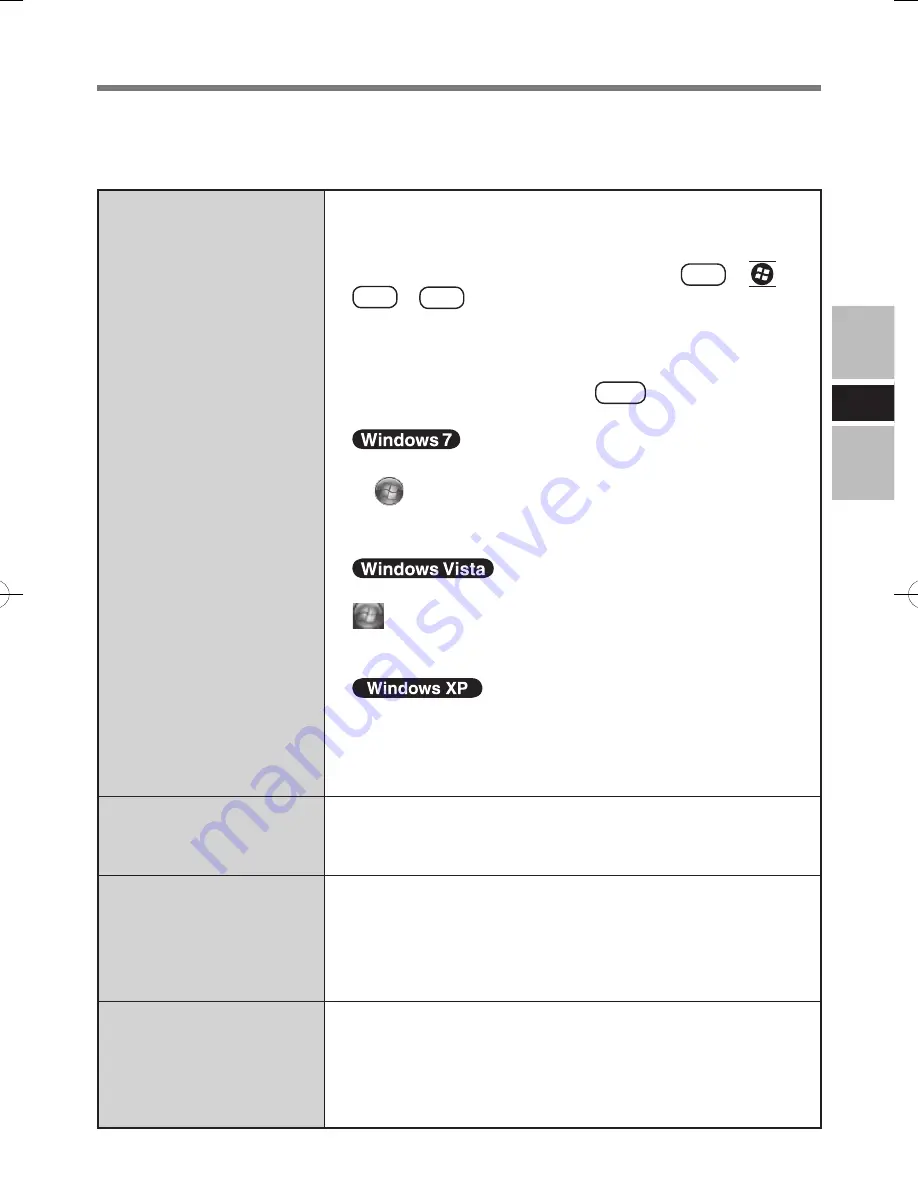
1
E
Troubleshooting
When a problem occurs, refer to this page. If a problem appears to be related to a software
application, read the software related manual. If you still cannot troubleshoot the problem,
contact Panasonic Technical Support.
No display after
powering on
or
“No Signal” is
displayed
Check the cable connection for the car adaptor.
Check the cable connection to the LCD Monitor.
Check the brightness of the LCD Monitor.
If the LCD of the computer is ON, press
Fn
+
*1
or
Fn
+
F3
.
Has the computer been set to the power-saving mode?
To resume operation of your computer from the condition
the power of the display is OFF (for energy conservation
purposes), press any key (like
Ctrl
).
Set the power-saving mode to disable.
Set [Turn off the display] and [Put the computer to sleep]
in
(Start) - [Control Panel] - [System and Security]
- [Power Options] - [Choose when to turn off the display]
to [Never].
Set [Turn off the display] and [Put the computer to sleep] in
(Start) - [Control Panel] - [System and Maintenance]
- [Power Options] - [Choose when to turn off the display]
to [Never].
Set [Turn off monitor], [System standby] and [System
hibernates] in [start] - [Control Panel] - [Performance and
Maintenance] - [Power Options] to [Never].
*1
Windows 7 only
An input lag appears
If an image is displayed for a prolonged period of time, an
input lag may appear. This is not a malfunction. The input
lag will disappear when a different screen is displayed.
There are red, green, or
blue dots on the screen,
or display defects
(always-on pixels or
always-off pixels)
The color LCD employs high-precision technology and
has effective pixels of 99.998% or more, however, pixel
defects of 0.002% or less may be present.
The sound is not heard
Check the cable connection to the LCD Monitor.
Check the volume setting of the computer and the LCD
Monitor.
Check the selected sound device of sound properties if
sound is heard from the speaker of the computer.
CF_VDL03U.indb 17
2010/07/09 10:13:09
Summary of Contents for CF-VDL03U
Page 75: ...75 J 保証とアフターサービス パソコン本体の 取扱説明書 基本ガイド をご覧ください ...
Page 76: ...76 MEMO ...
Page 77: ...77 ...






























