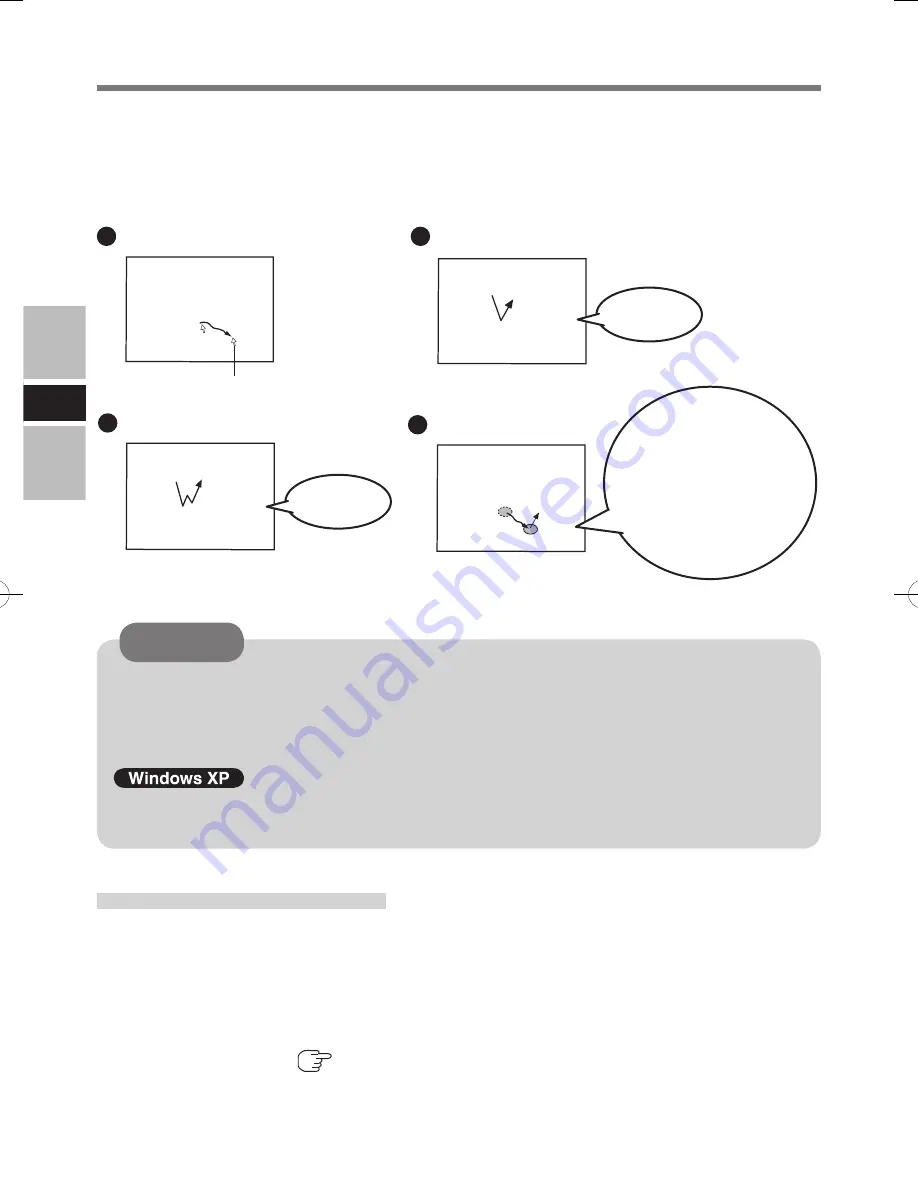
10
E
Touchscreen
The LCD Monitor is equipped with a touchscreen function allowing you to perform the
same operations as the touch pad or mouse by touching the surface of the display with the
finger or stylus.
Moving the cursor
Clicking
Double-clicking
Dragging
Cursor
Two quick
taps
One tap
Touch
and hold the
object (i. e. file or icon),
move the finger or stylus
on the surface (dragging
the object to the desired
location), then release
the finger or stylus.
CAUTION
When the operation of panning is performed with the display mode larger than XGA,
the touchscreen function will not work properly.
If a change is made to the screen resolution, or the cursor can not be pointed correctly
with the finger or stylus, be sure to perform calibration.
The touchscreen function can not be used when using the full screen in [Command
Prompt].
First-time Operation
To use the touchscreen, you first need to install the touchscreen driver.
A
Access the Web Site below.
http://pc-dl.panasonic.co.jp/itn/drivers/VDL03U.html
B
Follow the on-screen instructions.
The calibration screen appears during installation. Touch each of the “
” target marks
one by one. If the screen is closed, run [Touch Panel Settings] from the start menu, and
perform [Calibration] (
page 11).
CF_VDL03U.indb 10
2010/07/09 10:13:07
Summary of Contents for CF-VDL03U
Page 75: ...75 J 保証とアフターサービス パソコン本体の 取扱説明書 基本ガイド をご覧ください ...
Page 76: ...76 MEMO ...
Page 77: ...77 ...

























