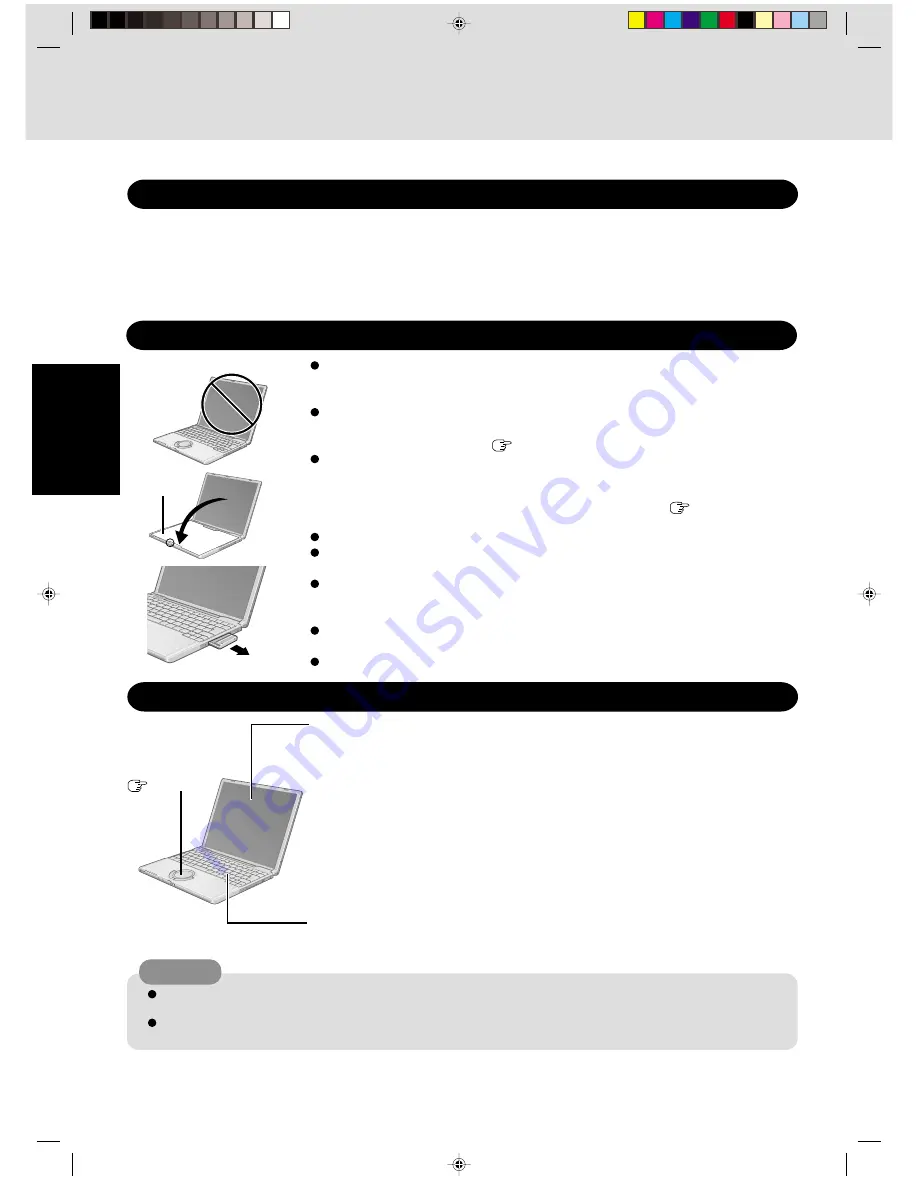
8
Getting Started
Handling
This computer has been designed so as to minimize shock to the LCD and hard disk drive, etc.,
but no warranty is provided against such trouble. Therefore, as a precision instrument, be
extremely careful in the handling.
Do not carry the computer while the display is open, or carry it by gripping the display or the
cabinet around the display (see figure A). When closing the display, ensure that the latch is
positioned correctly in the slot (
page 10).
Do not carry your computer when the power is on. Lay the carrying cloth that comes with
the computer across the keyboard (see figure B), and close the display gently.
When closing the display, take care to ensure that the carrying cloth does not get caught in
the Panel Switch, and check that the latch on the computer body (
page 10) is properly
aligned.
Do not drop or hit your computer against solid objects.
Remove all external devices, cables, PC Cards sticking out of the computer (see figure C),
SD memory cards, and MultiMedia Cards before transporting the computer.
We recommend preparing a fully charged battery pack.
When transporting a spare battery pack inside a package, briefcase, etc., it is recommended
that it be placed in a plastic bag so that its contacts are protected.
Always carry your computer with you. Never check it in with luggage. For use of the com-
puter inside an aircraft, we recommend asking the airlines regarding their policy on this issue.
It is a good idea to make backup copies on disks and carry them with you.
Read Me First
Touch Pad
page 17
Display
<Models with touchscreen>
Use the soft cloth included with the computer. (For more information, refer to “Suggestions
About Cleaning the LCD Surface” that comes with the soft cloth.)
<Models without touchscreen>
Avoid using water when cleaning the panel. Ingredients included in water may leave scratches
and reduce readability of the screen.
<When cleaning dust/dirt>
Avoid rubbing off dust/dirt with cloth since it may leave scratch on the screen.
Sweep dust/dirt with fine brush, then wipe it with a dry soft cloth used for cleaning glasses.
<When cleaning oily surface>
Apply camera lens cleaner on a soft gauze and clean it with gentle force. Then, wipe with a
dry soft cloth used for cleaning glasses.
Areas excluding the display
Wipe these areas with a soft cloth, after applying water or detergent diluted with water to the
soft cloth and firmly wringing out excess water.
Do not use benzene, thinner, or rubbing alcohol. Doing so may adversely affect the surface, e.g., discoloration. In addition, do
not use commercially-available household cleaners and cosmetics, as they may contain components harmful to the surface.
Do not directly add or spray water or detergent. If liquid enters the inside of the computer, it may cause it to work
improperly or be damaged.
CAUTION
Maintenance
Users are advised to purchase the latest versions of virus protection software and use them regularly.
We recommend you run the software:
• After booting your computer.
• After receiving data.
We recommend that you check data received on disks or from external sources, such as data downloaded
from the Internet, e-mail, etc. (For compressed files, uncompress them before running a check).
Computer Viruses
A
B
C
Carrying
Cloth
Summary of Contents for CF-T1 Series
Page 34: ...34 Appendix Memo...
Page 35: ...35 Appendix Appendix...









































