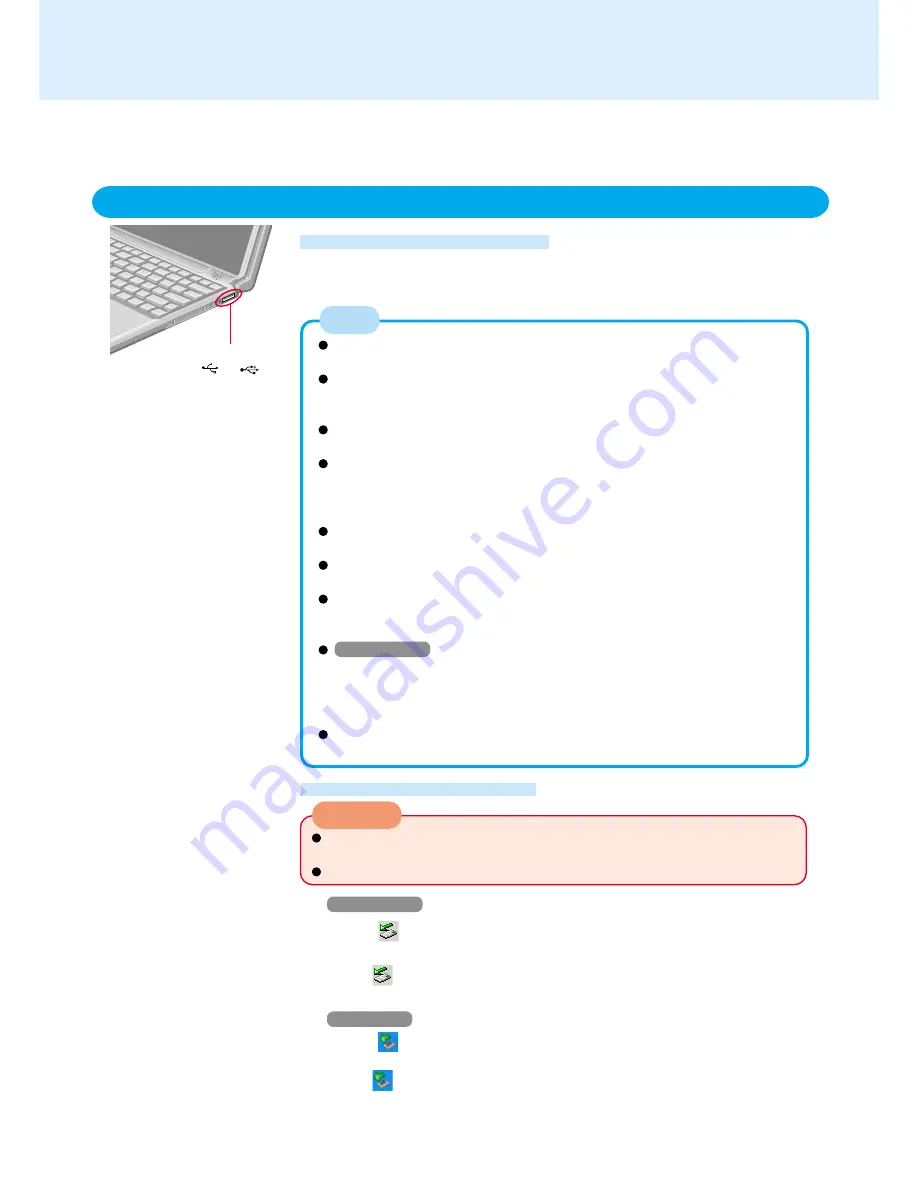
41
USB Devices
Do not remove a USB device while your computer is in the standby or
hibernation mode.
Save important data and close each application.
1
Windows 2000
Select
on the taskbar, select the USB device, then select [Stop]
Follow the on-screen instructions.
(When
is not displayed or when the USB device has been removed after the
computer is turned off, this step is not necessary.)
Windows XP
Select
on the taskbar, select the USB device, then select [Stop]
Follow the on-screen instructions.
(When
is not displayed or when the USB device has been removed after the
computer is turned off, this step is not necessary.)
2
Remove the USB device
CAUTION
Removing USB devices
USB Port
The operating speed for USB 2.0 devices connected to the port on the right
side will be limited to USB 1.1 speed.
When using devices before Windows has started up (e.g., when starting
the computer from a floppy disk or CD drive), connect the device to the USB
port on the left side (USB 2.0-compatible).
USB devices may be connected or removed without turning off the
computer’s power.
When a USB device is connected, there are cases the standby or hiberna-
tion function will not operate in a normal manner due to the USB device. In
addition, a USB device may have to be removed temporarily and the com-
puter restarted in cases where the computer is unable to start up properly.
Even after the driver for a USB device has been installed for one port, if the
device is connected to the other port, the driver will have to be reinstalled.
Some devices will not operate when connected to a USB HUB; these de-
vices must be connected directly to the USB port on your computer.
When a USB device is removed and then connected, ! may appear in the
Device Manager and the device may not be correctly recognized. If this
happens, try removing and connecting the device once more.
Windows 2000
When the computer enters standby or hibernation mode and then resumes
while a USB 1.1 device (e.g., USB floppy disk drive (optional)) is connected to
the USB port on the left side, a device disconnection warning message may
appear on the screen, but this will not impede the computer’s operation.
Noise may occur when using speakers connected through a USB port on
the left side. In this case, try connecting the speaker on the right side.
NOTE
Connecting USB devices
Connect the USB device to your computer
For information on how to connect to the USB device or install the driver, refer to the
operation manual of the USB device
Attach with the
or
mark
facing upward.
(There is also a USB port on the
left side of the computer.)
Right side :USB 1.1-compatible
Left side
:USB 2.0-compatible
Connecting/Removing USB devices
You can use a wide range of USB-compatible peripheral devices, including floppy disk
drives, printers, and image scanners.






























