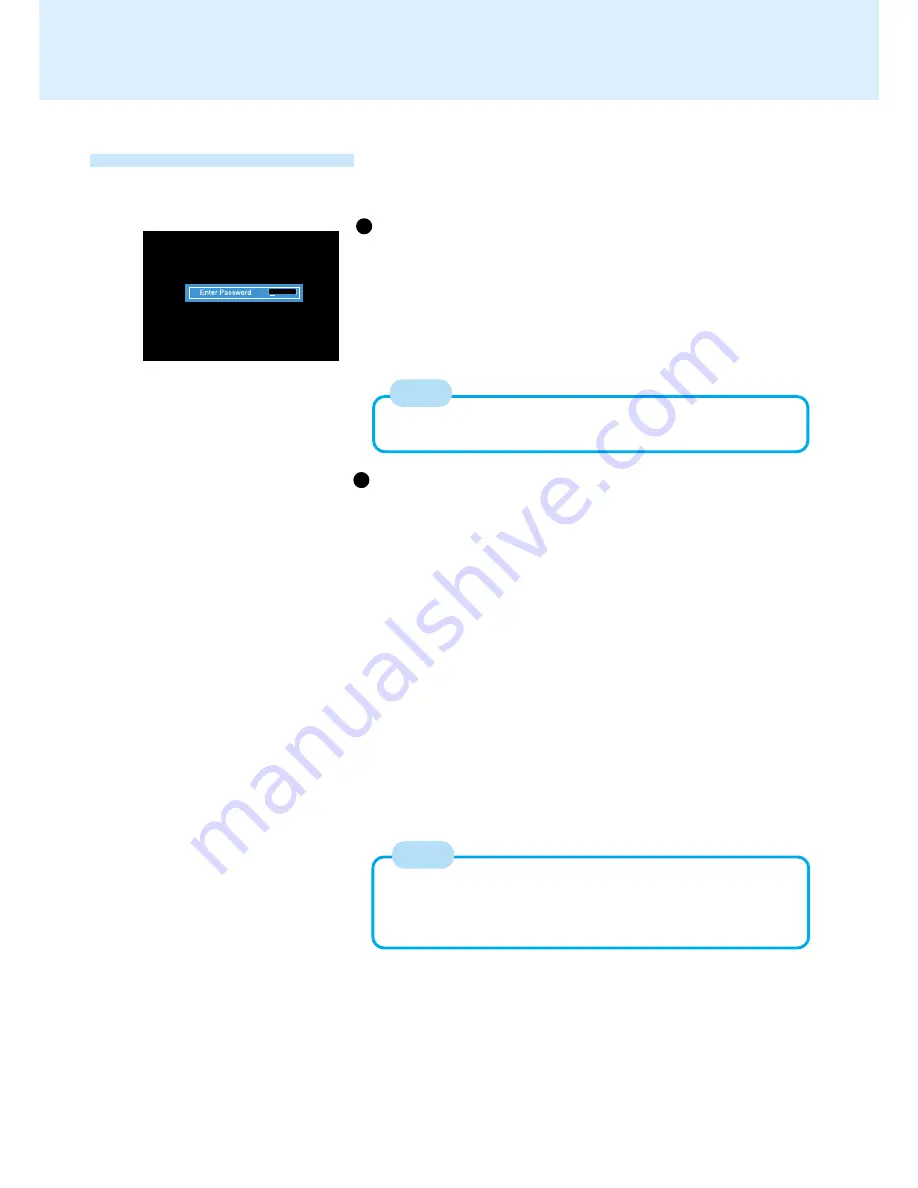
33
SD Memory Card/MultiMedia Card
An SD memory card that has been initialized (SD Card Setup) can be used
as described below.
If the card is set for [Use when starting computer]
When the screen on the left appears…
<If [Leave set] was selected in step
5
for “Initialization (SD Card
Setup)”>
Insert the SD memory card. If an SD memory card is already inserted,
the password input screen does not appear.
<If [Set and eject] was selected in step
5
for “Initialization (SD Card Setup)”>
Insert the SD memory card, then eject it.
You can also start your computer by entering the Supervisor Pass-
word or User Password.
Using an SD Memory Card
NOTE
If the card is set for [Use when logging on to Windows]
If you are prompted to enter your password during Windows logon…
<If [Leave set] was selected in step
5
for “Initialization (SD Card
Setup)”>
Insert the SD memory card.
(If the card has already been inserted, reinsert it. However, if it is already
inserted when starting the computer, the Windows logon screen does not
appear when the computer is started.)
<If [Set and eject] was selected in step
5
for “Initialization (SD Card
Setup)”>
Insert the SD memory card, then eject it.
If you are prompted to enter your password when you try to use the com-
puter in standby or hibernation mode or while the screensaver is active …
<If [Leave set] was selected in step
5
for “Initialization (SD Card
Setup)”>
Insert the SD memory card.
(If the card has already been inserted, reinsert it.)
<If [Set and eject] was selected in step
5
for “Initialization (SD Card
Setup)”>
Insert the SD memory card, then eject it.
Without using the SD memory card, you can also enter your pass-
word to log on to Windows or resume from standby or hibernation
mode when the computer is in standby or hibernation mode, or
when the screensaver is active.
NOTE






























