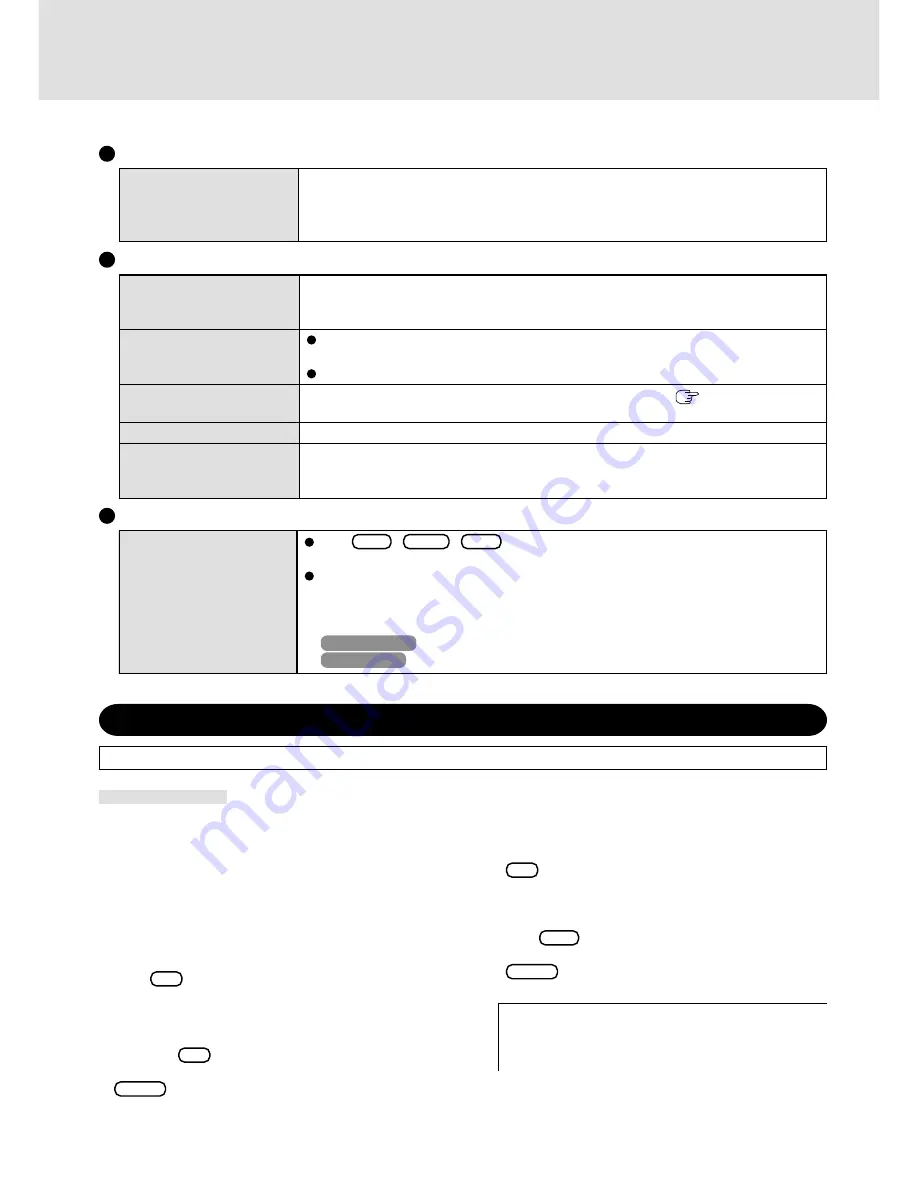
4
The red indicator lights.
The red indicator blinks
The orange indicator blinks
The green indicator blinks
The battery indicator blinks
green and orange alter-
nately
The screen does not fill up
the entire display (i.e., the
screen is shown in the cen-
ter of the display)
Supplementary Instructions
Reinstalling Software
“OPERATING INSTRUCTIONS
(page 24-25)
”
Reinstalling
Replace the “Reinstalling” for the following.
1
Turn the computer off and connect the CD drive to the
computer.
2
<Only when using the CD-ROM drive Panasonic KXL-
RW10A>
Connect the floppy disk drive to the USB port of the com-
puter, then set the FIRSTAID FD in the floppy disk drive.
3
Turn the computer on.
4
When the message [Press F2 to enter SETUP] is displayed,
press
F2
and then run the Setup Utility.
If the password has been set, enter the Supervisor Pass-
word.
5
Write down all of the contents of the Setup Utility and
then press
F9
.
At the confirmation message, select [Yes] and then press
Enter
.
Display
If the resolution is set to less than the resolution of the internal LCD and the screen is set to
simultaneous display, the screen will not fill up the entire display.
---------------------------------------------------------------------
Select a number
---------------------------------------------------------------------
1. Start restoring the operating system.
2. Erase the whole data on HDD for security.
3. End
---------------------------------------------------------------------
6
<Only when using the CD-ROM drive Panasonic KXL-
RW21A>
Select [Boot] menu, then select [CD Drive] and press
F6
until [CD Drive] is at the top of the [Boot] menu.
7
Place disk number one of the recovery CDs into the CD
drive.
8
Press
F10
.
At the confirmation message, select [Yes] and press
Enter
.
The computer will reboot, and this screen should appear.
9
Select [1. Start restoring the operating system.].
The License Agreement screen should appear.
The battery level is low. Save your data and power off your computer.
After connecting the AC adaptor or replacing the battery pack with a fully charged one, turn
your computer on.
The battery pack or recharging function may be defective. Quickly remove the battery
pack and disconnect the AC adaptor, then connect them again.
If the problem persists, contact Panasonic Technical Support.
Unable to charge because of an improper temperature range. (
“Operating Instruc-
tions” page 6)
Battery pack is discharging to 65% or below in high temperature mode.
Warming up the system to prevent hard disk drive malfunctions at low temperature.
Battery Indicator
Press
Ctrl
+
Shift
+
Esc
to open Task Manager and close the software application
which is not responding.
After cutting the power by sliding the power switch for more than four seconds, slide the
power switch to power on and open the application again.
If the program no longer works normally, delete the program using the following menu.
Then reinstall the program.
Windows 2000
: [Control Panel] - [Add/Remove Programs]
Windows XP
: [Control Panel] - [Add or Remove Programs]
Computer hangs
Others








