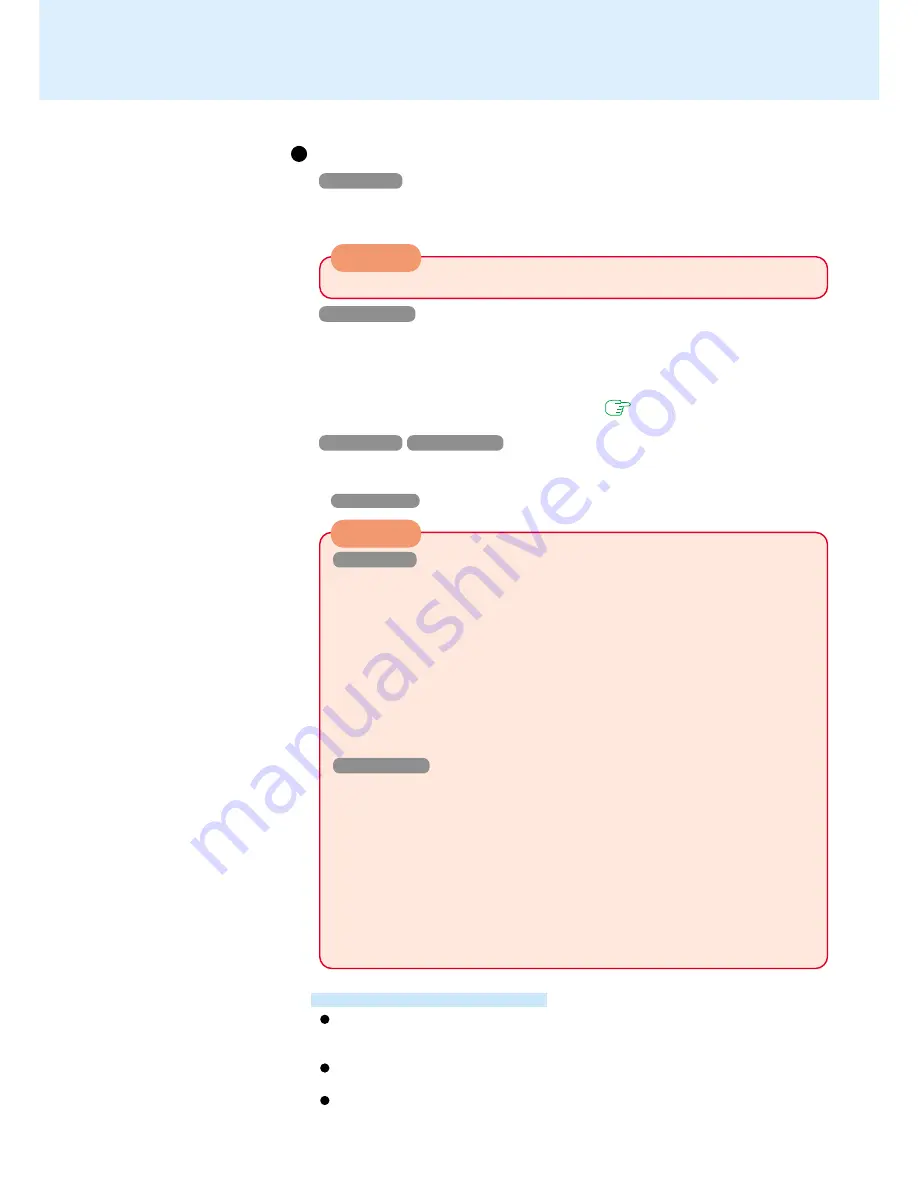
7
Touch Pad
(Advanced)
When you want to re-enable the touch pad
1
Windows 98
In [Control Panel] - [System] - [Device Manager], when an external mouse or trackball
device is displayed in [Mouse], select [Remove] to delete it, and then select [OK] to
confirm the deletion.
CAUTION
Handling the Touch Pad
Do not place any object on the work surface or press down forcefully with sharp-
pointed objects (e.g., nails), hard objects that can leave marks (e.g., pencils and
ball point pens).
Do not allow things that could dirty the touch pad, such as oil. The cursor may
not work properly in such cases.
When the touch pad becomes dirty:
Wipe to remove dirty areas by using a dry soft cloth such as gauze or a soft cloth
first applied with detergent diluted with water and then thoroughly wrung.
Do not use benzene or thinner, or disinfectant-type alcohol.
Windows 98
When [PS/2 Compatible Mouse Port] or [PS/2 Compatible Mouse Port
(UPDD)] is displayed in [Mouse]:
1
Select [PS/2 Compatible Mouse Port], then select [Properties].
2
Select [Driver] - [Update Driver], then select [Next].
3
Select [Display a list of all the drivers....], then select [Next].
4
Select the touch pad, then select [Next].
5
At the [Update Driver Warning], select [Yes], then select [Next].
6
At the [Insert Disk], select [OK].
7
Input [c:\util\drivers\mouse] and select [OK].
8
Select [Finish].
9
The display will ask you to restart Windows, select [Yes].
Windows 2000
When [PS/2 Compatible Mouse] or [PS/2 Compatible Mouse Port (UPDD)
is displayed in [Mice and other pointing devices]:
1
Double-click [PS/2 Compatible Mouse].
2
Select [Driver] - [Update Driver], then select [Next].
3
Select [Display a list of the known drivers....], then select [Next].
4
At the [Update Device Driver Wizard], select [touchpad], then select [Next].
5
Select [Next].
6
At the [Update Driver Warning], select [Yes], then select [Next].
7
At the [Digital Signature Not found], select [Yes].
8
Select [Finish], then select [Close].
9
The display will ask you to restart Windows, select [Yes].
Windows 2000
In [Control Panel] - [System] - [Hardware] - [Device Manager], when an external
mouse or trackball device is displayed in [Mice and other pointing devices], select
[Driver] - [Uninstall] to delete it, and then select [OK] to confirm the deletion.
2
Power off your computer and remove the external mouse or trackball device.
3
Turn the power on and run the Setup Utility (
page 51
). In [Main] menu, set
[Touch Pad] to [Enable] and close the Setup Utility.
4
Windows 98
Windows 2000
Confirm whether [touch pad] exists in [Mouse] (in [Control Panel] - [System] -[De-
vice Manager]*).
*
Windows 2000
: [Hardware] - [Device Manager]
CAUTION
Do not remove [Universal Pointer Device Driver].






















