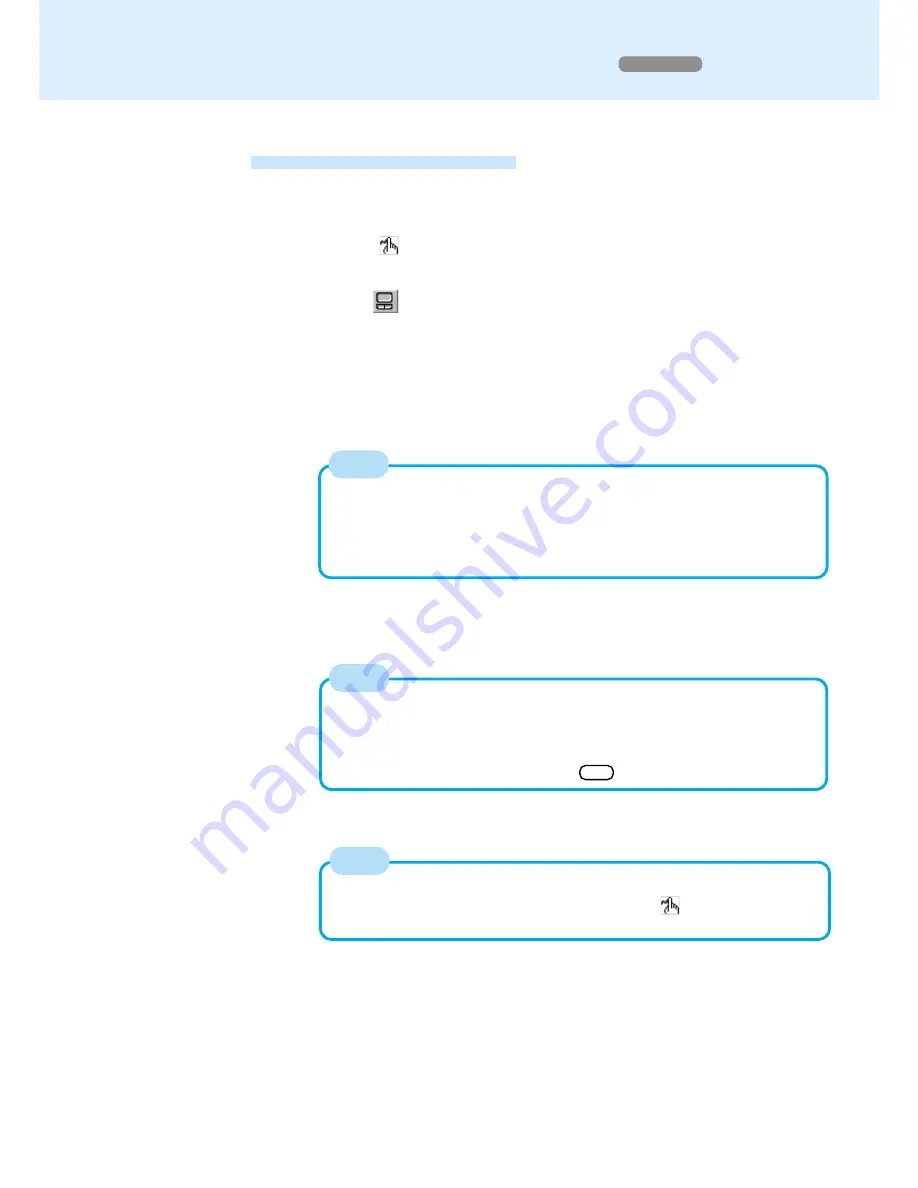
12
4
Cancel the touch pad mode
Confirm that the [Panasonic Hand Writing] window is active, and then press the left
button of the touch pad.
NOTE
In the following cases, the Touch Pad mode is automatically cancelled.
• When a switch is made to another application.
• When the computer resumes operation from the suspend or hibernation mode.
• When the settings window for [Panasonic Hand Writing] is shown.
• When selecting a menu after pressing Alt .
Panasonic Hand Writing
(Touch Pad)
Using the Touch Pad Mode
Simple characters and figures like signatures and arrows can be made by using the
work surface of the touch pad, and can be saved to a file as a bitmap (.bmp) format.
2
Select
or select [Touch Pad mode] in [Option]
NOTE
Determine the position to begin drawing:
Determine the position to begin drawing while pressing down on the right
button of the touch pad. After deter mining this position, release your finger
from the button and draw. Drawing is not possible while the right button of the
touch pad is being pressed.
Select
from the taskbar or select [Panasonic Hand Writing]
from [Start] - [Programs] - [Panasonic]
1
3
Draw a character or figure using the work surface of the touch
pad
Positions on the work surface of the touch pad have corresponding positions in the
Panasonic Hand Writing window. For example, a character or figure made in the
top-left part of the work surface of the touch pad will be displayed in the top-left part
of the Panasonic Hand Writing window.
5
Select [Save As] or [Save] from [File]
NOTE
Changing the number of colors of the display may affect the Panasonic Hand
Writing screen. If the screen is affected, right-click
on the taskbar, close
the application by selecting [Exit], and then run Panasonic Hand Writing again.
Windows 98



























