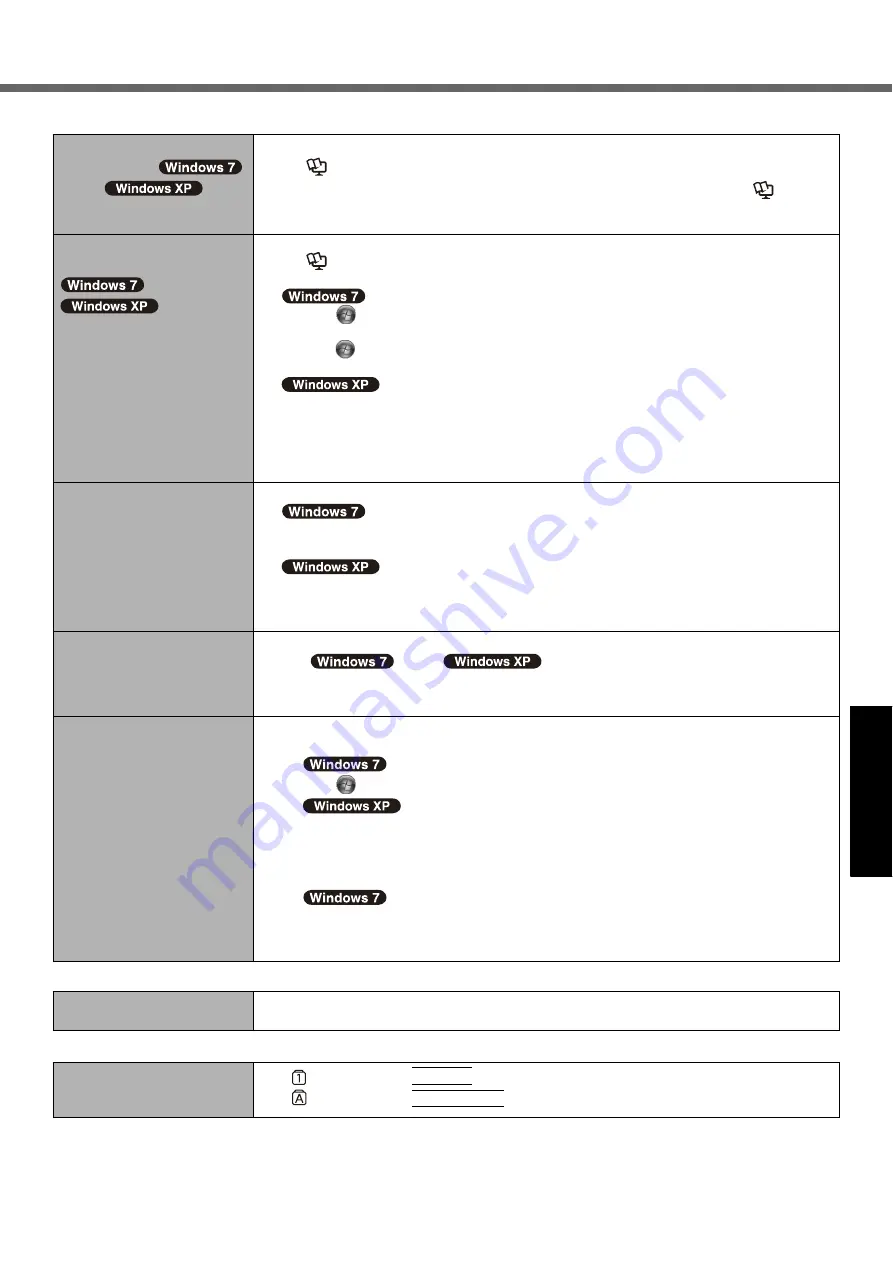
25
G
e
tti
ng S
tart
ed
Us
ef
ul I
n
forma
ti
on
Troub
le
sh
ooting
Appendix
The computer will not auto-
matically enter
sleep/
standby or hibernation.
z
If you connect to a network using wireless LAN function, perform access point settings.
(
Î
Reference Manual
“Wireless LAN”)
z
If you do not use wireless LAN function, turn off wireless LAN function. (
Î
Refer-
ence Manual
“Disabling/Enabling Wireless Communication”)
z
Make sure that you are not using any software that regularly accesses the hard disk.
[Enter Password] does not
appear when resuming from
sleep /
standby
hibernation.
z
Select [Enabled] in [Password On Resume] in the [Security] menu of the Setup Utility
(
Î
Reference Manual
“Setup Utility”).
z
The Windows password can be used instead of the password set in the Setup Utility.
A
Click
(Start) - [Control Panel] - [User Accounts and Family Safety] - [Add or
remove user accounts] and select the account, and set the password.
B
Click
(Start) - [Control Panel] - [System and Security] - [Power Options] - [Require
a password on wakeup] and a check mark for [Require a password].
A
Click [start] - [Control Panel] - [User Accounts] and select the account, ant set the
password.
B
Click
[start] - [Control Panel] - [Performance and Maintenance] - [Power Option] -
[Advanced] and a check mark for [Prompt for password when computer resumes
from standby].
When logging on (e.g.,
resuming the computer),
audio is distorted.
z
Perform the following steps to change the audio settings to prevent audio output.
A
Right-click the desktop and click [Personalize] - [Sounds].
B
Remove the check mark from [Play Windows Startup sound], and click [OK].
A
Click [start] - [Control Panel] - [Sounds, Speech, and Audio Devices] - [Sounds and
Audio Devices], and click [Sounds].
B
Set [Windows Logon] and [Windows Logoff] to [(None)].
Cannot resume.
z
One of the following operations may have been carried out.
• In
sleep/
standby mode, the AC adaptor or battery
pack was disconnected, or a peripheral was connected or disconnected.
• The power switch was slid for four seconds or longer to forcibly turn off the computer.
Slide the power switch to turn on the computer. Data not saved will be lost.
Other startup problems.
z
Check to see if there was a disk error.
A
Remove all peripheral devices including an external display.
B
Click
(Start) - [Computer] and right-click [Local Disk (C:)], and click [Properties].
Click [start] - [My Computer] and right-click [Local Disk (C:)], and click [Properties].
C
Click [Tools] - [Check Now…].
• A standard user needs to enter an administrator password.
D
Select the option in [Check disk options] and click [Start].
E
Click [Schedule disk check] and restart the computer.
z
Start the computer in Safe Mode and check the error details. (
Î
page 24 “
Windows
does not start up”.)
Shutting Down
Windows does not shut
down.
z
Remove all peripheral devices.
z
Wait one or two minutes. It is not a malfunction.
Password
Even after entering the pass-
word, a message appears
requesting to type it again.
z
If
lights up, press
NumLk
to disable the ten-key mode, and then input.
z
If
lights up, press
Caps Lock
to disable the Caps Lock mode, and then input.
Starting Up and Sleep/Standby and Hibernation Mode
















































