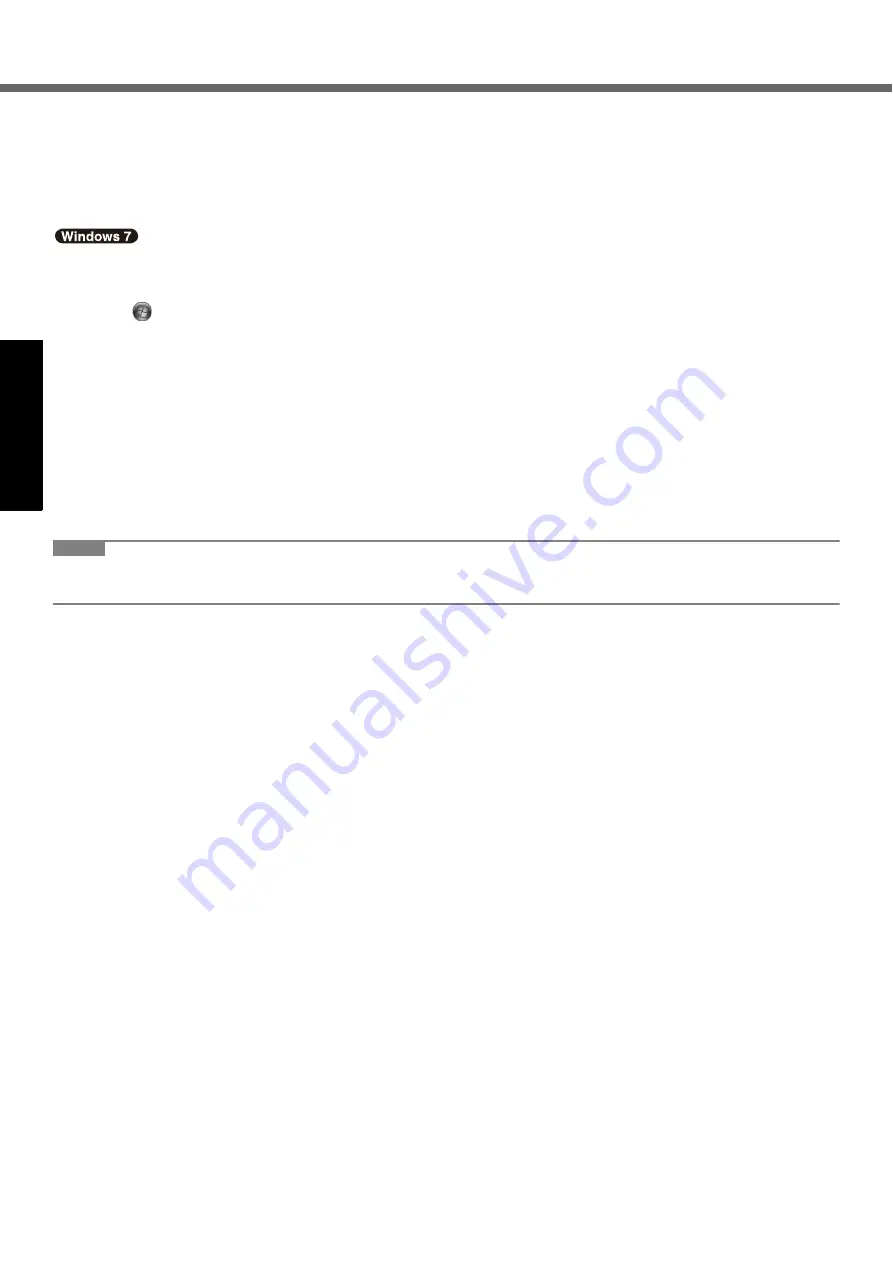
16
First-time Operation
G
e
tti
ng S
tart
ed
Us
ef
ul I
n
forma
ti
on
Troub
le
sh
ooting
Appendix
When Starting Up/Shutting Down
z
Do not do the following
• Connecting or disconnecting the AC adaptor
• Sliding the power switch or CD/DVD drive power/open switch
• Touching the keyboard, touch pad or external mouse
• Closing the display
To change the partition structure
You can shrink a part of an existing partition to create unallocated disk space, from which you can create a new partition.
This computer has a single partition in the default setting.
A
Click
(Start) and right-click [Computer], then click [Manage].
z
A standard user needs to enter an administrator password.
B
Click [Disk Management].
C
Right-click the partition for Windows (“c” drive in the default setting), and click [Shrink Volume].
z
The partition size depends on the computer specifications.
z
To select [Reinstall to the first 2 partitions.] in reinstalling Windows 7 (
Î
page 22), 30000
MB
or more is nec-
essary for [Total size after shrink in MB].
D
Input the size in [Enter the amount of space to shrink in MB] and click [Shrink].
z
You cannot input a larger number than the displayed size.
E
Right-click [Unallocated] (the shrunk space in the step
D
) and click [New Simple Volume].
F
Follow the on-screen instructions to make the settings, and click [Finish].
Wait until formatting is completed.
NOTE
z
You can create an additional partition using remaining unallocated space or newly creating unallocated space.
z
To delete a partition, right-click the partition and click [Delete Volume] in the step
C
.






























