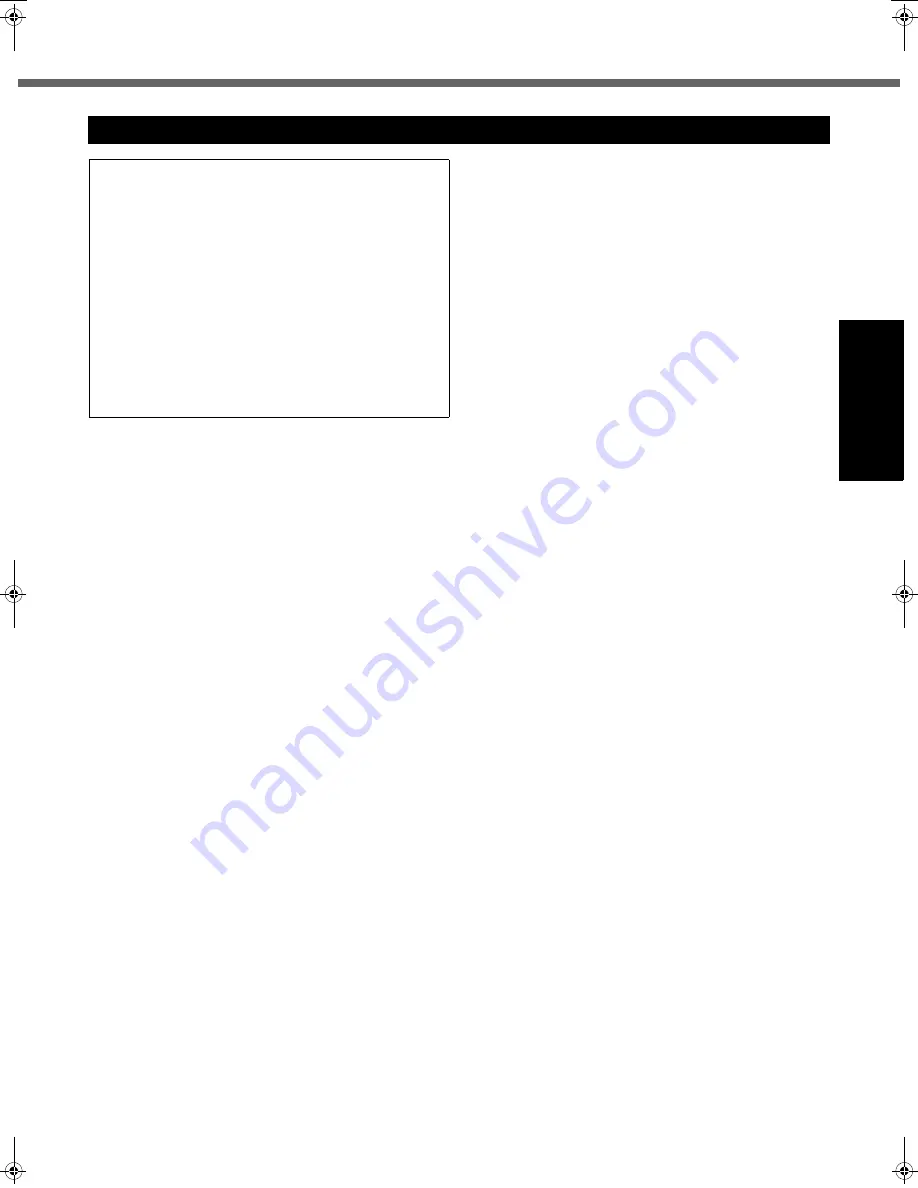
7
Getting Started
Usef
ul Inform
ation
Troubleshooting
Appendix
This computer is not intended for use in medical equip-
ment including life-support systems, air traffic control sys-
tems, or other equipment, devices or systems that are
involved with ensuring human life or safety. Panasonic
cannot be held responsible in any way for any damages
or loss resulting from the use of this computer in these
types of equipment, devices or systems, etc.
This computer has been designed so as to minimize
shock to the LCD and hard disk drive, the leakage of liq-
uid (e.g., water) on to the keyboard, etc., but no warranty
is provided against such trouble. Therefore, as a precision
instrument, be extremely careful in the handling.
If a Malfunction Occurs, Immediately Unplug the AC Cord
and the Battery Pack
• Computer is damaged
• Foreign object inside computer
• Smoke emitted
• Unusual smell emitted
• Unusually hot
Continuing to use the computer while any of the above
conditions are present may result in fire or electric shock.
• If a malfunction occurs, immediately turn the power off and
unplug the AC cord, and then remove the battery pack.
Do Not Touch the Computer and Cable When It Starts Thundering
Electric shock may result.
Do Not Connect the AC Adaptor to a Power Source Other
Than a Standard Household AC Outlet
Otherwise, a fire due to overheating may result. Connect-
ing to a DC/AC converter (inverter) may damage the AC
adaptor. On an airplane, only connect the AC adaptor/
charger to an AC outlet specifically approved for such use.
Do Not Do Anything That May Damage the AC Cord, the DC
Plug, or the AC Adaptor
Do not damage or modify the cord, place it near hot tools,
bend, twist, or pull it forcefully, place heavy objects on it,
or bundle it tightly.
Continuing to use a damaged cord may result in fire, short
circuit, or electric shock.
Do Not Pull or Insert the DC Plug If Your Hands Are Wet
Electric shock may result.
Clean the DC Plug of Dust and Other Debris Regularly
If dust or other debris accumulates on the plug, humidity, etc.
may cause a defect in the insulation, which may result in a fire.
• Pull the plug, and wipe it with a dry cloth.
Pull the plug if the computer is not being used for a long
period of time.
Insert the AC Plug Completely
If the plug is not inserted completely, fire due to overheat-
ing or electric shock may result.
• Do not use a damaged plug or loose AC outlet.
Do Not Place Containers of Liquid or Metal Objects on Top
of the Computer
If water or other liquid spills, or if paper clips, coins, or for-
eign matter get inside the computer, fire or electric shock
may result.
• If foreign matter has found its way inside, immediately
turn the power off and unplug the AC cord, and then
remove the battery pack. Then contact your technical
support office.
Do Not Disassemble the Computer
There are high-voltage areas inside which may give you
an electric shock if you should touch them. Do not touch
the pins and circuit boards inside, and do not allow foreign
matter to enter inside.
Also, remodeling or disassembly may cause a fire.
Keep SD Memory Cards Away from Infants and Small Chil-
dren
Accidental swallowing will result in bodily injury.
In the event of accidental swallowing, see a doctor immediately.
Do Not Place the Computer on Unstable Surfaces
If balance is lost, the computer may fall over or drop,
resulting in an injury.
Avoid Stacking
If balance is lost, the computer may fall over or drop,
resulting in an injury.
Do Not Keep the Computer Wherever There is a Lot of
Water, Moisture, Steam, Dust, Oily Vapors, etc.
Otherwise, possibly resulting in fire or electric shock.
Do Not Leave the Computer in High Temperature Environ-
ment Such as in a Sun-Heated Car, for a Long Period of Time
Leaving the computer where it will be exposed to extremely
high temperatures such as in a sun-heated car or in direct
sunlight may deform the cabinet and/or cause trouble in the
internal parts. Continued use in such a resulting condition
may lead to short-circuiting or insulation defects, etc. which
may in turn lead to a fire or electric shocks.
Do Not Block the Ventilation Hole
Otherwise, heat will build up inside, possibly resulting in a fire.
Hold the Plug When Unplugging the AC Cord
Pulling on the cord may damage the cord, resulting in a
fire or electric shock.
Do Not Move the Computer While the DC Plug Is Connected
The AC cord may be damaged, resulting in fire or electric shock.
• If the AC cord is damaged, unplug the DC plug immediately.
Use Only the Specified AC Adaptor With Your Computer
Using an AC adaptor other than the one supplied
(attached to your computer or supplied by Panasonic)
may result in a fire.
Do Not Subject the AC Adaptor to Any Strong Impact
Using the AC adaptor after a strong impact such as being
dropped may result in electric shock, short circuit, or fire.
Take a Break of 10-15 Minutes Every Hour
Using the computer for long periods of time may have det-
rimental health effects on the eyes or hands.
Do Not Look into the CD/DVD Drive
Looking directly at the internal laser light source may
result in damage to eyesight.
Do Not Use Disks That Are Cracked or Deformed
Because the disks rotate at high speeds, damaged disks
may break apart causing injury.
• Disks that are not round and disks that have been
repaired using adhesives are similarly dangerous, and
so should not be used.
Do Not Turn the Volume Up to Loud When Using Head-
phones
Listening at high volumes that overstimulate the ear for
long periods of time may result in loss of hearing.
Precautions
THIS PRODUCT IS NOT INTENDED FOR USE AS, OR
AS PART OF, NUCLEAR EQUIPMENT/SYSTEMS, AIR
TRAFFIC CONTROL EQUIPMENT/SYSTEMS, OR AIR-
CRAFT COCKPIT EQUIPMENT/SYSTEMS
*
1
. PANA-
SONIC WILL NOT BE RESPONSIBLE FOR ANY
LIABILITY RESULTING FROM THE USE OF THIS
PRODUCT ARISING OUT OF THE FOREGOING USES.
*1
AIRCRAFT COCKPIT EQUIPMENT/SYSTEMS include Class2
Electrical Flight Bag (EFB) Systems and Class1 EFB Systems
when used during critical phases of flight (e.g., during take-off and
landing) and/or mounted on to the aircraft. Class1 EFB Systems
and 2 EFB Systems are defined by FAA: AC (Advisory Circular)
120-76A or JAA: JAA TGL (Temporary Guidance Leaflets) No.36.
Panasonic cannot guarantee any specifications, tech-
nologies, reliability, safety (e.g. Flammability/Smoke/
Toxicity/Radio Frequency Emission, etc) requirements
related to aviation standards that exceed the specifica-
tions of our COTS (Commercial-Off-The-Shelf) products.
CF-74MK2_X_E_OI_XA.book 7 ページ 2006年9月11日 月曜日 午前9時18分








































