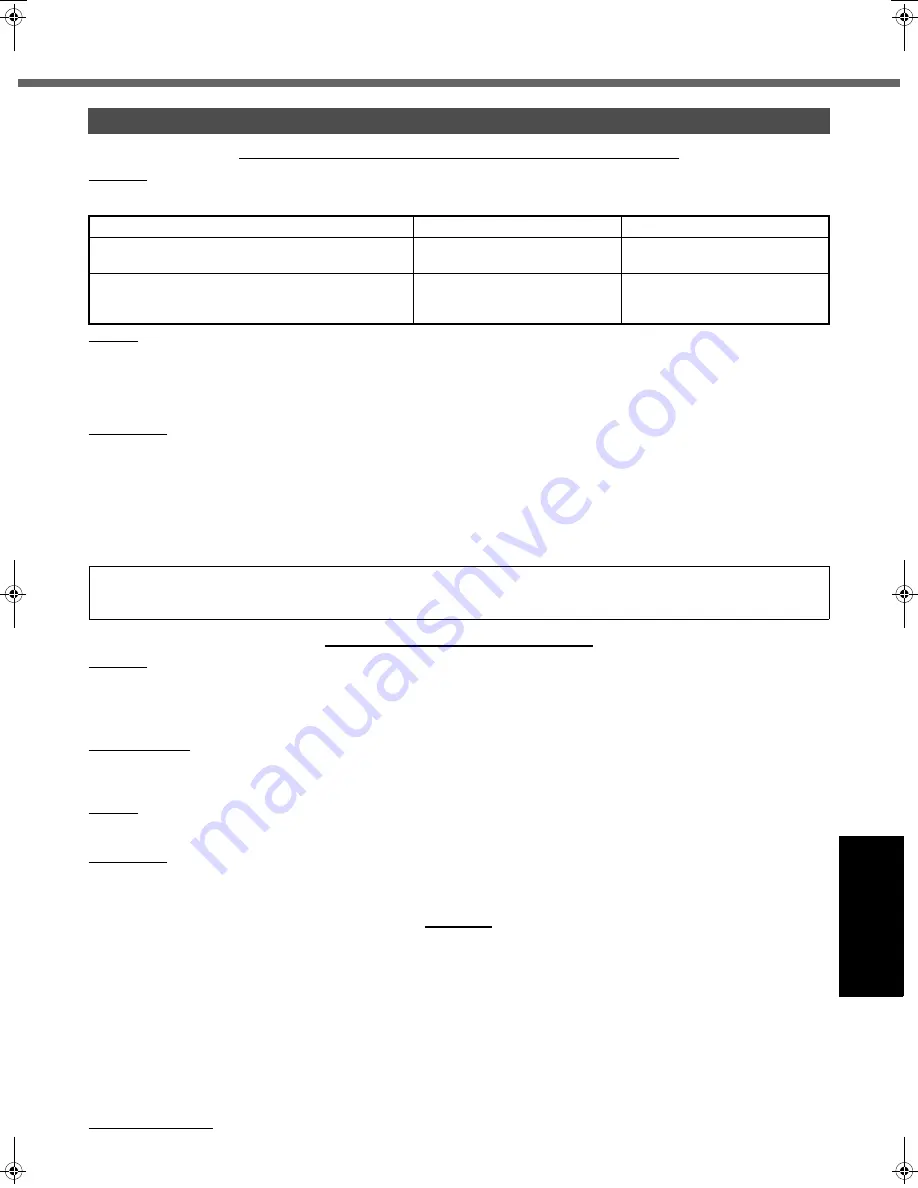
31
Getting Started
Usef
ul Inform
ation
Troubleshooting
Appendix
PANASONIC COMPUTER AND PERIPHERALS LIMITED WARRANTY
Coverage
– Panasonic Canada Inc. (“PCI”) warrants to you, the first end user customer, this computer product (excluding software
media), when purchased from PCI or from a PCI authorized reseller, to be free from defects in materials and workmanship under nor-
mal use, subject to the terms set forth below, during the period of warranty coverage specified.
Remedy
– In the event of a warranty claim, contact PCI’s representatives within the applicable warranty period, identifying the nature
of the defect claimed, at 1-800-668-8386 between 9:00 A.M. and 5:00 P.M., Eastern Time Zone, Mon. – Fri. (excluding holidays) for
instructions on how to obtain service. A purchase receipt or other proof of date of original purchase is required before warranty ser-
vice is performed. Defective parts covered by this Limited Warranty will be repaired or replaced with new or comparable rebuilt parts
on an exchange basis. Warranty replacement or repair is subject to the terms of this Limited Warranty for the balance of the original
period of warranty coverage.
No Coverage
– This Limited Warranty does not cover products purchased outside Canada. Neither does it cover damage to, failure
of, or defects in a product or accessory through mishandling, improper installation, abnormal use, misuse, neglect, accident, intro-
duction of liquid or other foreign matter into the product, alteration or servicing by anyone not authorized by PCI, or act of God.
THIS PRODUCT IS NOT INTENDED FOR USE AS, OR AS PART OF, NUCLEAR EQUIPMENT/SYSTEMS, AIR TRAFFIC CON-
TROL EQUIPMENT/SYSTEMS, OR AIRCRAFT COCKPIT EQUIPMENT/SYSTEMS
*1
. PANASONIC WILL NOT BE RESPONSIBLE
FOR ANY LIABILITY RESULTING FROM THE USE OF THIS PRODUCT ARISING OUT OF THE FOREGOING USES.
*1
AIRCRAFT COCKPIT EQUIPMENT/SYSTEMS include Class2 Electrical Flight Bag (EFB) Systems and Class1 EFB Systems when used during
critical phases of flight (e.g., during take-off and landing) and/or mounted on to the aircraft. Class1 EFB Systems and 2 EFB Systems are defined
by FAA: AC (Advisory Circular) 120-76A or JAA: JAA TGL (Temporary Guidance Leaflets) No.36.
SOFTWARE MEDIA LIMITED WARRANTY
Coverage
– Panasonic Canada Inc. (“PCI”) warrants to you, the first end user customer, that the disk(s) or other media on which
software program(s) is/are supplied will be free from defects in materials and workmanship under normal use in Canada for a period
of sixty (60) days from date of receipt as evidenced by your purchase receipt for your Panasonic Computer product.
THIS IS THE ONLY WARRANTY THAT PCI MAKES RESPECTING THE SOFTWARE MEDIA. PCI does not warrant the software.
Please refer to the software licensor’s written warranty (accompanying the copy of the software) for any software warranty claim.
Claim Procedure
– In the event of a defect in material or workmanship in the media during the sixty (60) day warranty period, and
you return it, transportation costs prepaid, to Panasonic Canada Inc., Computer Products Marketing, at the above address, within the
warranty period, together with a copy of your purchase receipt, and an explanation of the suspected defect, PCI will replace in Can-
ada the defective disk(s) or other media.
Remedy
– PCI’s entire liability, and your only remedy for any breach of this software media warranty is limited to replacement of the
media only. It does not cover any other damages, including, but not limited to, loss of use or profit loss, or special, indirect or conse-
quential damages, or other claims, whether or not of similar character.
No Coverage
– This limited warranty does not apply if the disk(s) or other media has been used in other than a Panasonic product,
or in environmental conditions other than those specified by PCI or the manufacturer, or if subjected to misuse, neglect, mishandling,
modification or attempted modification of the program, or if damaged by accident or act of God. PCI is not responsible for damage to
or loss of any program, data or removable storage media.
GENERAL
NO OTHER WARRANTIES – PCI DISCLAIMS ALL OTHER WARRANTIES, EITHER EXPRESS OR IMPLIED, INCLUDING, BUT
NOT LIMITED TO, IMPLIED WARRANTIES OF MERCHANTABILITY AND FITNESS FOR A PARTICULAR PURPOSE, WITH
RESPECT TO THE SOFTWARE, SOFTWARE MEDIA, COMPUTER PRODUCT, OPTIONS AND ACCESSORIES.
NO LIABILITY FOR CONSEQUENTIAL DAMAGES – IN NO EVENT SHALL PCI BE LIABLE FOR ANY SPECIAL, INDIRECT OR
CONSEQUENTIAL DAMAGES ARISING FROM ANY BREACH OF THE LIMITED WARRANTIES SET OUT IN THIS DOCUMENT,
OR FROM THE USE OF THE COMPUTER PRODUCT, INCLUDING, WITHOUT LIMITATION, LOSS OF DATA, BUSINESS,
PROFIT OR GOODWILL.
IN ANY EVENT, PCI’S MAXIMUM LIABILITY FOR ANY BREACH SHALL NOT EXCEED THE AMOUNT ACTUALLY PAID BY YOU
FOR THE COMPUTER PRODUCT.
NO ACTION, REGARDLESS OF ITS BASIS, MAY BE BEGUN AGAINST PCI MORE THAN TWO (2) YEARS AFTER THE CAUSE
OF ACTION AROSE.
Statutory Warranties
– Some jurisdictions do not allow these limitations or exclusions, so they may not apply to you.
For Canada
Scope of Coverage
Period of Coverage
Type of Failure Coverage
Whole Product (except Batteries), AC adaptor and CD-
ROM (if factory installed)
Three (3) Years from Date of Origi-
nal End User Customer Purchase
Defective Materials or Workman-
ship
Batteries, CD-ROM (unless factory installed), Port Rep-
licator, Extra Memory Modules and all other Peripherals,
Options and Accessories
One (1) Year from Date of Original
End User Customer Purchase
Defective Materials or Workman-
ship
IF YOU SHIP THE PRODUCT FOR WARRANTY SERVICE
Carefully pack the product, preferably in the original carton. Include details of defect claimed and proof of date of original purchase.
No liability is assumed for loss or damage to the product while in transit, if you chose your own transportation carrier.
CF-74MK2_X_E_OI_XA.book 31 ページ 2006年9月11日 月曜日 午前9時18分


































