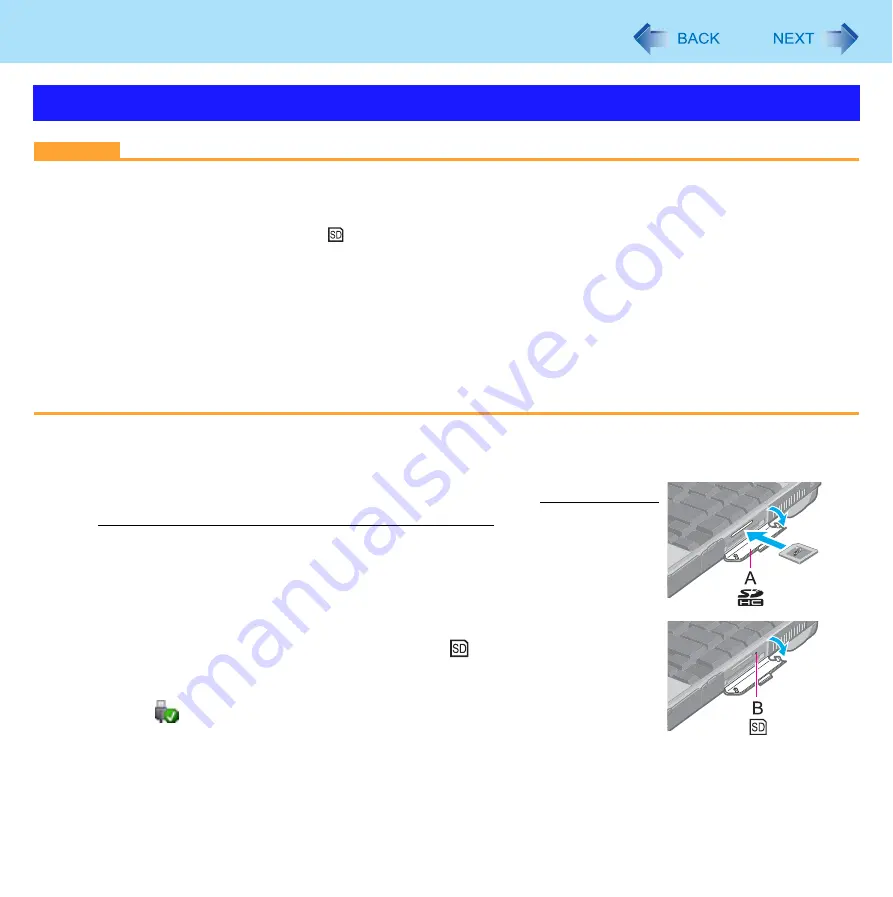
40
SD Memory Card
CAUTION
Do not remove or insert the SD Memory Card until Windows has completed loading.
Do not remove the card or turn off the computer in the following cases, otherwise the data may be corrupted.
• While the computer is in sleep or hibernation.
• While the SD Memory Card indicator is on.
• While data is being read from or written to the card.
• Immediately after the writing operation. The computer may still continue the access to the card just after writing
operation. If you remove the card before the operation is completed, the data may be damaged or the card access
may no longer be performed normally.
Note that Panasonic assumes absolutely no liability for any loss of data recorded by the user, or any other damages,
direct or indirect.
Do not forcibly draw out the card, otherwise the slot may be damaged.
Insert the card in the correct direction, otherwise the card and the slot may be damaged.
After resuming from sleep or hibernation, do not access the SD Memory Card for approximately 30 seconds.
To insert the card
1
Open the cover (A), and insert the SD Memory Card with the label
side facing up and with the cut corner in front.
To remove the card
Preparation
Save the data and close all applications.
Open the cover and confirm the SD Memory Card indicator
(B) is off.
1
Disable the card function.
A
Click
on the notification area and select the card, then click [OK].
This step is not necessary when removing the card after turning off the computer.
Inserting/Removing the SD Memory Card
















































