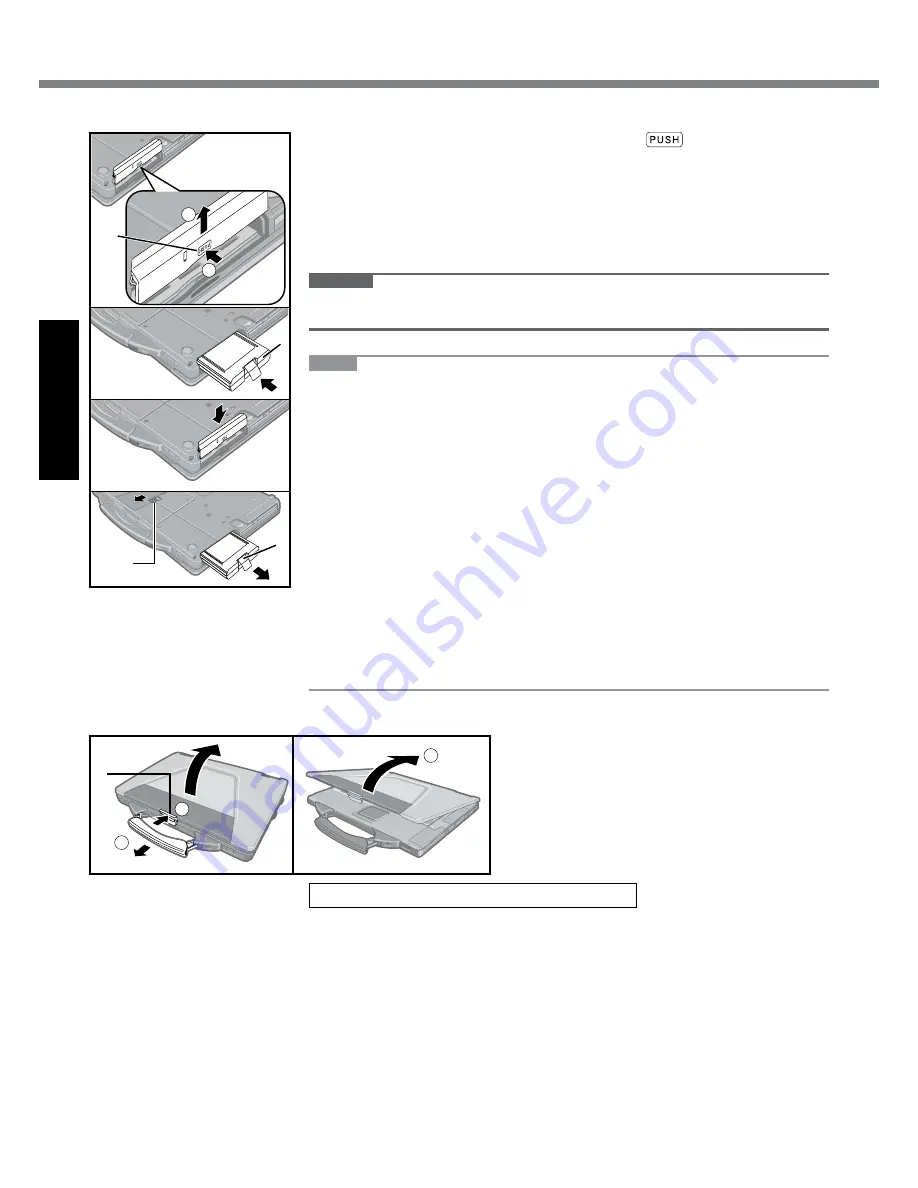
Getting Started
First-time Operation
A
.Reverse.the.computer,.then.press.and.hold.the.
.mark.part.(A).
B
.Slide.and.remove.the.cover.
C
Insert the battery pack (B) until it securely fits the connector.
D
.Slide.the.cover.back.
n
To remove the battery pack
In.step.
C
.above,.slide.and.hold.the.latch.(C),.and.pull.the.tab.(D).of.the.battery.
pack.
CAUTION
l
. Make.sure.the.cover.is.securely.attached..Otherwise.the.battery.pack.may.fall.
when.you.carry.the.computer.
NOTE
l
. Note.that.the.computer.consumes.electricity.even.when.the.computer.power.is.
off..If.the.battery.pack.is.fully.charged,.the.battery.will.fully.discharge.in.the.fol-
lowing.period.of.time:
.When.power.is.off:.Approx..5.weeks
.In.standby:.Approx..3.days
.In.hibernation:.Approx..5.days
At.the.time.of.purchase,.“Wake.Up.from.LAN”.is.enabled.
If.“Wake.Up.from.LAN”.is.disabled,.the.period.of.time.in.sleep.will.become.
slightly.longer,.and.the.period.of.time.in.hibernation.will.become.about.the.same.
as.during.power-off.
l
. When.the.DC.plug.is.not.connected.to.the.computer,.disconnect.the.AC.cord.
from.your.AC.wall.outlet..
Power.is.consumed.simply.by.having.the.AC.adaptor.plugged.into.an.electrical.
outlet..Power.consumption.in.each.mode.is.as.follows..(When.AC.adaptor.is.
connected)
.When.the.screen.is.off:.Approx..12.5.
W
.In.standby:.Approx..2..
W
.The.battery.pack.is.fully.charged.(or.not.being.charged).and.the.computer.is.
off:.Approx..0.7.
W
B
D
C
A
2
1
n
Opening the Display
A
.Pull.the.carrying.handle.forward.
B
.Push.the.top.of.the.latch.(A).to.release.it.
C
.Lift.up.the.display.to.open.
A
1
2
3
1 Insert the battery pack.
l
. Do.not.touch.the.terminals.of.the.battery.pack.and.the.computer..Doing.so.can.
make.the.terminals.dirty.or.damaged,.and.may.cause.malfunction.of.the.battery.
pack.and.the.computer.
l
. Be.sure.to.attach.the.cover.for.use.
n
Inserting the Battery Pack
Summary of Contents for CF-52 Series
Page 23: ...23 MEMO...







































