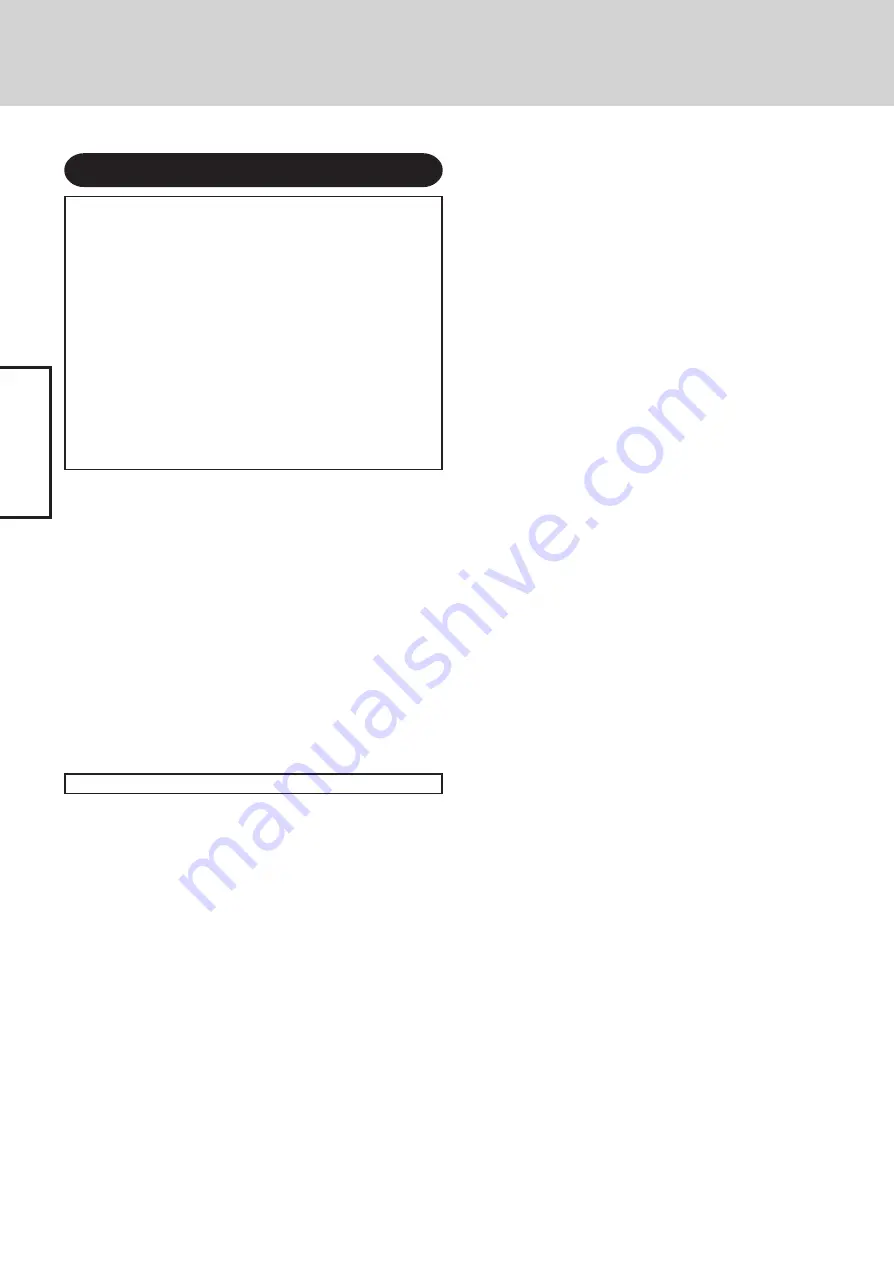
6
Getting Star
ted
Read Me First
Precautions
THIS PRODUCT IS NOT INTENDED FOR USE AS, OR AS PART OF,
NUCLEAR EQUIPMENT/SYSTEMS, AIR TRAFFIC CONTROL EQUIP-
MENT/SYSTEMS, OR AIRCRAFT COCKPIT EQUIPMENT/SYS-
TEMS
*
1
. PANASONIC WILL NOT BE RESPONSIBLE FOR ANY LI-
ABILITY RESULTING FROM THE USE OF THIS PRODUCT ARIS-
ING OUT OF THE FOREGOING USES.
*
1
AIRCRAFT COCKPIT EQUIPMENT/SYSTEMS include Class2 Elec-
trical Flight Bag (EFB) Systems and Class1 EFB Systems when used
during critical phases of flight (e.g., during take-off and landing) and/or
mounted on to the aircraft. Class1 EFB Systems and 2 EFB Systems are
defined by FAA: AC (Advisory Circular) 120-76A or JAA: JAA TGL
(Temporary Guidance Leaflets) No.36.
Panasonic cannot guarantee any specifications, technologies, reliabil-
ity, safety (e.g. Flammability/Smoke/Toxicity/Radio Frequency Emis-
sion, etc) requirements related to aviation standards that exceed the
specifications of our COTS (Commercial-Off-The-Shelf) products.
This computer is not intended for use in medical equipment in-
cluding life-support systems, air traffic control systems, or other
equipment, devices or systems that are involved with ensuring
human life or safety. Panasonic cannot be held responsible in
any way for any damages or loss resulting from the use of this
computer in these types of equipment, devices or systems, etc.
The CF-29 was developed based on thorough research into the
real-world portable computing environments. Exhaustive pur-
suit of usability and reliability under harsh conditions led to
innovations such has the magnesium alloy exterior, vibration
damped hard disk drive and floppy disk drive, flexible internal
connections. The CF-29’s outstanding engineering has been
tested using the strict MIL-STD- 810F (for vibration and shock)
and IP (for dust and water) based procedures.
As with any portable computer device precautions should be
taken to avoid any damage. The following usage and handling
procedures are recommended.
Before putting the computer away, be sure to wipe off any moisture.
If a Malfunction Occurs, Immediately Unplug the AC Cord
and the Battery Pack
• Computer is damaged
• Foreign object inside computer
• Smoke emitted
• Unusual smell emitted
• Unusually hot
Continuing to use the computer while any of the above condi-
tions are present may result in fire or electric shock.
• If a malfunction occurs, immediately turn the power off and
unplug the AC cord, and then remove the battery pack.
Do Not Touch the Computer and Cable When It Starts Thundering
Electric shock may result.
Do Not Connect the AC Adaptor to a Power Source Other
Than a Standard Household AC Outlet
Otherwise, a fire due to overheating may result. Connecting to
a DC/AC converter (inverter) may damage the AC adaptor. On
an airplane, only connect the AC adaptor/charger to an AC out-
let specifically approved for such use.
Do Not Do Anything That May Damage the AC Cord, the
DC Plug, or the AC Adaptor
Do not damage or modify the cord, place it near hot tools, bend,
twist, or pull it forcefully, place heavy objects on it, or bundle it
tightly.
Continuing to use a damaged cord may result in fire, short cir-
cuit, or electric shock.
Do Not Pull or Insert the DC Plug If Your Hands Are Wet
Electric shock may result.
Clean the DC Plug of Dust and Other Debris Regularly
If dust or other debris accumulates on the plug, humidity, etc.
may cause a defect in the insulation, which may result in a fire.
• Pull the plug, and wipe it with a dry cloth.
Pull the plug if the computer is not being used for a long pe-
riod of time.
Insert the AC Plug Completely
If the plug is not inserted completely, fire due to overheating or
electric shock may result.
• Do not use a damaged plug or loose AC outlet.
Close the Connector Cover Tightly When Using the Com-
puter Where Is a Lot of Water, Moisture, Steam, Dust, Oily
Vapors, etc.
The entry of foreign matter may cause a fire or electric shocks.
• If foreign matter has found its way inside, immediately turn
the power off and unplug the AC cord, and then remove the
battery pack. Then contact your technical support office.
Do Not Disassemble the Computer
There are high-voltage areas inside which may give you an electric
shock if you should touch them. Do not touch the pins and circuit
boards inside, and do not allow foreign matter to enter inside.
Also, remodeling or disassembly may cause a fire.
Keep SD Memory Cards Away from Infants and Small Children
Accidental swallowing will result in bodily injury.
In the event of accidental swallowing, see a doctor immediately.
Do Not Place the Computer on Unstable Surfaces
If balance is lost, the computer may fall over or drop, resulting
in an injury.
Avoid Stacking
If balance is lost, the computer may fall over or drop, resulting
in an injury.
Do Not Leave the Computer in High Temperature Environ-
ment Such as in a Sun-Heated Car, for a Long Period of Time
Leaving the computer where it will be exposed to extremely high tem-
peratures such as in a sun-heated car or in direct sunlight may deform the
cabinet and/or cause trouble in the internal parts. Continued use in such
a resulting condition may lead to short-circuiting or insulation defects,
etc. which may in turn lead to a fire or electric shocks.
Hold the Plug When Unplugging the AC Cord
Pulling on the cord may damage the cord, resulting in a fire or
electric shock.
Do Not Move the Computer While the DC Plug Is Connected
The AC cord may be damaged, resulting in fire or electric shock.
• If the AC cord is damaged, unplug the DC plug immediately.
Use Only the Specified AC Adaptor With Your Computer
Using an AC adaptor other than the one supplied (attached to
your computer or supplied by Panasonic) may resulting in a fire.
Do Not Subject the AC Adaptor to Any Strong Impact
Using the AC adaptor after a strong impact such as being dropped
may result in electric shock, short circuit, or fire.
Take a Break of 10-15 Minutes Every Hour
Using the computer for long periods of time may have detrimen-
tal health effects on the eyes or hands.







































