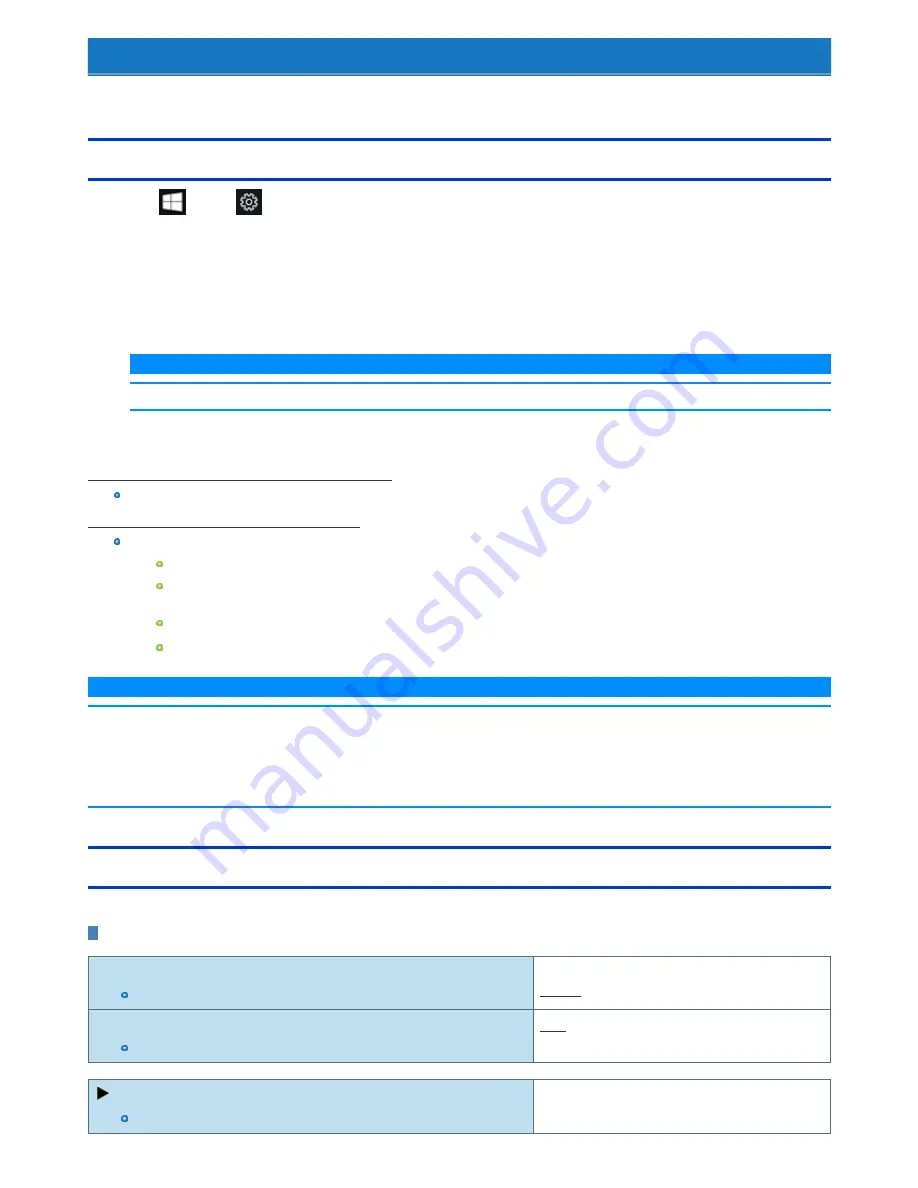
Setup Utility
You can make the settings of the computer's operating environment (password settings, startup drive selection, etc.)
Starting the Setup Utility
1.
Click
(Start) -
(Settings) - [Update & security] - [Recovery].
2.
Click [Restart now] under “Advanced startup”
*1
.
*1: Screen messages are explained in [English (United States)].
(Depending on the language preference, some screen messages in these instructions are different from the actual screen messages. For
example, [Advanced start-up] may be displayed instead of [Advanced startup] in some language preference.)
3.
Click [Troubleshoot] - [Advanced options] - [UEFI Firmware Settings] - [Restart].
The computer restarts, and the Setup Utility screen appears.
N O T E
n
When the fast startup is enabled, Setup Utility cannot be started by pressing
≪
F2
≫
or
≪
Del
≫
during the startup procedure.
When [Enter Password] is displayed, enter your password.
When you start the Setup Utility with Supervisor Password
You can make the settings of all items of the Setup Utility.
When you start the Setup Utility with User Password
Note the following:
In the [Advanced] and [Boot] menus, you cannot make the settings of all items.
In the [Security] menu, you can change only the User Password when [User Password Protection] is set to [No Protection]. You cannot
delete the User Password.
In the [Exit] menu, you cannot make the setting of [Load Default Values] and [Boot Override].
≪
F9
≫
(Setup Defaults) does not function.
N O T E
n
Setup Utility screen is displayed on the internal LCD even when an external display is connected to the computer as the factory default. However,
if the LID (display) is closed, it will come to be displayed on an external display.
n
Windows 10 supports UEFI boot.
n
The [Panasonic] boot screen may not appear when only the external display is being used. In this case, as soon as the computer starts up, press
≪
F2
≫
or
≪
Del
≫
several times and start the Setup Utility.
Advanced Menu
Underlined items are the factory presets.
Peripheral Configuration
Tablet LAN
Only for Main Unit
Disabled
Enabled
Power On by LAN
Can be changed only when [LAN] is set to [Enabled].
Deny
Allow
Wireless Configuration
The submenu appears when this item is selected.
Enters the sub-menu.





























