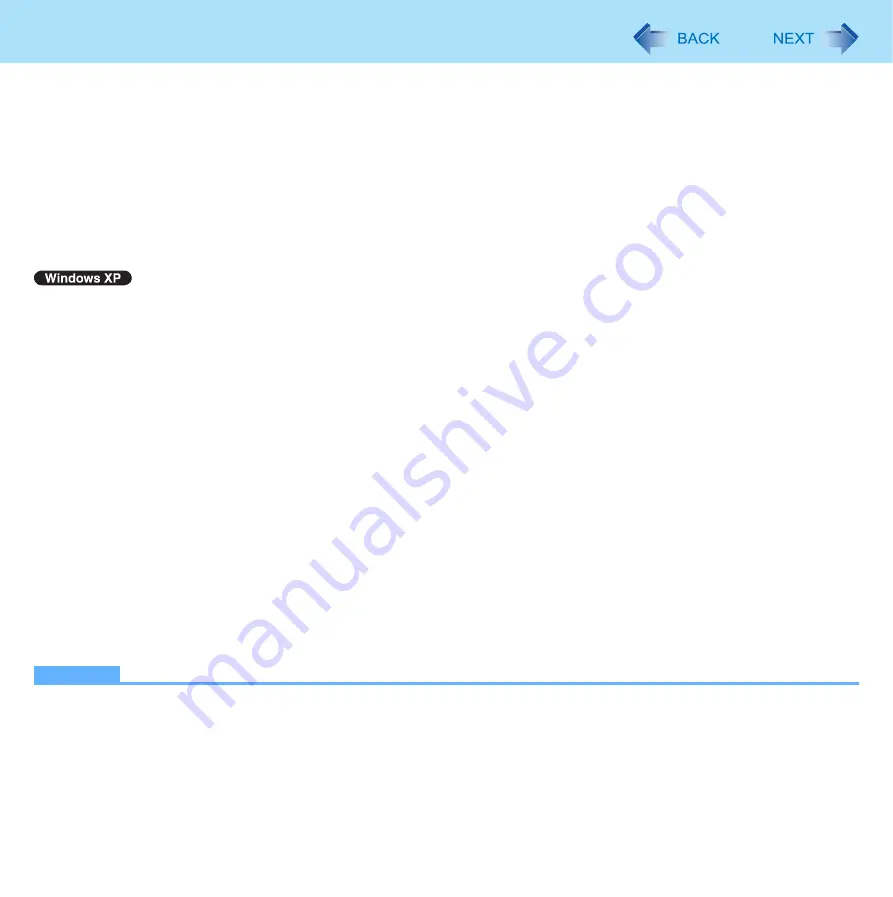
54
Port Replicator / Car Mounter
5
Click [PS/2 Compatible Mouse] and click [Next].
6
At the completion message, click [Close].
7
Click [Close].
8
When the message requests restart of Windows, click [Yes].
The computer will restart.
The message of Display Rotation Tool “Unsupported Touchpad Driver.” will be appeared.
1
Click [start] - [Control Panel] - [Performance and Maintenance] - [System] - [Hardware] -
[Device Manager].
2
Click [Mice and other pointing devices] and double-click [touchpad], and then click
[Driver] - [Update Driver].
3
Click [No, not this time] and click [Next].
4
Click [Install from a list or specific location (Advanced)] and click [Next].
5
Click [Don’t search. I will choose the driver to install.] and click [Next].
6
Click [PS/2 Compatible Mouse] and click [Next].
7
At the confirmation message, click [Yes].
8
Click [Finish] and click [Close].
9
When the message requests restart of Windows, click [Yes].
The computer will restart.
NOTE
If you cannot use the functions of the external mouse and trackball even after the steps above, perform the steps
below.
A
Turn off the computer and connect to the port replicator or to the car mounter.
B
Connect the external mouse or trackball to the port replicator or to the car mounter.
C
Turn on the computer and start up the Setup Utility (
D
Select the [Main] menu, and set [Touch Pad] to [Disabled].






























