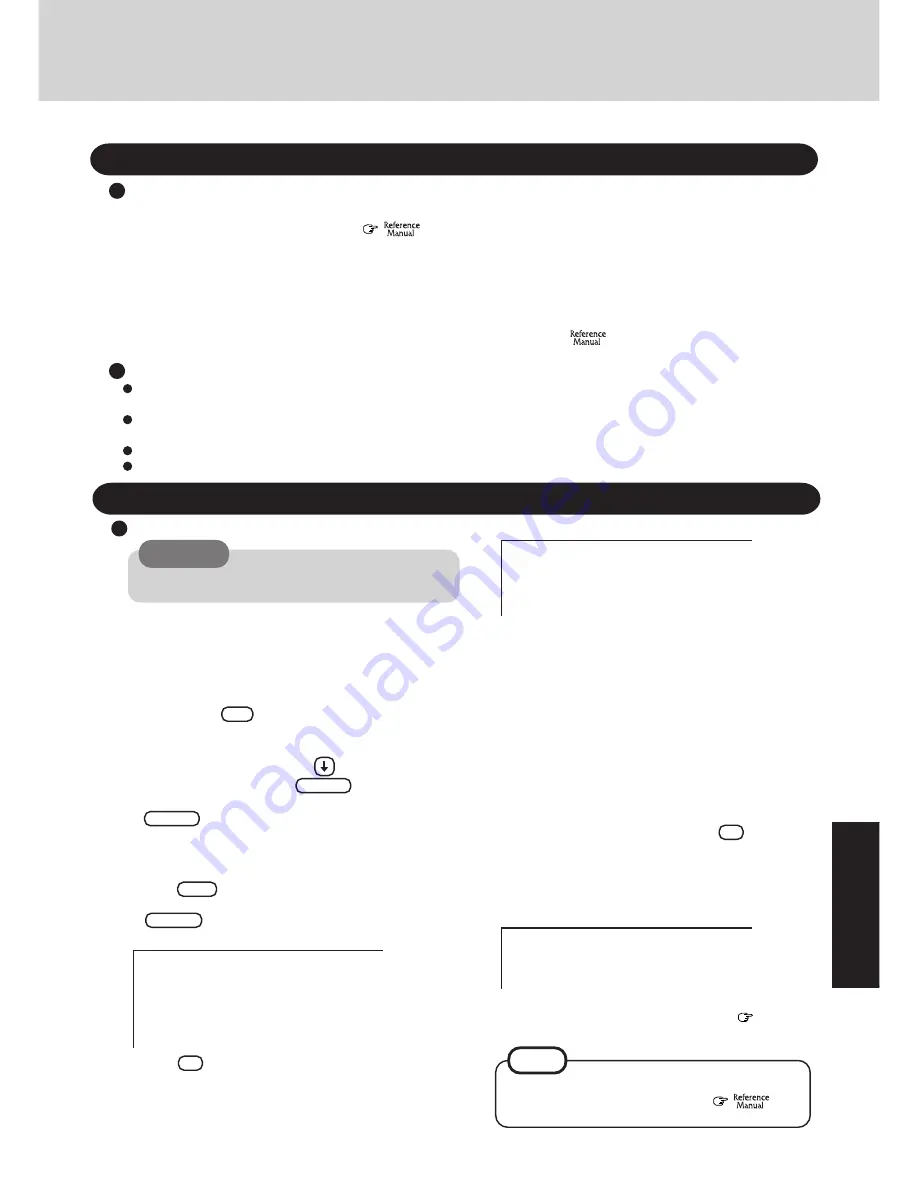
21
T
roub
leshooting
Reinstalling Software
Before Reinstallation
Preparing
Reinstalling
CAUTION
If data on your hard disk is compressed, the data should
be uncompressed.
Important
Windows 95
1
Turn off the computer.
2
Attach the port replicator, floppy disk drive, and
CD-ROM drive.
3
Set the FIRSTAID FD in the floppy disk drive.
4
Turn the computer on.
5
When the message [Press <F2> to enter SETUP] is dis-
played, press
F2
and then run the Setup Utility.
If the password has been set, enter the supervisor pass-
word.
6
Select [Exit] menu, press
until [Get default
values] and then press
Enter
.
7
At the confirmation message, select [Yes] and press
Enter
.
8
In [Power], set [ECO Mode Timeout] to [Disable] in [Ac
Adapter Operation].
9
Set the Product Recovery CD-ROM in the CD-ROM drive.
Save all important data. If reinstallation is carried out, all data existing prior to the installation will be lost. The reinstal-
lation will return the computer to the conditions at time of purchase.
Before the reinstallation procedure, remove all peripherals (except for the CD-ROM, port replicator, and floppy disk
drive).
Be sure the AC adapter is connected until the reinstallation procedure is completed.
When the computer enter the ECO mode, the computer to the LCD is automatically cut. In this case, perform the keyboard operation.
Reinstalling Windows
All data on the whole HDD has been restored to the factory
default.
Please set the Product Recovery CD in the CD-ROM Drive
Will you continue ?
Y. Continue
N. Abort
15
Perform the setup procedure for Windows 95 by fol-
lowing the instructions on the screen.
page 11
14
After the "restore" procedure completes, the following
message will appear on the display.
NOTE
When an UPDATE FD is to be created, follow the
steps in the readme.txt on the disk. (
”Cre-
ating BACKUP DISKS”)
Prepare the following:
• BACKUP DISK(s) created in advance (
"Creating BACKUP DISKS")
Confirm that there is the following line in the AUTOEXEC.BAT on the FIRSTAID FD.
mscdex.exe /D:YOUR_CD /L:L
• Product Recovery CD-ROM (included)
• External floppy disk drive (option, CF-VFDU01)
• Port Replicator (option, CF-VEB341)
• PC Card-compatible CD-ROM drive
Prepare the CD-ROM drive used in "Make a copy of the CD-ROM driver" (
"Creating BACKUP DISKS") of the
BACKUP DISK creation procedure.
11
Press
Y
, and then following screen should ap-
pear.
Reinstalling has finished.
After shutdown, remove the Firstaid FD and CD-ROM Drive,
and then restart the computer.
Press any key to shutdown.
Reinstalling Windows
Choice your operation
1. Restore the whole HDD to the factory default
2. Restore the drive C (Normal format) to the factory default.
3. Restore the drive C (Quick format) to the factory default.
4. Abort
12
Make a selection from the menu.
To restore all contents of the hard disk to factory
default, including the partition setting(s):
Select [1. Restore the whole HDD to factory default].
To restore the hard disk (C drive) to factory de-
fault, excluding the partition setting(s):
Select [2. Restore the drive C (Normal format) to fac-
tory default].
To restore the hard disk (C drive) to factory de-
fault with quick format operation, excluding the
partition setting(s):
Select [3. Restore the drive C (Quick format) to the
factory default.].
13
At the confirmation message , press
Y
.
The operations of “format” and “restore” for the hard
disk start automatically. (The operations take about one
hour.)
16
Run the Setup Utility, and perform Steps 6 and 7 again.
10
Press
F10
.
At the confirmation message, select [Yes] and press
Enter
. The computer will reboot, and this screen
should appear.






















