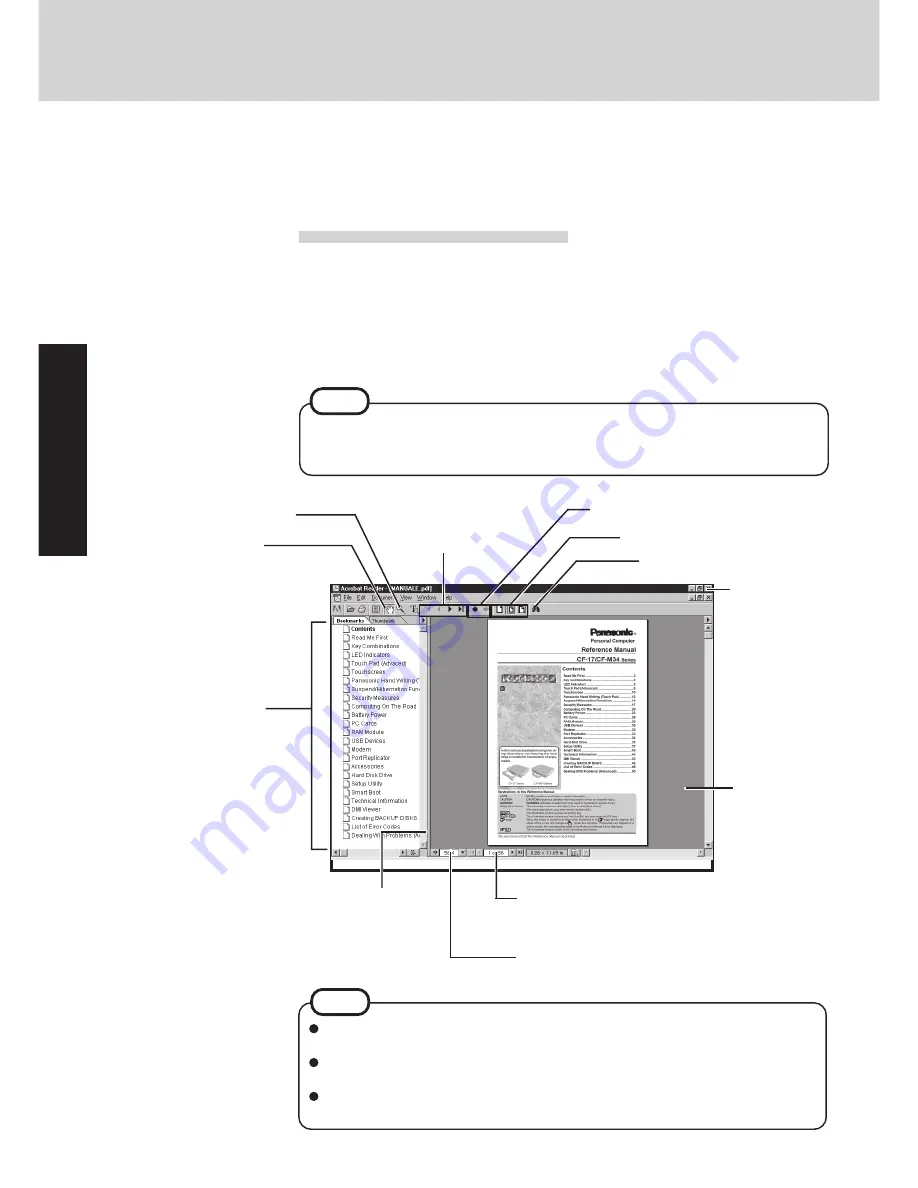
14
Getting Star
ted
Run the Reference Manual
1
Turn your computer on
2
Select [Reference Manual] in [Start] - [Programs] - [Panasonic]
- [On-Line Manuals]
(The display may be changed without notification.)
Zoom-in
The Reference Manual can be accessed on your computer. When a printer is connected, the
Reference Manual can also be printed.
This manual explains functions for you to make greater use of the computer, such as how to
add peripheral devices, how the Setup Utility works and other useful information.
Hand tool
To move around
the current page.
Display the page
Go forward or backward a
page, or to the beginning
or end of a document.
Cancel or correct an operation
Change the display size
Perform a “Find” operation
Display of
the manual
Table of Content
(Items)
By clicking an item, the cor-
responding page will be dis-
played at 100%.
Movable splitter bar
This bar can be dragged,
for example, to the right
to enlarge the display of
the Table of Contents.
Change the display size
You can choose to magnify/de-magnify the display.
Page indicator
A desired page can be displayed by inputting the page
number after clicking here.
Illustrations may be difficult to view depending on the magnification. If this is the case,
we recommend that the display be magnified.
When the taskbar is hidden at the bottom portion of Acrobat
®
Reader, set the maximum
display window size.
If a printer is connected, we recommend printing pages. The illustrations and display
samples may not print with a high quality.
Exit
Reference Manual
NOTE
When the Reference Manual is started up for the first time, the License Agreement will
be displayed. After reading the agreement, select [Accept] to access the Reference
Manual.
When the Reference Manual is run for the first time, an error message may appear if the
Reference Manual is run using a method that differs from the above explanation. If an error
message appears, press [OK].
NOTE














































