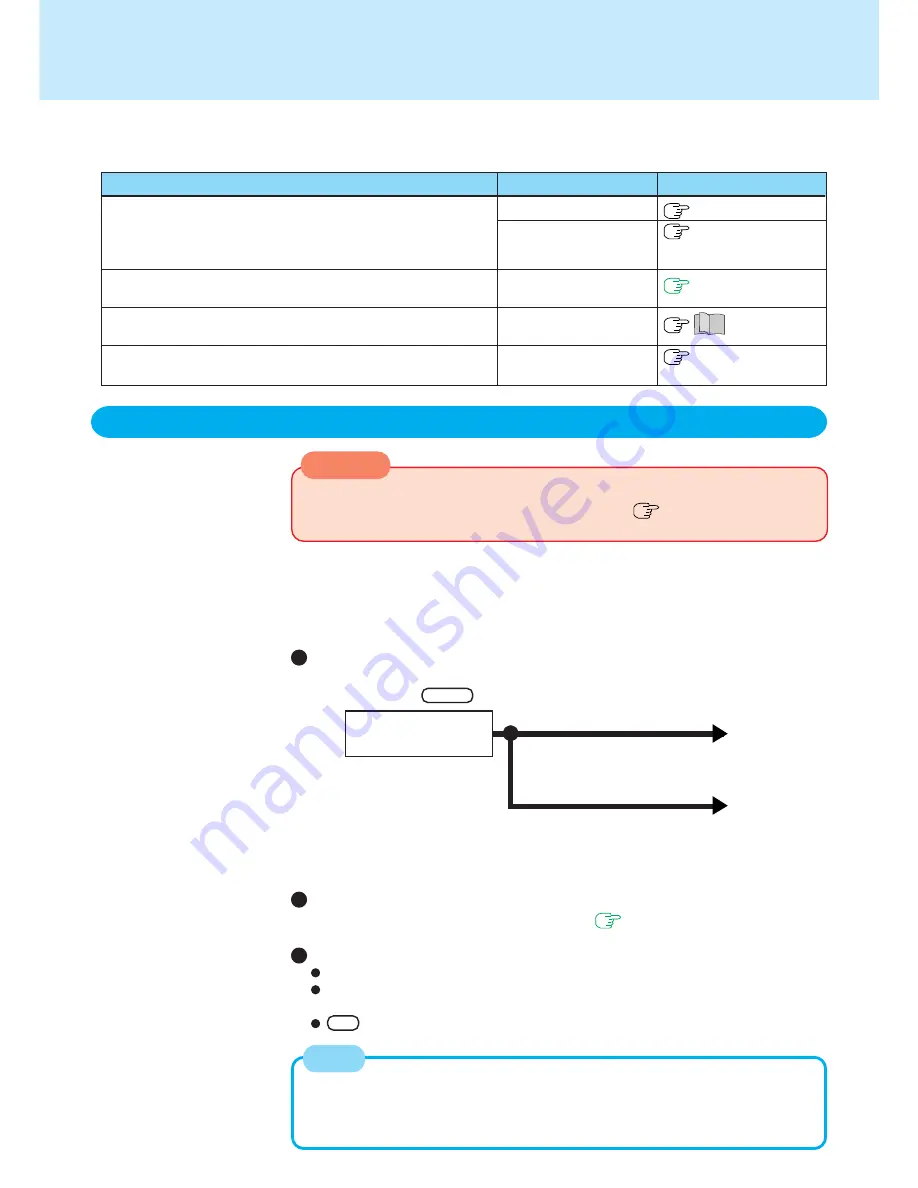
7
Security Measures
To prevent unauthorized access of your computer, the various security measures are provided below.
You should set your “Supervisor Password” and “User Password” (The User Password
can only be set when the Supervisor Password has been set).
Without the password, access to your computer is impossible.
Starting up when the password is set
When [Password on boot] of [Security] menu is set to [Enable], enter your pass-
word*
1
and press
Enter
.
When you do not want your computer to be used without permission
When the Setup Utility is started with the Supervisor Password
You can register all items of the Setup Utility (
page 28
).
When the Setup Utility is started with the User Password
You can not register [Advanced] and [Boot] menu.
The User Password can be changed only when [Password Protection] has been
set to [No Protection]. The User Password cannot be deleted.
F9
does not work.
Reference
Situation
You do not want your computer to be used without permission
You do not want the data on the hard disk to be read, or data to
be written to the hard disk, in cases including theft
You want to prevent theft of your computer
You want to prevent wireless data tapping
Function to use
Password of the computer
Password of the wireless
display
Hard Disk Lock
Security Lock
Wireless data encryp-
tion
below
Operating Instructions of the
wireless display
page 10
Operating Instructions of the
wireless display
“Names and Func-
tions of Parts”
When [Password on boot] in Setup Utility is set to [Disable], the password is not
necessary when the computer is started up, but the password becomes necessary
when the Setup Utility is started up. This alternative makes it possible to prevent the
contents of the Setup Utility from being changed.
NOTE
When the port replicator is not connected, the computer will be start up without the
password. Set the password of the wireless display. (
Operating Instructions of
the wireless display)
CAUTION
<Only when the port replicator is connected>
The computer
will start
The computer
will not start
*
(Power off)
*
1
Supervisor Password or User Password set in the Setup Utility (not the Windows password).
*
2
Even if no password is entered for about a minute when starting up the Setup Utility, the
power will not be turned off.
Three incorrect attempts
or
No password for about a minute*
2
The correct password
Enter Password [ ]






















