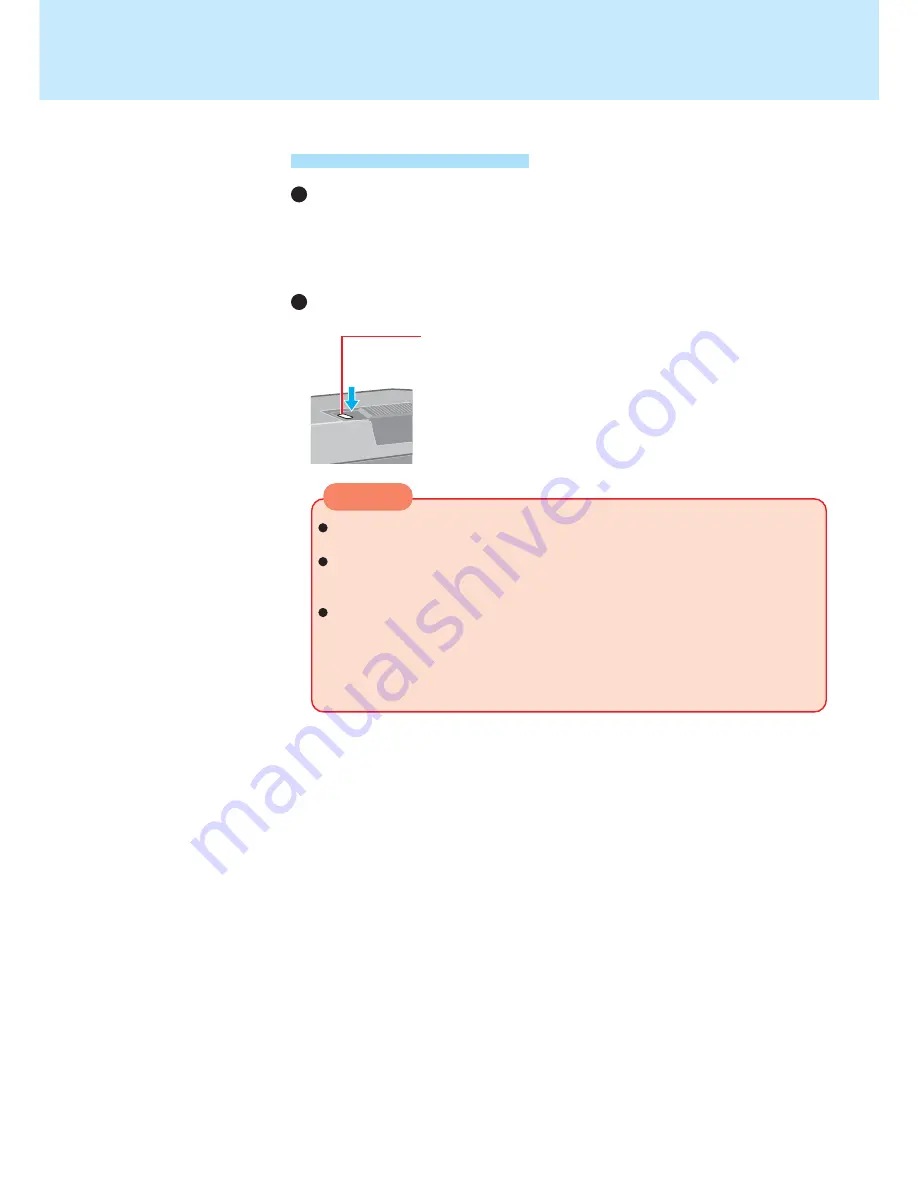
5
After releasing your finger from the power switch, do not touch the power switch
until the power indicator goes off or blinks.
At the “beep” sound, release your finger from the power switch. If you continue
to press down on the switch and hold it for more than four seconds, the unit will
emit a second “beep” then power off. Data not previously saved will be lost.
Even when [When I press the power button on my computer] is set to [Shut
down] with [Start] - [Control Panel] - [Performance and Maintenance] - [Power
Options] - [Advanced], if you press the power switch for more than four sec-
onds and do not release it, a second “beep” will sound and the computer will
be turned off forcibly. Data not previously saved will be lost.
CAUTION
Shutting down
Using the Power Switch
Setting
1
Select [Start] - [Control Panel] - [Performance and Maintenance] - [Power Op-
tions] - [Advanced].
2
Select [Stand by] or [Hibernate] for [When I press the power button on my com-
puter], then select [OK].
Press the power switch; at the
“
beep
”
sound, release
your finger
The computer will enter either the standby or hibernation mode,
depending on the setting.
When [PC in standby] is displayed on the wireless display, select
[OK]. The wireless display will power off.
Standby/Hibernation Functions




















