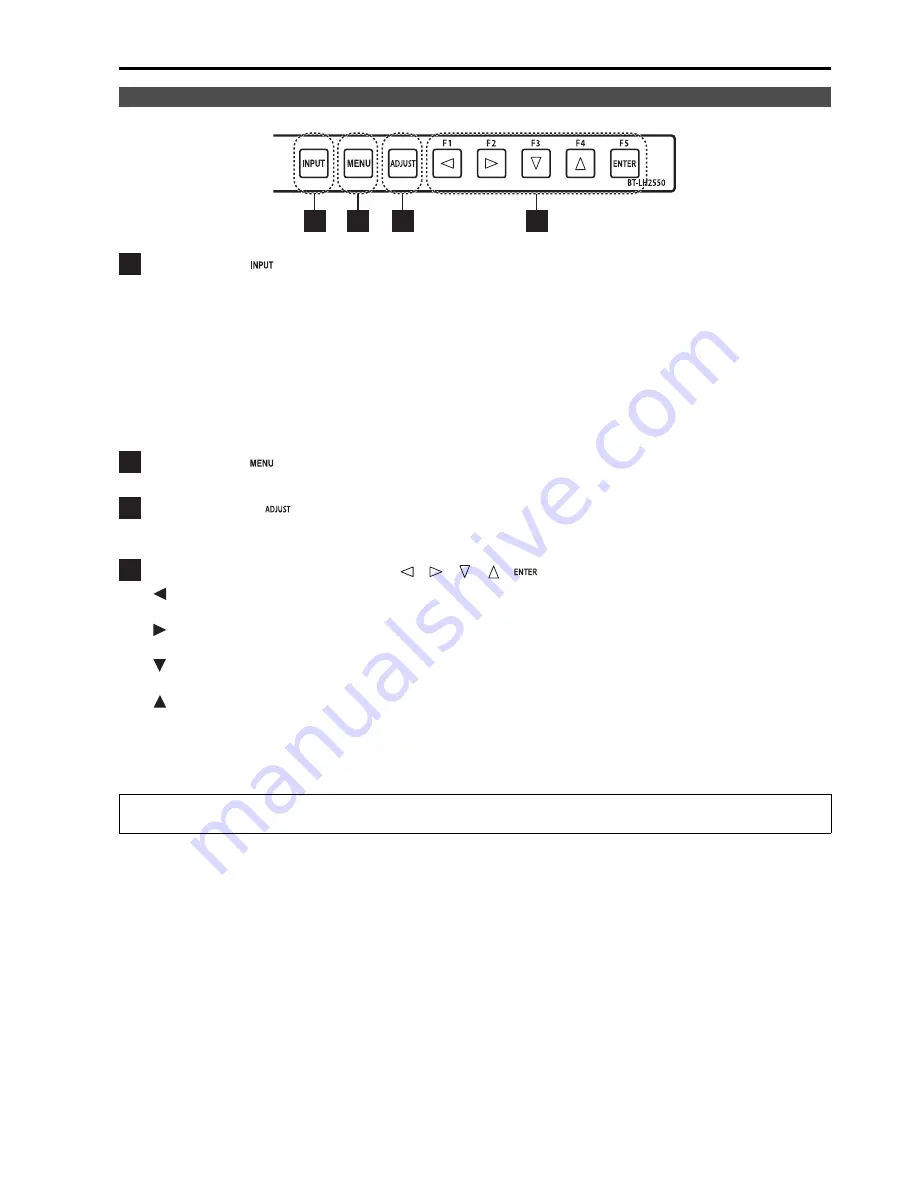
11
INPUT button (
)
Selects the signal input line.
Each press of the button changes the lines in the following order: VIDEO
SDI1
SDI2
YP
B
P
R
/RGB
DVI-D.
VIDEO
:
VIDEO input
SDI1
:
Serial digital interface input (HD/SD compatible)
SDI2
:
Serial digital interface input (HD/SD compatible)
YP
B
P
R
/RGB
:
Analog component input (YP
B
P
R
) or RGB input also compatible with RGB input from a PC.
DVI-D
:
DVI-D input (HDCP compatible)
• When the power is turned on, the input line used when the power was last turned off is selected.
The INPUT menu can be set to skip input lines that are not used.
MENU button (
)
Press to open a menu, exit a menu or return to a previous menu.
ADJUST button (
)
Press to display the picture/volume adjusting menu (PHASE, CHROMA, BRIGHT, B.LIGHT [BACKLIGHT] or
CONT. [CONTRAST], VOLUME).
Cursor, ENTER, FUNCTION buttons (
,
,
,
,
)
/FUNCTION1
: Moves the cursor to the left. Use to select the picture/volume adjusting menu or to
confirm a menu item assigned to the FUNCTION1.
/FUNCTION2
: Moves the cursor to the right. Use to select the picture/volume adjusting menu or to
confirm a menu item assigned to the FUNCTION2.
/FUNCTION3
: Moves the cursor downwards. Use to select the picture/volume adjusting menu or to
confirm a menu item assigned to the FUNCTION3.
/FUNCTION4
: Moves the cursor upwards. Use to select the picture/volume adjusting menu or to
confirm a menu item assigned to the FUNCTION4.
ENTER/FUNCTION5
: Confirms a menu selection and opens a submenu. It also confirms a menu item
assigned to the FUNCTION5.
• When the control lock is on, the key mark appears and FUNCTION does not operate.
Front panel controls
The buttons are made of plastic film. Do not use pointed objects such as fingernails, pens or screwdrivers to press
the buttons as the resulting damage or deformation could prevent proper contact.
7
8
9
10
7
8
9
10
Controls and Their Functions
(continued)
Summary of Contents for BTLH2550E - LCD VIDEO MONITOR
Page 55: ...55 MEMO ...












































