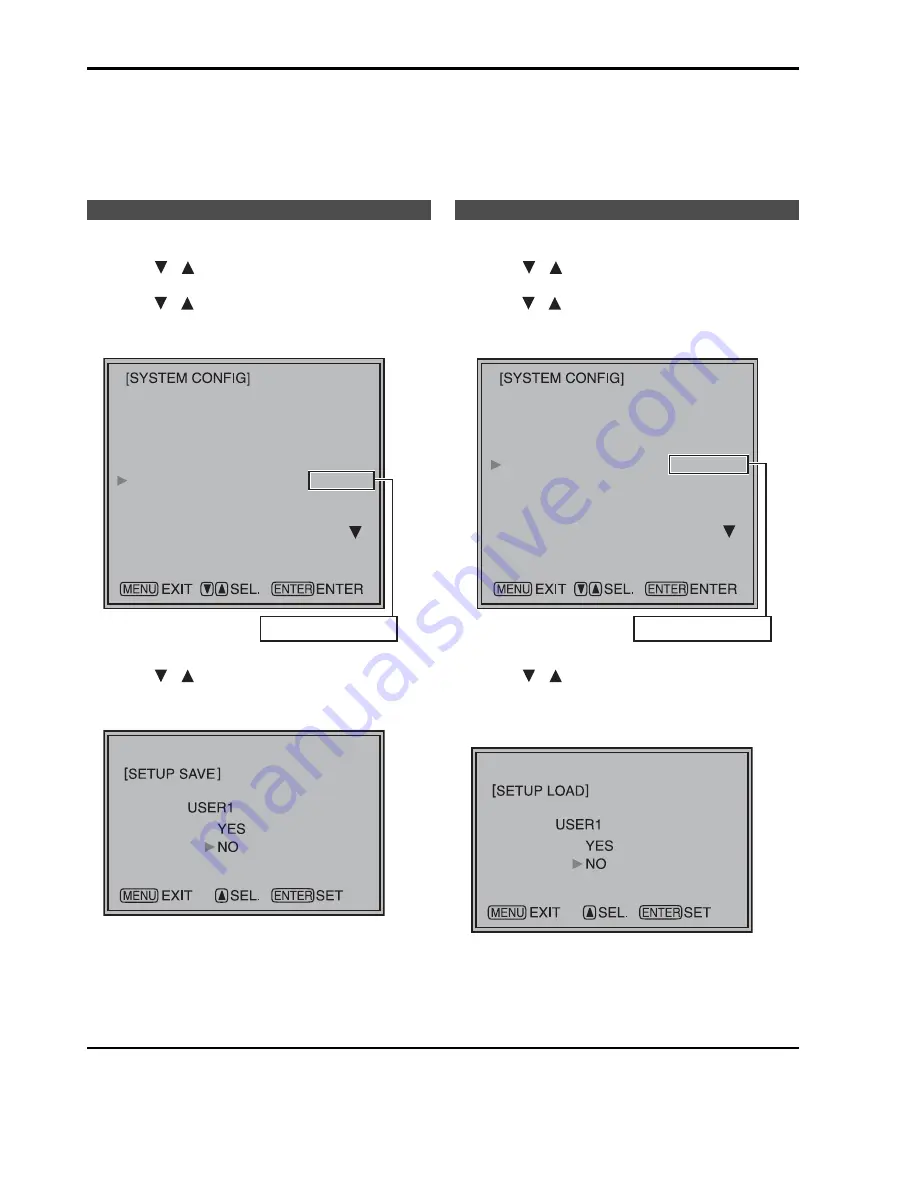
20
You can save and load up to five combinations of menu settings and picture/volume adjustments as user data. You
can also return settings and adjustments to their factory defaults.
User data include the following settings.
• Menu settings except “SETUP LOAD/SAVE” and “CONTROL/CONTROL” (including button function settings on
the monitor front panel)
• Screen adjustments made in the picture/volume adjustments menu
1. Press [MENU] to display the MAIN menu.
2. Press [
,
] to select the “SYSTEM CONFIG”
menu and press [ENTER].
3. Press [
,
] to select the “SETUP SAVE” sub
menu and press [ENTER].
The setting in the sub menu changes to green.
4. Press [
,
] to select a “USER1” to “USER5”
file to save the settings to and press [ENTER].
The following screen appears.
5. Select “YES” and press [ENTER].
This saves the user data.
1. Press [MENU] to display the MAIN menu.
2. Press [
,
] to select the “SYSTEM CONFIG”
menu and press [ENTER].
3. Press [
,
] to select the “SETUP LOAD” sub
menu and press [ENTER].
The setting in the sub menu changes to green.
4. Press [
,
] to select a “USER1” to “USER5”
file to load and press [ENTER].
The following screen appears.
To return to the factory defaults, select “FACTORY.”
5. Select “YES” and press [ENTER].
This loads the user data.
To return to the previous screen
Push [MENU].
Saving user data
B.LIGHT/CONT.
BACKLIGHT
MENU POSITION
STATUS DISPLAY
SETUP LOAD
SETUP SAVE
POWER ON SETUP
POWER SAVE MODE
CALIBRATION
BACKLIGHT
--
CENTER
3SEC OFF
FACTORY
USER1
LAST
OFF
Changes to green
Loading user data
B.LIGHT/CONT.
BACKLIGHT
MENU POSITION
STATUS DISPLAY
SETUP LOAD
SETUP SAVE
POWER ON SETUP
POWER SAVE MODE
CALIBRATION
BACKLIGHT
--
CENTER
3SEC OFF
FACTORY
USER1
LAST
OFF
Changes to green
User Data
Summary of Contents for BTLH2550E - LCD VIDEO MONITOR
Page 55: ...55 MEMO ...
















































