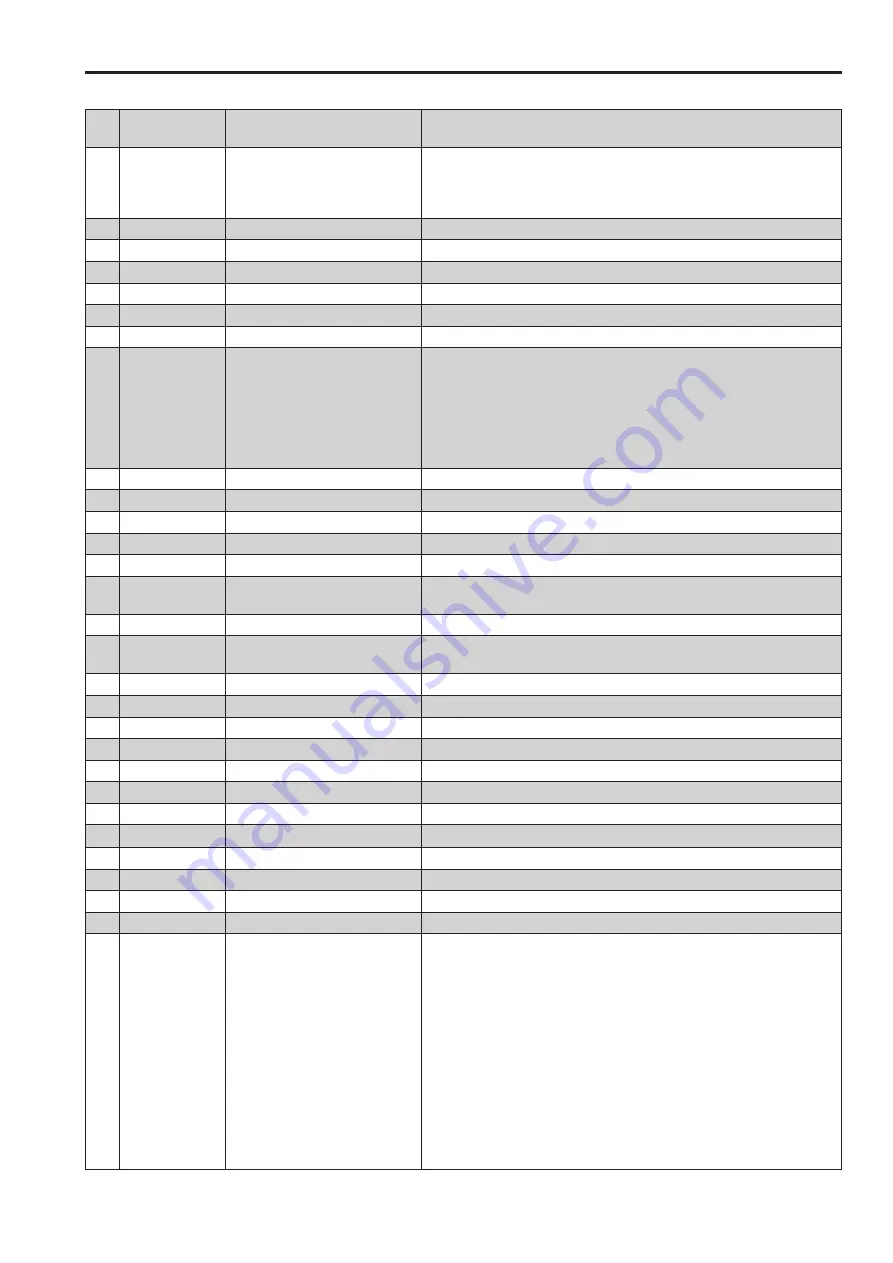
48
49
REMOTE Specifications
(continued)
Query command
No
Command:
Parameter
Description
Response data
1
QIS
INPUT SELECT
0 : SDI1 1 : SDI2 2 : YP
B
P
R
(DVI-ANALOG-VIDEO)
4 : VIDEO 6 : RGB-COMP. (DVI-ANALOG-COMP.)
9 : DVI-DIGITAL-VIDEO 10 : DVI-DIGITAL-COMP.
11 : HDMI 12 : INT-SG
2
QPC:CON
CONTRAST
00 - 60
3
QPC:BRI
BRIGHT
00 - 60
4
QPC:CRO
CHROMA
00 - 60
5
QPC:PHA
PHASE
00 - 60
6
QPC:VOL
VOLUME
00 - 60
7
QBL
BACKLIGHT
000 - 100
8
QMK:MAK
MARKER
*
2
00 : OFF 01 : 80 % 02 : 88 % 03 : 93 %
04 : 95 % 05 : 14:9 06 : 13:9 07 : 4:3
08 : 90 % 09 : CNSCO2.35 10 : VISTA
11 : 2:1 12 : CNESCO2.39
080-100 : USER 80 % - 100 %
xxxyyy : VAR. H. 80 % - 100 % V. 80 % - 100 %
(xxx : 080-100 yyy : 080-100)
9
QMK:BAK
MARKER BACK
0 : NORMAL 1 : HALF 2 : BLACK
10 QMK:CMK
CENTER MARKER
0 : OFF 1 : ON
11 QCH
CROSS HATCH
0 : OFF 1 : LOW 2 : HIGH
12 QCW
CROSS HATCH WIDTH
0 : SMALL 1 : LARGE
13 QMK:COL
MARKER COLOR
0 : WHITE 1 : BLACK 2 : RED 3 : GREEN
4 : BLUE
14 QMK:VMK
CROSS MARKER
xxxxyyyy : position range 00000000 (off)
(xxxx : 0020-1345 yyyy : 0020-0747)
15 QGM
GAMMA SELECT
1 : STANDARD 2 : FILM 3 : STDIO/PST
16 QCT
COLOR TEMP
00 : D56 01 : D65 02 : D93 03 : VAR1
04 : VAR2 05 : VAR3 10-73 : USER0-63
17 QPC:SHP
SHARPNESS MODE
0 : LOW 1 : HIGH
18 QPC:SHH
SHARPNESS H
00-30 : Horizontal sharpness value
19 QPC:SHV
SHARPNESS V
00-30 : Vertical sharpness value
20 QIP
IP MODE
0 : MODE1 1 : MODE2
21 QMO
MONO
1 : OFF 2 : ON
22 QAS
SD ASPECT
0 : 16:9 1 : 4:3
23 QSC
SCAN
0 : NORMAL 1 : UNDER
24 QCS
COLOR SPACE
0 : SMPTE-C 1 : EBU 2 : ITU709
25 QNS
NTSC SETUP
0 : 0.0 % 1 : 7.5 %
26 QDT
DVI-I TYPE
0 : DIGITAL 1 : ANALOG
27 QDD
DVI-I DIGITAL MODE
0 : AUTO 1 : VIDEO 2 : COMP.
28 QDA
DVI-I ANALOG MODE
0 : YP
B
P
R
1 : RGB-COMP.
29 QFR
FORMAT CHECK
00 : NO SIGNAL 01 : 1080/60i
02 : 1080/59.94i 03 : 1080/50i,1080/25PsF
04 : 1080/30p 05 : 1080/29.97p
06 : 1080/25p 07 : 1080/24p
08 : 1080/23.98p 09 : 1080/24PsF
10 : 1080/23.98PsF 13 : 720/60p
14 : 720/59.94p 15 : 576/50i
16 : 480/59.94p 17 : 480/59.94i
18 : 576/50p 20 : 1080/60p
21 : 1080/59.94p 22 : 1080/50p
23 : 720/50p 51 : 680×480 (60 Hz)
54 : 800×600 (60 Hz) 57 : 1024×768 (60 Hz)
61 : 1280×768 (60 Hz) 68 : 680×480 (59.94 Hz)
69 : 1366×768 (60 Hz) FF : UNSUPPORT SIGNAL
*
2
When both 16:9 and 4:3 markers are displayed, the 16:9 marker state is returned.
(Continued on next page)
Summary of Contents for BT-LH1850
Page 58: ...58 MEMO ...
Page 59: ...59 MEMO ...












































