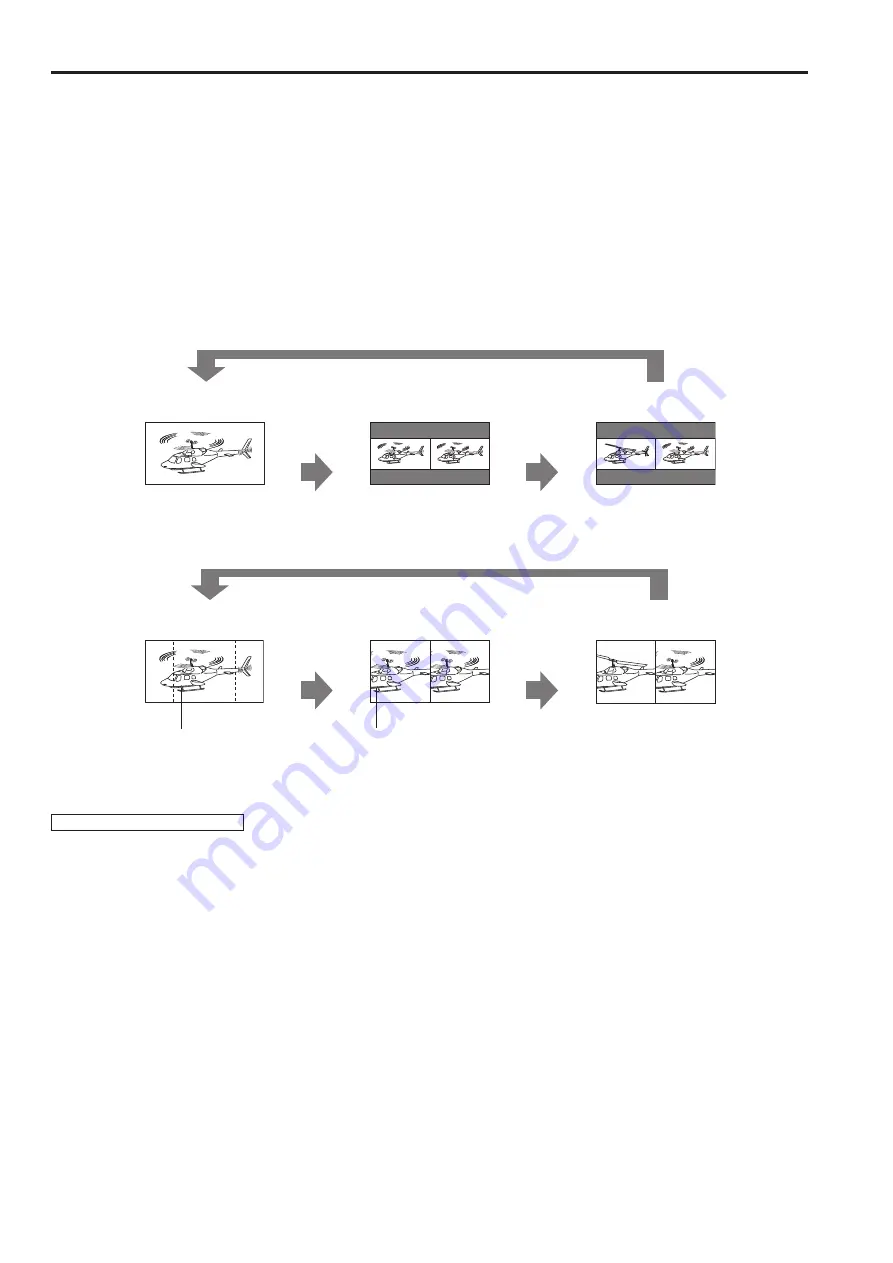
34
Main menu
(continued)
35
HV DELAY
This displays the blanking period. Each press of the button changes the display as follows: H blanking display → V blanking display
→ H and V blanking display → no blanking display.
SUB WINDOW
Use the “SUB WINDOW” function to split the screen (main window) in two as shown below to enable comparison of a recorded still
image with live video.
Depending on the SUB WINDOW setting (FULL, PART) in the SYSTEM CONFIG menu (→page 27) the screen switches as shown
below. The screen switches at each press of a ([FUNCTION1] to [FUNCTION5] (→page 11)) button to which a SUB WINDOW function
has been assigned.
• This assumes that the SUB WINDOW function has been assigned to any of the [FUNCTION1] to [FUNCTION5] buttons.
To setup “I-P MODE” (→page 25), exit the SUB WINDOW function first.
• FULL
Resizes the main window to also display a second window (two sub-windows).
Normal window
(main window)
Before memory
(two sub-windows)
After memory
(two sub-windows)
Video
Press the
button again
Video
Video
Press the
button again
Still image
Video
• PART
Resizes the main window to show only its center to also display a second image (two sub-windows).
Normal window
(main window)
Before memory
(two sub-windows)
After memory
(two sub-windows)
Video
Press the
button again
Video
Video
Press the
button again
Still image
Video
Crops the image to show its
center part
The cropped main window image is
placed side by side with a second image
These examples show 16:9 aspect ratio images.
Note on FULL/PART selection
This function is designed to enable comparison of identical formats input to the same input terminal. Input of different formats via differ-
ent input channels may distort the sub-window (left side, still image) or blanking could occur. However, input of an identical format signal
to the input terminal during still image acquisition will display correctly.
Press the FUNCTION button to which the SUB WINDOW function has been assigned.
Press the FUNCTION button to which the SUB WINDOW function has been assigned.
Summary of Contents for BT-LH1850
Page 58: ...58 MEMO ...
Page 59: ...59 MEMO ...
















































