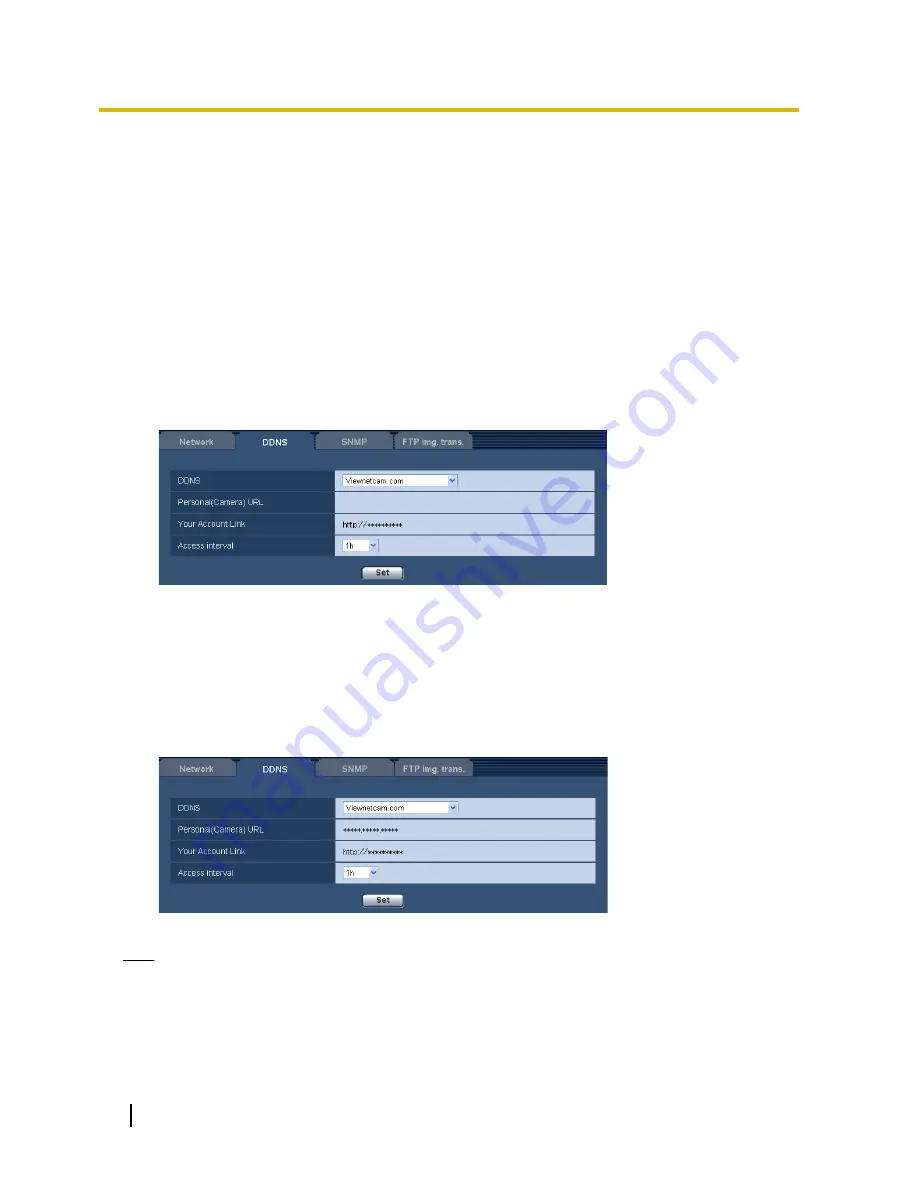
[Access interval]
Select the interval to access the “Viewnetcam.com” service server to check the IP address and the host name
from the following.
10min/ 20min/ 30min/ 40min/ 50min/ 1h
•
Default:
1h
15.4.3 Procedure to register information for the
“Viewnetcam.com” service
1.
Select [Viewnetcam.com] for [DDNS] and click the [Set] button.
→
A URL is displayed in [Your Account Link].
If a URL is not displayed in [Your Account Link], confirm the camera's network settings and Internet
connection, then click [Set] again.
2.
Click the URL displayed in [Your Account Link].
→
The registration window for “Viewnetcam.com” will be displayed in a newly opened window.
When the registration window is not displayed, check that the PC is being connected to the Internet,
and click the reload button of the browser.
3.
Register the information for “Viewnetcam.com” by following the instructions of the wizard.
→
When the message “The new camera is successfully registered to Viewnetcam.com” is displayed, close
the registration window.
The URL set at the time of registration can be used for camera access. However, this URL is unavailable
when accessing the camera from the PC connected to the same network (LAN).
Note
•
When the registration for the “Viewnetcam.com” service is completed, the URL registered for
“Personal(Camera) URL” is displayed. It may take up to about 30 minutes until the URL of the registered
camera is validated.
•
To cancel the enrollment in the “Viewnetcam.com” service, access the “Viewnetcam.com” website
(http://www.viewnetcam.com/) later.
132
Operating Instructions
15 Configuring the network settings [Network]
















































