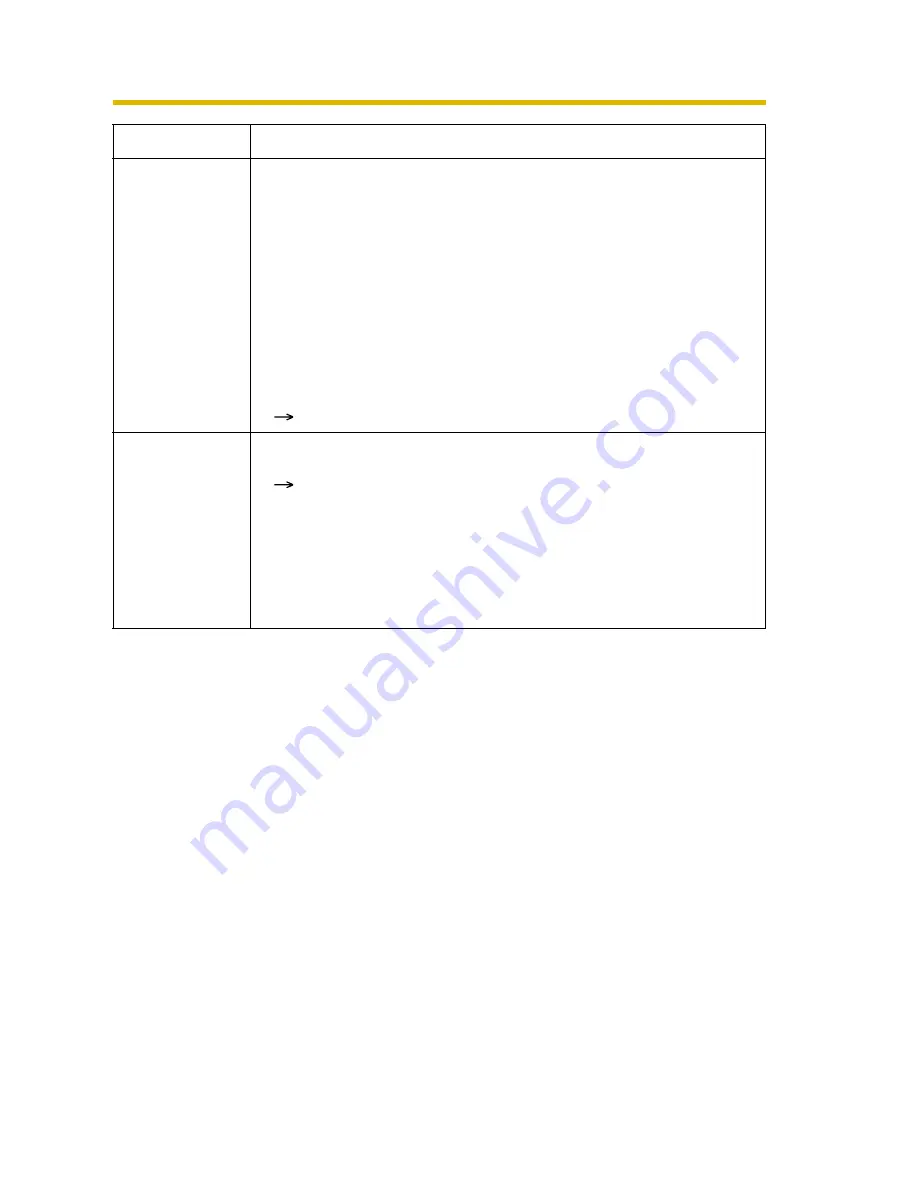
Installation/Troubleshooting
25
[For assistance, please call: 1-800-272-7033]
Troubleshooting
Pyroelectric
infrared sensor
is
malfunctioning.
• The pyroelectric infrared sensor may malfunction in the following
areas.
•
Where direct sunlight hits the object
•
In a greasy or humid place like a kitchen
•
Where there are sharp temperature changes like near an air
conditioner
•
Where there is an obstacle such as glass in front of the
camera
•
Where the object is exposed to strong light
•
Near a radio wave emitting device
Change the camera location (see Getting Started).
Lens does not
turn to the
sensor position
after the
pyroelectric
infrared sensor
detects a
temperature
difference.
• You have not enabled the Lens Position When Triggered setting.
Set [Move to sensor position] at the Lens Position When
Triggered setting (see page 59 of the Operating Instructions
in the Setup CD-ROM).
Problem
Cause and Remedy








































