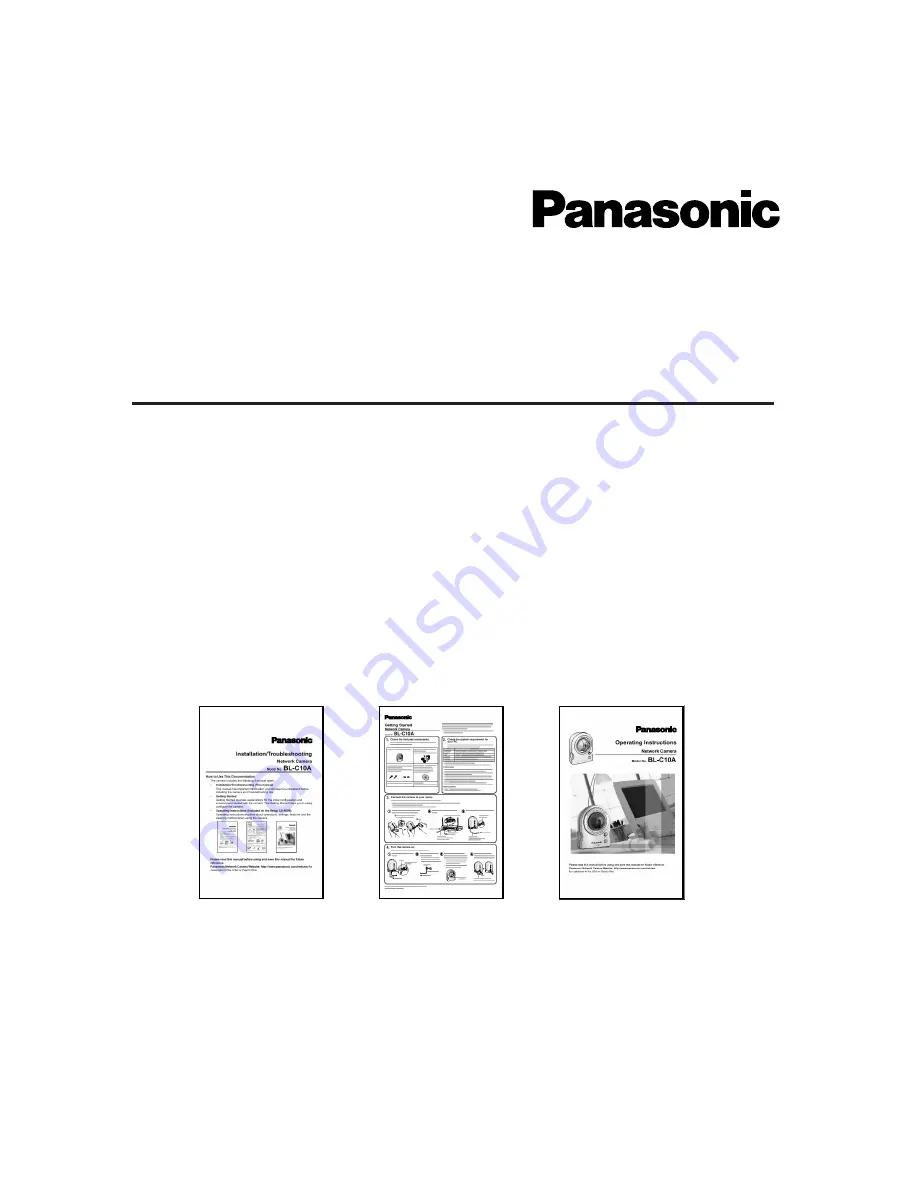
How to Use This Documentation
The camera includes the following 3 manual types.
•
Installation/Troubleshooting (This manual)
This manual has important information you will need to understand before
installing the camera and troubleshooting tips.
•
Getting Started
Getting Started provides explanations for the initial configuration and
accessories included with the camera. The Getting Started helps you to easily
configure the camera.
•
Operating Instructions (Included on the Setup CD-ROM)
Operating Instructions explains about operations, settings, features and the
cleaning method when using the camera.
Please read this manual before using and save this manual for future
reference.
Panasonic Network Camera Website: http://www.panasonic.com/netcam/
for
customers in the USA or Puerto Rico
Installation/Troubleshooting
Model No.
BL-C10A
Network Camera
















