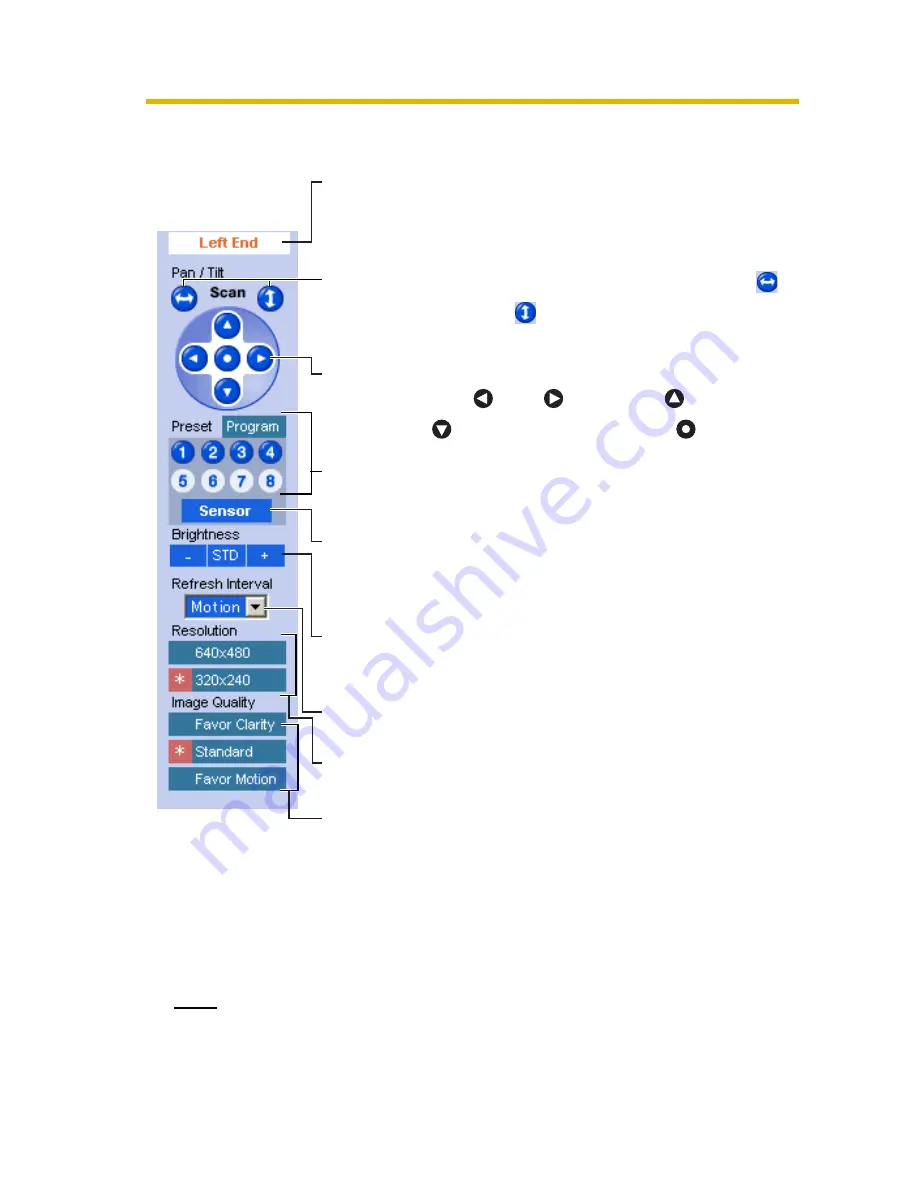
Operating Instructions
14
1.2.3
Using Operation Bar
Note
When the camera image is not displayed correctly, click [Refresh] at the tool
bar on the web browser. The image will be refreshed.
End Display
and Preset
Display:
When the pan/tilt has reached the end (Left
End, Right End, Up End and Down End), End
Display appears. When clicking a preset button,
the preset name appears.
Pan/Tilt
Scan:
Moves the lens throughout the horizontal (
)
or vertical (
) range, and returns to the original
position.
Pan/Tilt/
Home
Position:
Controls lens direction.
Pan (
: Left,
: Right), Tilt (
: Up,
: Down) and Home Position (
: Center)
Preset
Button:
Applies the camera direction to a preset
position. You can preset 8 positions (see page
16—page 19).
Sensor
Position:
When the sensor detects a temperature
difference, the camera can be set up to turn to
this position. Only an administrator can operate
it (see page 16).
Brightness:
Changes brightness in nine steps including
[STD] (Standard). Clicking [-] or [+] changes the
image brightness.
Refresh
Interval:
Sets a refresh interval. (Motion—60-second
interval)
Resolution:
Selects [640 x 480] or [320 x 240] (default)
pixels.
Image
Quality:
Selects the image quality.
•
[Favor Clarity] optimizes the image for good
clarity.
•
[Standard] keeps the standard quality.
(default)
•
[Favor Motion] optimizes the image for
motion display.
Summary of Contents for BL-C10A - Network Camera - Pan
Page 100: ...Operating Instructions 100 ...
Page 101: ...Operating Instructions 101 Index ...





























