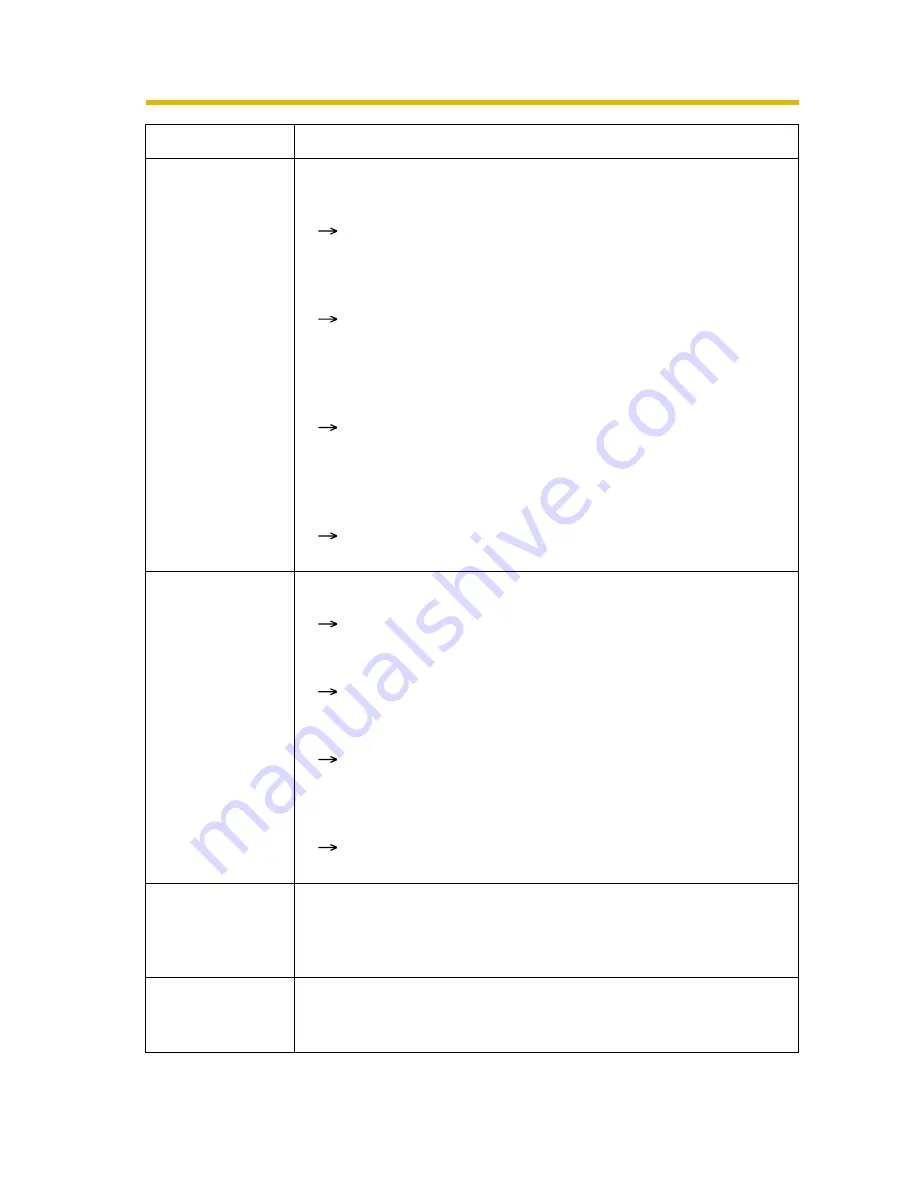
Troubleshooting
6
Setup Program
fails to complete
successfully.
• More than 20 minutes have passed since the camera was
turned on.
Disconnect the AC adaptor from the power outlet, and
reconnect it again. Set up the camera again.
• Network problems may have occurred during setup.
Confirm that your network is working. Disconnect the AC
adaptor from the power outlet, and reconnect it again. Then
set up the camera again.
• Administrator settings are displayed, and setup is incomplete.
After executing factory default by pressing the FACTORY
DEFAULT RESET button on the side of the camera, set up
the camera again.
• Multiple camera IP addresses are overlapping.
If you are installing multiple cameras, turn the cameras on
one by one.
UPnP
TM
port
forwarding setup
fails.
• UPnP
TM
is disabled on the router.
Enable UPnP
TM
on the router following the router manual.
• The camera was turned on before the router was turned on.
Turn the router on first, and then turn the camera on.
• The default gateway is not set, or the settings are wrong.
Set the default gateway correctly (see page 36 of the
Operating Instructions on the CD-ROM).
• The router does not support UPnP
TM
.
Enable port forwarding on your router following the router
manual.
The camera IP
address and port
number have
been forgotten.
• Clicking [Camera Setup] on the Setup Program displays the
camera list. The camera list shows the MAC address labeled
on the rear side. The camera IP address and port number are
shown next to the MAC address.
The password
has been
forgotten.
• Press the FACTORY DEFAULT RESET button to reset the
camera to default. Set up the camera again.
Problem
Cause and Remedy


































