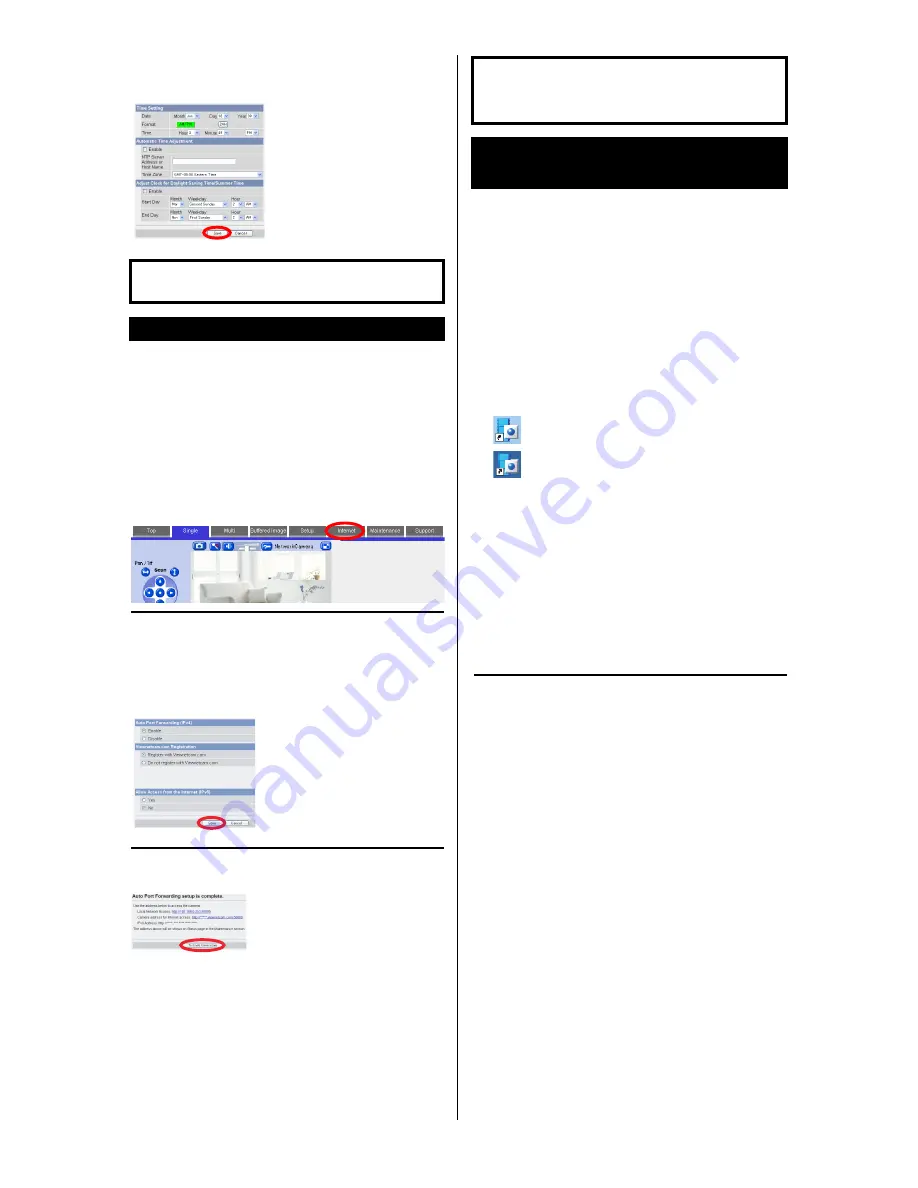
8. Click the [Setup] tab, click [Date and Time] on the left
side of the screen, then set the camera’s date and
time. Click [Save] when finished.
• Screen content varies by model number.
To configure the camera for access from the Internet or from a mobile
phone, continue with the following steps.
Note:
• In order to configure the camera for access over the Internet using these instructions, your
router must be UPnP
™
compatible and must have its UPnP
™
feature turned on (it is turned
off by default on most routers). For more information, refer to the operating instructions
included with your router.
• To configure the camera for access over the Internet using a router that does not support
UPnP
™
, refer to Section 4 Configuring the Camera for Access from the Internet in the
Operating Instructions on the CD-ROM for general information, and refer to the operating
instructions included with your router.
• Disable the maximum idle time setting on your router if you have a PPPoE or PPTP
connection to your Internet Service Provider.
1. Click the [Internet] tab at the top of the camera screen.
2. Select [Enable] under [Auto Port Forwarding (IPv4)],
select [Register with Viewnetcam.com] under
[Viewnetcam.com Registration], then click [Save].
• When the dialog about the camera’s port number changing is displayed, click [OK].
• The camera and router will begin configuring themselves via UPnP
™
.
• If you select to register with Viewnetcam.com, click [Go to Viewnetcam.com
Registration page] when it is displayed. The Viewnetcam.com website will open
automatically. Follow the on-screen instructions to register.
3. When [Auto Port Forwarding setup is complete.] is
displayed, click [To Single Camera page].
• If you enabled [Auto Port Forwarding (IPv4)], the camera’s port number may have
changed. Do not forget the addresses displayed here.
• To confirm that the camera can be accessed from the Internet using a PC, use a PC
not connected to your network and access the camera using the address displayed
here.
• The IP address or URL used to access the camera over the Internet will also be
displayed on the [Status] page of the [Maintenance] tab.
The CD-ROM includes a single camera version of the Panasonic Network
Camera Recorder with Viewer Software and a 16 cameras version of the
Network Camera Recorder. Click [Manual] on the Network Camera Setup
Program window for details about the installation and operation of these
software.
1. Insert the included CD-ROM into your PC.
• The Setup Program starts. If the program does not start, double-click Setup.exe found
on the CD-ROM.
2. Click [Network Camera Recorder with Viewer Software
Single Camera Version Installation] / [Network Camera
Recorder 16 Cameras Version Installation].
3. Follow the on-screen instructions to install the
software.
4. When installation is complete, double-click the
shortcut icon (shown below) on your desktop to start
the software.
Note:
• Network Camera Recorder with Viewer Software Single Camera
Version is compatible with Microsoft
®
Windows Vista
®
, Windows
®
XP and Windows Server
®
2003.
• Network Camera Recorder 16 Cameras Version is compatible with
Microsoft
®
Windows
®
XP Professional Edition and Windows 2000
(Service Pack 2 or later).
•
Network Camera Recorder with Viewer Software Single Camera
Version:
Camera registration is limited to one camera.
Network Camera Recorder 16 Cameras Version:
Camera
registration is limited to 16 cameras.
• Supports are not provided for the single camera version and the 16
cameras version of these software.
• The single camera version and the 16 cameras version software do
not support H.264 images and MPEG-4 images.
For more information, refer to 5.4 Setting the Date
and Time in the Operating Instructions on the CD-
ROM.
If you do not wish to configure the camera for access from the
Internet, you can stop here. Return to the Installation Guide and
follow the instructions for mounting the camera.
Access from Internet Configuration
If you are interested in accessing your camera over
the Internet, we recommend using
Viewnetcam.com. Viewnetcam.com is a Dynamic
DNS service designed for use with Panasonic
Network Cameras, and is provided free of charge.
For more information about Viewnetcam.com,
refer to the Viewnetcam.com website
(http://www.viewnetcam.com) for information
about this service.
The camera’s IP addresses for local (LAN) and
Internet access are displayed. These are the IP
addresses you must enter in your web browser to
access the camera over the LAN or from the
Internet. Do not forget these addresses.
Camera setup is now complete. If you have any difficulty
accessing the camera or viewing camera images, refer to the
Troubleshooting Guide on the CD-ROM, otherwise return to the
Installation Guide and follow the instructions for mounting the
camera.
Installing the Network Camera Recorder with Viewer
Software Single Camera Version / Network Camera
Recorder 16 Cameras Version
: Network Camera Recorder with Viewer Software Single Camera Version
: Network Camera Recorder 16 Cameras Version




















