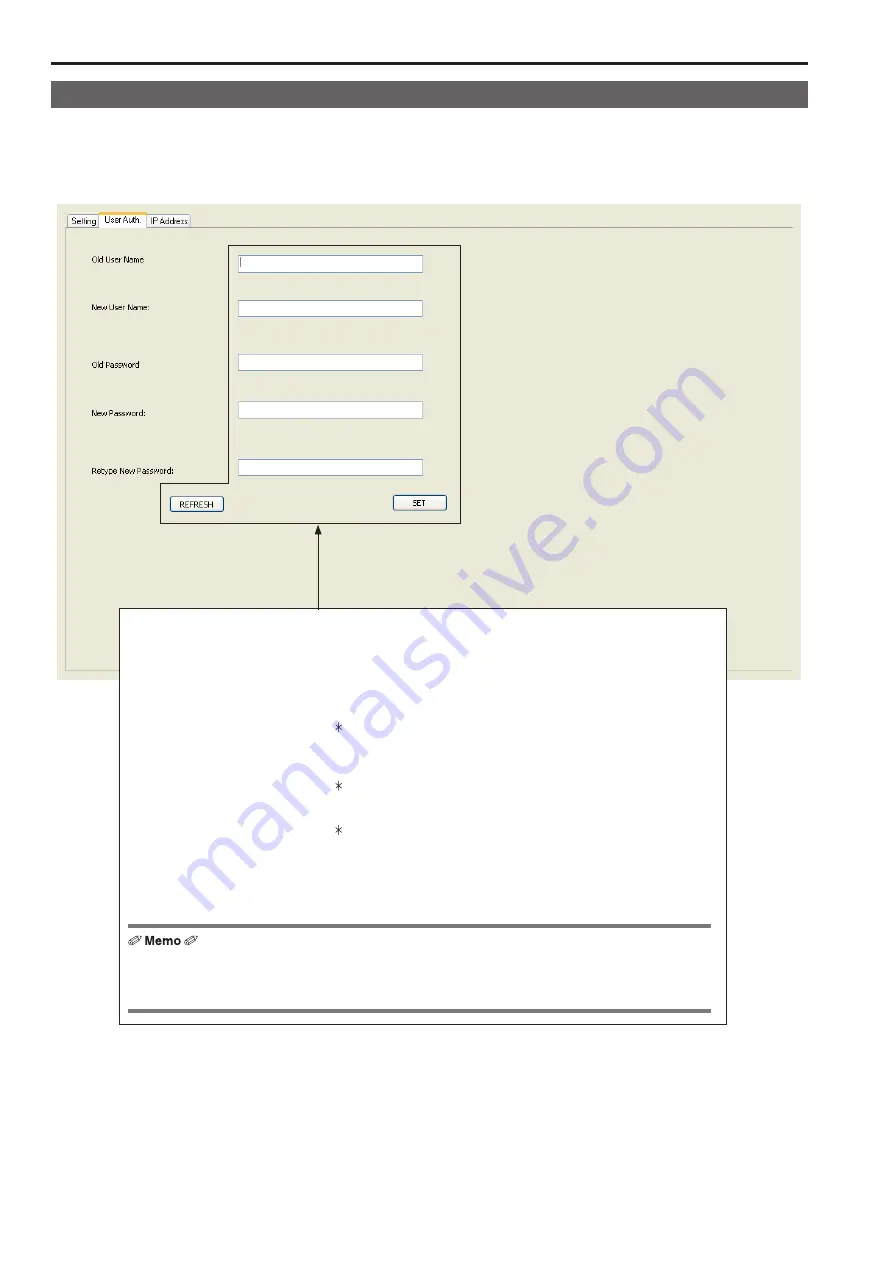
50
Setup Software
(continued)
Setting user authentication
To control remote cameras that have the user authentication function enabled, you need to set the user name and password on the AW‑RP120 .
Configure this setting on the “User Auth .” tab of this application .
z
z
The user authentication function is only enabled when the unit is controlling remote cameras connected with IP connections . Also refer to the
Operating Instructions for the remote cameras .
1 .
Click the [REFRESH] button .
The user name set on the unit is displayed in the “Old User Name” box .
z
“admin” is set by default .
2 .
In the “New User Name” box, enter the new user name to set .
3 .
In the “Old Password” box, enter the password set on the unit .
Entered characters are displayed as “ ” .
z
“12345” is set by default .
4 .
In the “New Password” box, enter the new password to set .
Entered characters are displayed as “ ” .
5 .
In the “Retype New Password” box, enter the same password as you entered in step 4 .
Entered characters are displayed as “ ” .
6 .
Click the [SET] button .
The user name and password are set on the unit .
When remote cameras with the user authentication function enabled are controlled, the user name and password
that were set here are used .
z
z
Even if you have forgotten the new password you set by performing the procedure above, you can still configure
the settings again by entering “admin” in the “Old User Name” box and “12345” in the “Old Password” box and
then entering a new user name and password in the other boxes .

























