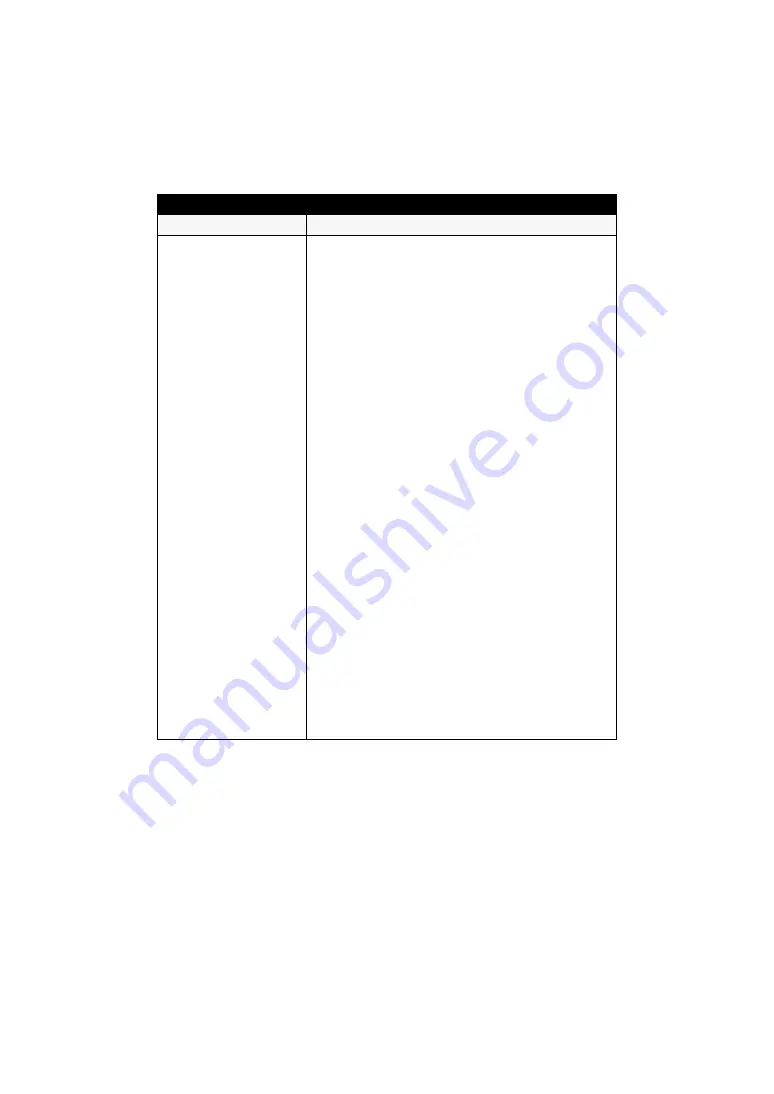
- 48 -
The settings on the web
setting screen or the
image on the camera is
not updated or displayed
properly.
≥
The unit’s ports may be filtered by the firewall or other
function of the anti-virus software.
Change the HTTP port number of the unit to a port
number which will not be filtered.
[When using Windows]
≥
Press the [F5] key on the personal computer keyboard
and update the display.
≥
Follow the steps below to delete the temporary Internet
files.
1) In Internet Explorer, click [Tools]
#
[Internet Options].
2) Click the [General] tab, and click the [Delete...] button
in [Browsing history].
3) In the [Delete Browsing History] dialog box, select
[Temporary Internet files], and click the [Delete] button.
4) Click the [OK] button.
≥
If, in the Temporary Internet Files settings, the check
[Every time I visit the webpage] setting is not selected for
[Check for newer versions of stored pages], the web
setting screen may not be displayed properly. Follow the
steps below.
1) In Internet Explorer, click [Tools]
#
[Internet Options].
2) Click the [General] tab, and click the [Settings] button in
[Browsing history].
3) In the [Temporary Internet Files and History settings]
dialog box, turn [Every time I visit the webpage] of
[Check for newer versions of stored pages] on.
4) Click the [OK] button.
[When using Mac OS X]
≥
Press the [Command] + [R] key on the personal computer
keyboard and update the display.
≥
Follow the steps below to delete the temporary Internet
files.
1) In Safari, select [Safari]
#
[Empty Cache...].
2) Click the [Empty] button in [Are you sure you want to
empty the cache?] pop-up.
Web setting screen
Problem
Check points
























