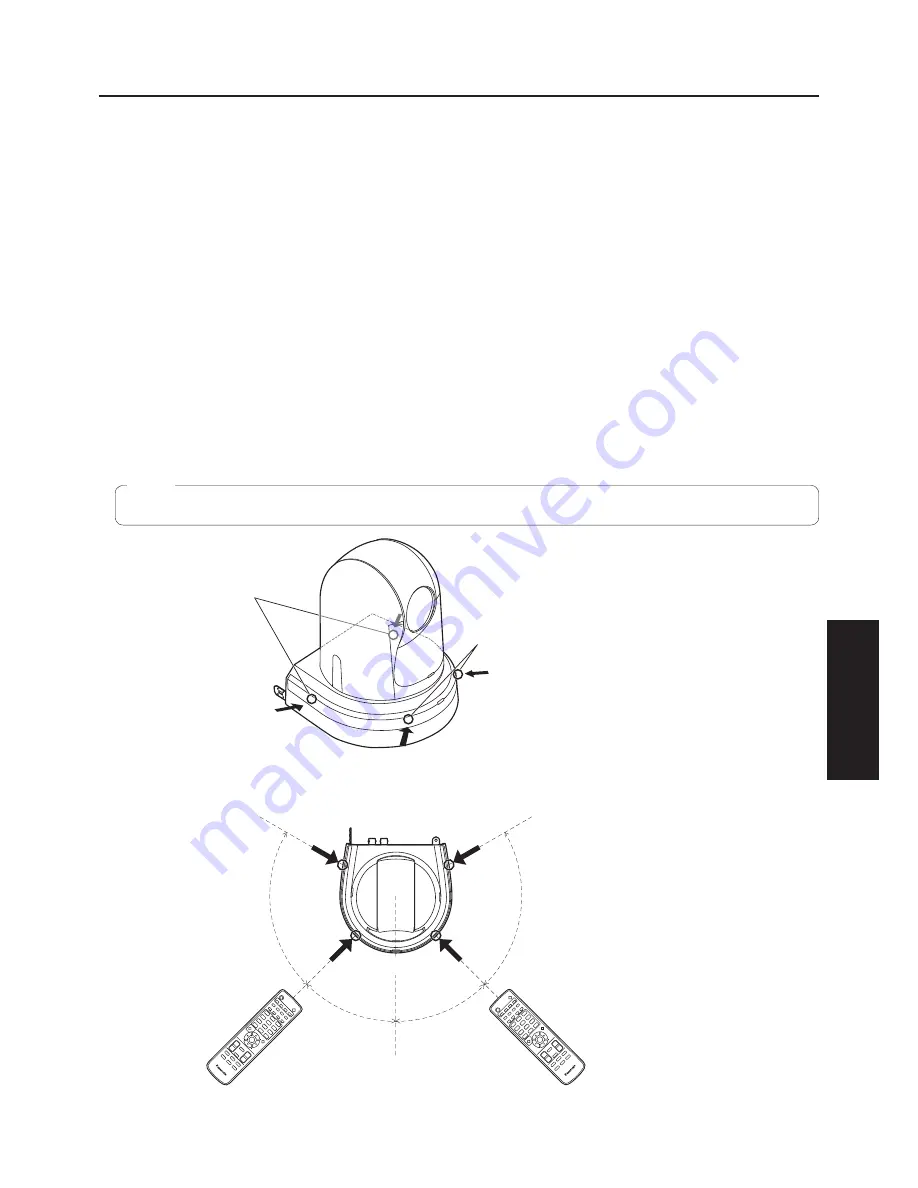
39
Operating Instructions
Concerning the wireless remote control
(optional accessory)
The unit can be operated by remote control using a
wireless remote control (model number: AW-RM50G)
purchased separately.
Check out the following points before using the wireless
remote control.
●
Point the wireless remote control at the unit’s wireless
remote control signal light-sensing area (front
panel or side panel), and operate it within a range of
10 meters (32.8 ft) from these areas.
Refer to <Layout of wireless remote control signal
light-sensing areas> shown below.
<Layout of wireless remote control signal light-sensing areas>
45°
45°
75°
75°
Wireless remote control signal
light-sensing area
(side panel, 2 places)
Wireless remote control signal
light-sensing area (front panel, 2 places)
●
Top view
(Back)
(Front)
●
The arrows in the figure below show the light-sensing directions in which the wireless remote control signals travel.
Note
●
If the unit is installed near fluorescent lights, plasma
monitors or other such products or if the unit is
exposed to sunlight, the effects of the light may make
it impossible for the unit to be operated using the
wireless remote control.
Be sure to follow the steps below for installation and use.
• Take steps to ensure that the wireless remote control
signal light-sensing area will not be exposed to the light
from fluorescent lights, plasma monitors or other such
products or from the sun.
• Install the unit away from fluorescent lights, plasma
monitors and other such products.
●
For about 10 minutes even after the batteries have
been removed from the wireless remote control,
the selection of the operation to be performed (the
[CAM1], [CAM2], [CAM3] or [CAM4] button which was
pressed last) will remain stored in the memory. When
a longer period of time elapses, however, the selection
is reset to the status established when the [CAM1]
button was pressed.
















































