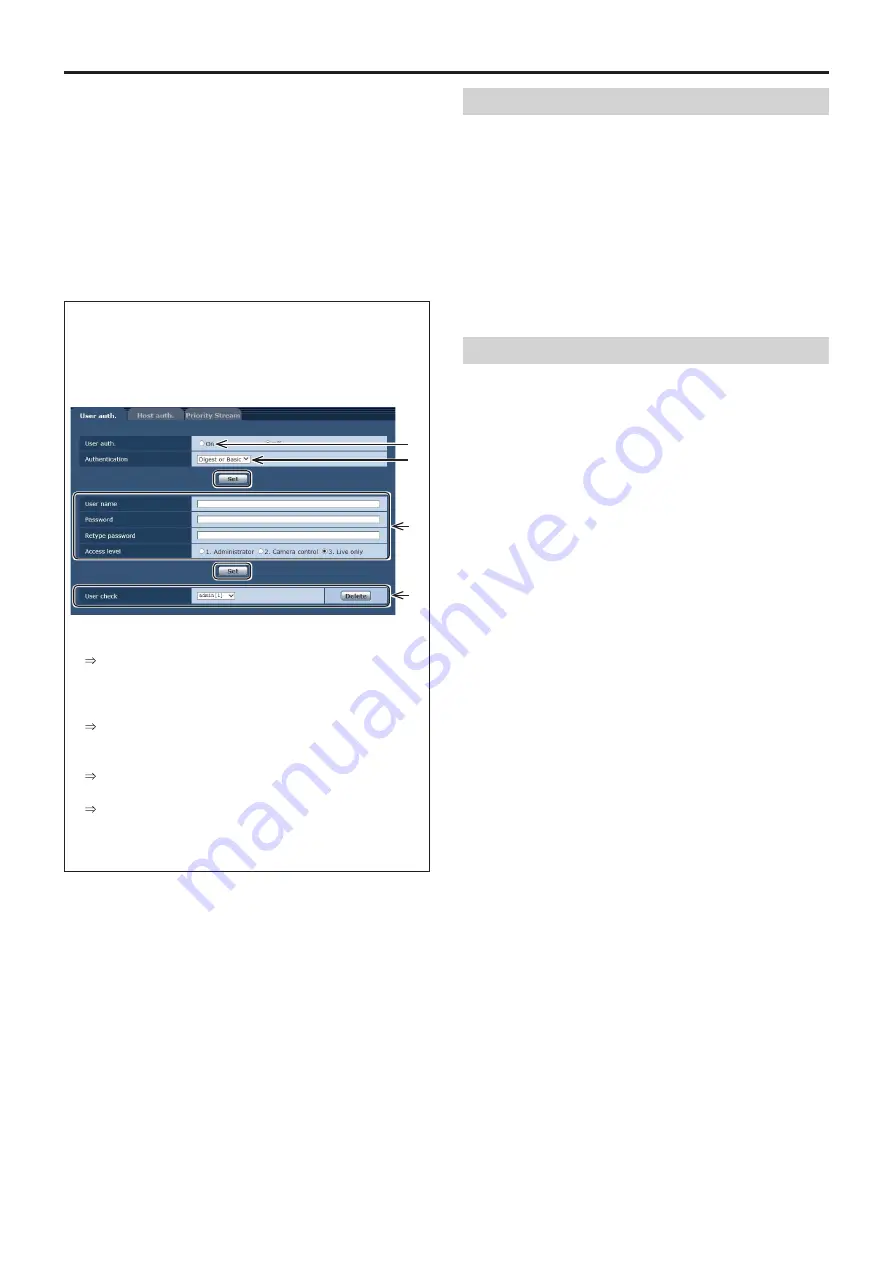
48
Network settings
[When using Windows]
(continued)
■
User authentication
The unit can be configured to allow
access from the
internet. To prevent infringement of privacy and personality
rights, information leaks, and other issues concerning
unauthorized access by third parties, we recommend
enabling the user authentication function upon installation.
We also recommend using DIGEST authentication when
connecting to a device that supports DIGEST authentication.
●
The AW-RP50, AW-RP120, and AK-HRP200 support
DIGEST authentication.
Preparation:
1. Startup the web browser and display the “Live” page on
a PC.
2. Click “Setup” button and then click “User mng.” button.
The user authentication window will be displayed.
C
A
B
D
A
Select “On” for “User auth.”
* Set to “Off” by default.
Then click “Set” button.
B
(When using a device that supports DIGEST
authentication)
Select “Digest” for “Authentication”.
Then click “Set” button.
C
Register a new user name and password
* Select “1. Administrator” for the access level.
Then click “Set” button.
D
Delete the default user name.
Click the “Delete” button after selecting the user name
to be deleted (“admin[1]”).
* Depending on the model used, the screens shown in the
explanations may differ to the actual camera screens.
User name and password management
●
Use a combination of characters and numbers that is
difficult to guess.
Avoid using a string of the same characters, such as
“11111”, birth dates, or telephone numbers.
For details on valid characters and lengths, refer to “User
authentication screen” (page 88 in <Operations and
Settings>).
●
Change user names and passwords periodically.
●
Make sure to manage the configured user names and
passwords.
●
Delete all user names that do not have an assigned
user.
After changing the user name/password
Also change the user names and passwords registered to
the following.
Refer to the operating instructions provided with your camera
for further information about the settings used for your
camera.
●
Remote camera controller (AW-RP50, AW-RP120)
●
Remote operation panel (AK-HRP200)
●
Browsers and applications on computers, tablets, and
smartphones.









































