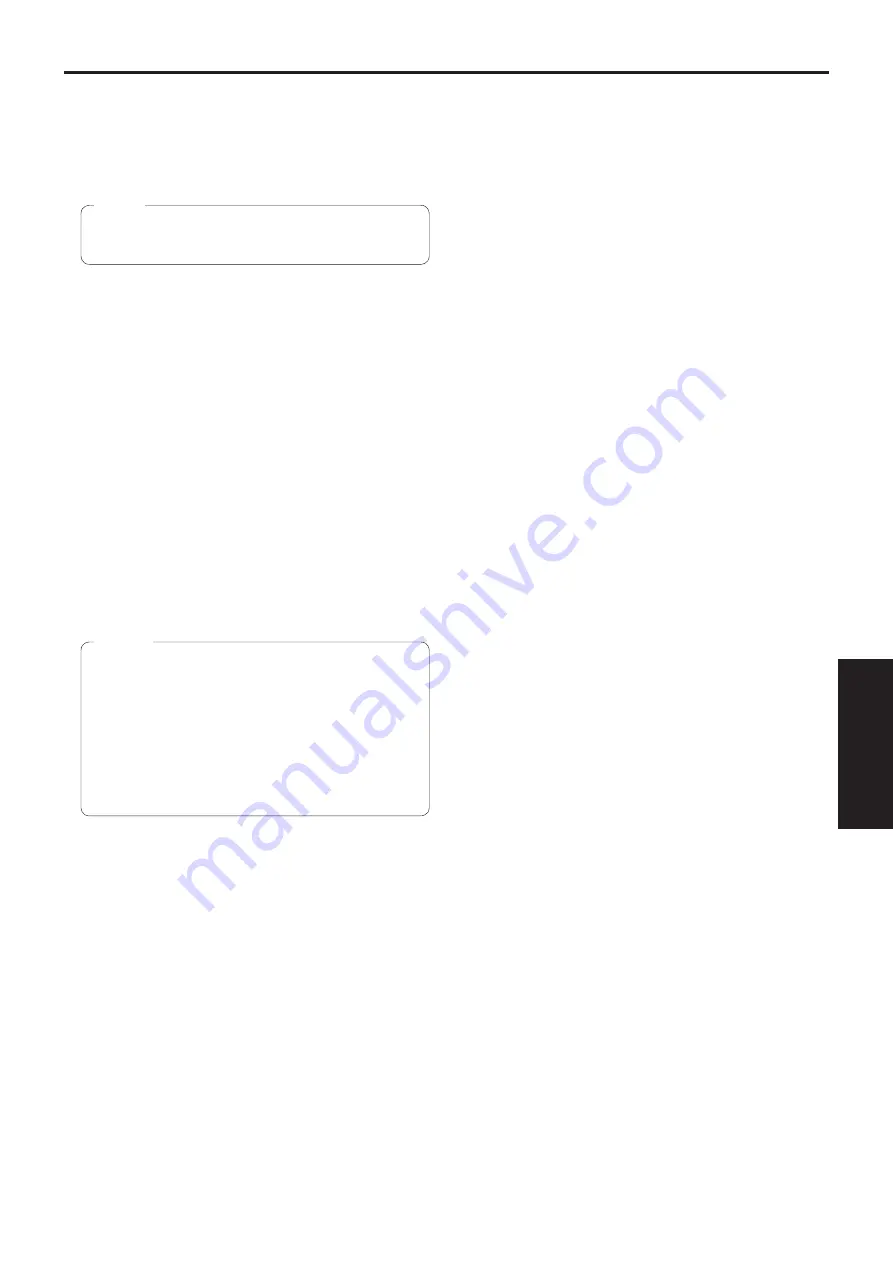
35
Operating Instructions
Characteristics
(continued)
Flexible camera layout enabled by simple connection
and installation
●
The unit features excellent connectivity and installability
thanks to the IP control; a lightweight main unit, and the
turn-lock mechanism, which enables the user to install it
on his or her own (only when used indoors).
●
Bear in mind that the unit is designed to be used
indoors only: It cannot be used outdoors.
Note
Easy connections and settings courtesy of IP control
●
Up to a hundred units can be operated by IP connection
from a Panasonic controller (AW-RP50, AW-RP120 and
AK-HRP200).
(The maximum length of the LAN cables is 100 meters
[328 ft].)
●
By automatically recognizing the IP addresses and
changing their allocation, the previous restrictions on
the connections between the cameras and controllers
using serial interfaces and the time and trouble taken to
establish the various settings can be significantly reduced,
and by configuring a network, flexible camera control can
be implemented anywhere with any of the cameras.
PoE+ *
1
eliminates need for camera power configurations
●
Configurations for camera’s power supply are not
necessary when the unit is connected to a network
device that supports the PoE+ standard (IEEE802.3at
compliant)*
2
.
●
If the AC adaptor and a PoE+ power supply are
connected simultaneously, the AC adaptor will have
priority.
●
Use a category 5e cable or higher when using a
PoE+ power supply.
The maximum length of the cable between the
power supply unit and the unit is 100 meters (328 ft).
Using a cable that is lower than category 5e may
result in reduced power supply capabilities.
Notes
*1: Power over Ethernet Plus.
Referred to as “PoE+” in this manual.
*2: For details on PoE+ power supply devices for which
operation has been verified, consult your local dealer.
Equipped with a high dynamic range (HDR) imaging
function
●
This reduces overexposure and loss of dark detail
in images with high light-dark contrast between the
background and the subject.
Equipped with an image stabilization function
●
When shaking is detected in the input image, the shaking
is reduced by shifting the position of the area to be
cropped according to the amount of shaking.
















































