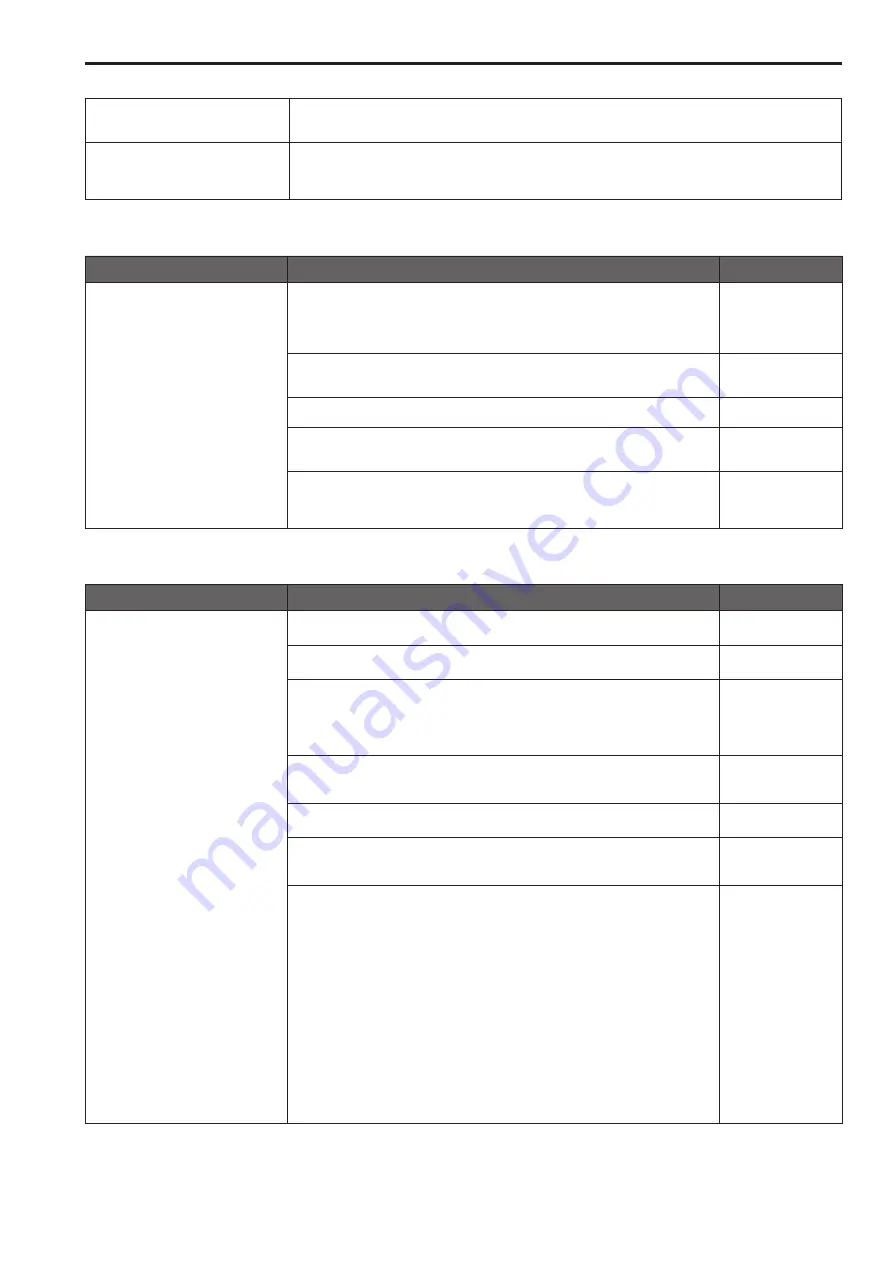
Troubleshooting
The following are normal and not indicative of any problem.
The subjects appear distorted
• A subject that moved across in front of the camera quickly may appear slightly distorted because a MOS is used
for the unit's image sensor, but this is not indicative of any problem.
When the flash is fired during
shooting, only the top or bottom of
the screen becomes lighter
• With a MOS image sensor, the shooting timing differs slightly between the top left and bottom right of the screen.
This means that when the flash is fired, the bottom of the screen will become lighter in the field concerned and
the top will become lighter in the next field. This is normal and not indicative of any problem.
Power
Symptom
Cause and solution
Reference pages
No power
•
When the status display lamp is off, power is not being supplied or the unit is
turned off.
→ Correctly connect the AC adaptor and the power cord.
→ Press the power button on the unit.
– – –
•
If you turn off the unit with the power button of the unit, the unit cannot be turned
on from the Web screen. Press the power button to turn on the unit.
– – –
•
Is the LAN cable connected securely to the IP control LAN connector?
Installation Instructions
•
Is the network cable for the PoE (IEEE802.af) compatible power supply device and
the unit connected properly?
Installation Instructions
•
Power may not be supplied if the total power limit is exceeded on power supply
devices that allow connections to multiple PoE terminals.
→ Refer to the operating instructions for the PoE power supply device.
Installation Instructions
Web screen
Symptom
Cause and solution
Reference pages
Web screen cannot be accessed
•
Check the system requirements of the Web screen.
page 8
•
Is a LAN cable of category 5 or higher connected?
page 12
•
If the <LINK/ACT> LED of the LAN connector for IP control is off, a connection
has not been correctly established to the LAN or the network of the connection
destination is not working properly.
→ Check the LAN cable for a contact failure, and check the wiring.
page 12
•
Is the power on?
→ If the unit’s status display lamp is off or lit orange, the unit is not on.
page 12
•
Has a valid IP address been set in the unit?
page 24
•
After changing the unit's IP address, enter "http://New IP address/" in the address
bar of the Web browser.
page 16
•
Has the wrong IP address been accessed?
→ Check the connections by following the steps below.
For Windows:
Using the Windows command prompt, execute > ping [IP address which has been set
in the camera]. A reply returned from the unit signifies that there are no problems in
operation.
If a reply is not received, try following operation:
1 Press the <INIT> button to initialize the unit's network settings.
2 Start the Web setup screen and then configure the network settings again.
For Mac:
Using the OS X terminal, execute > ping -c 10 [IP address which has been set in
the camera]. A reply returned from the unit signifies that there are no problems in
operation.
If a reply is not received, try following operation:
1 Press the <INIT> button to initialize the unit's network settings.
2 Start the Web setup screen and then configure the network settings again.
– – –
26
27
Summary of Contents for AW-HEA10WPJ
Page 33: ...33 MEMO...






















