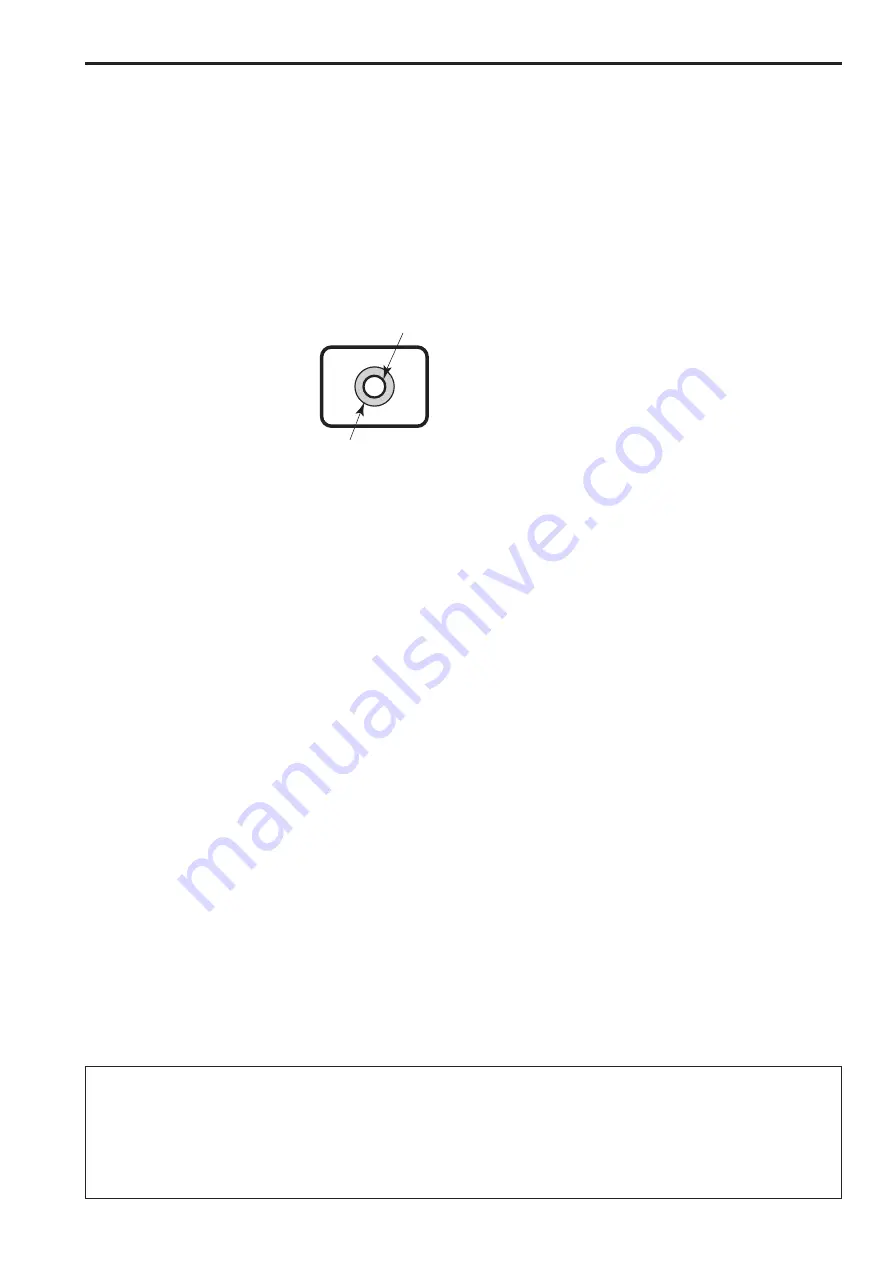
Shoot under the proper lighting conditions.
To produce pictures with eye-pleasing colors, shoot under the
proper lighting conditions.
The pictures may not appear with their proper colors when shooting
under fluorescent lights. Select the proper lighting as required.
To ensure a stable performance in the long
term
Using the unit for prolonged periods in locations where the
temperature and humidity levels are high will cause its parts
to deteriorate, resulting in a reduction of its service life.
(Recommended temperature: Max. 35°C [95°F])
Ensure that a cooling unit or heating unit will not blow any air
directly toward the installation location.
Do not point the camera at
strong lights.
When parts of the MOS sensor are
exposed to spotlights or other strong
lights, blooming (a phenomenon where
the edges of strong lights become
blurred) may occur.
Bright subject
Blooming
What happens with high-brightness subjects
Flare may occur if an extremely bright light source is pointed at
the lens. In a case like this, change the angle or take some other
remedial action.
Operating temperature range
Avoid using the unit in cold locations where the temperature drops
below 0°C (32°F) or hot locations where the temperature rises
above 40°C (104°F) since these temperatures downgrade the
picture quality and adversely affect the internal parts.
Furthermore, it may take a few minutes for images to stabilize when
the unit is used at low temperatures. We recommend turning the
unit on to let it warm up for a while before use.
Concerning PoE power supply
The unit complies with the IEEE802.3af standard. Use a compatible
Ethernet hub and PoE injector to use a PoE power supply.
For details on Ethernet hubs and PoE injectors for which operations
have been verified, consult your local dealer.
Turn off the unit before connecting or
disconnecting the cables.
Be sure to turn off the equipment before connecting or
disconnecting the cables.
Handle the unit carefully.
Do not drop the unit or subject it to strong impact or vibration.
Failure to obey may cause the unit to malfunction.
When the unit is not in use
Turn off the unit when it will not be used.
When the unit is no longer going to be used, do not leave it lying
around, but be absolutely sure to dispose of it properly.
Do not touch the optical system parts.
The optical system parts are vital to the operation of the camera.
Under no circumstances must they be touched. In the unlikely event
that they have become dusty, remove the dust by using a camera
blower or by wiping them gently with a lens cleaning paper.
Do not point the camera directly at the sun or a
laser beam no matter whether it is turned on or
not.
Taking images of the sun, laser beams, or other brightly lit subjects
for prolonged periods of time may damage the MOS sensor.
Do not use for long periods of time.
Use for long periods of time may cause heat to build up inside,
resulting in a failure.
Personal computer used
If the same image is displayed for a prolonged period on a PC
monitor, the monitor may be damaged. Use of a screen saver is
recommended.
Concerning the IP address setting
Do not use Easy IP Setup Software on multiple personal computers
to set the IP address for one camera at the same time.
Doing so may result in no longer knowing what IP address is set.
Keep the unit away from water.
Avoid all direct contact with water. Failure to obey may cause the
unit to malfunction.
Maintenance
Turn off the unit’s power before proceeding with maintenance.
Failure to obey may result in injuries.
Wipe the surfaces using a soft dry cloth. Avoid all contact with
benzine, paint thinners and other volatile substances, and avoid
using these substances. Otherwise, the casing may become
discolored.
Use the unit in an environment with minimal
moisture and dust.
Avoid using the unit in an environment with high concentration of
moisture or dust since these conditions will damage the internal
parts.
Disposal of the unit
When the unit has reached the end of its service life and is to be
disposed of, ask a qualified contractor to dispose of the unit properly
in order to protect the environment.
Operating precautions
Information on software used with this product
This product includes GNU General Public License (GPL) and GNU Lesser General Public License (LGPL) licensed software, and the customer is
entitled to obtain, modify, or redistribute the source code for the software.
For details on obtaining the source codes, visit the following website.
http://pro-av.panasonic.net/
However, do not contact Panasonic for questions regarding obtained source codes.
10
11
Summary of Contents for AW-HEA10WPJ
Page 33: ...33 MEMO...


























