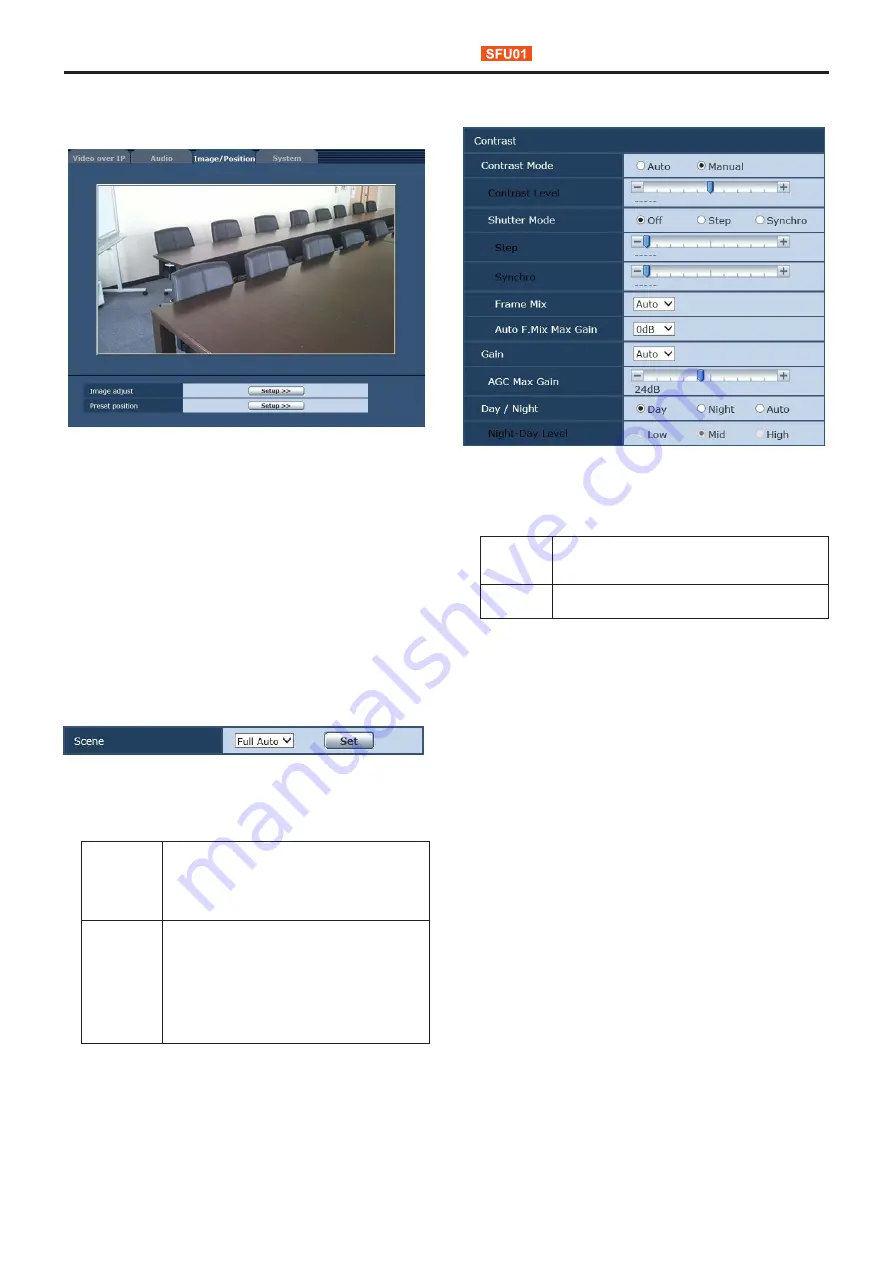
74
Web screen configurations
(continued)
Image adjust / preset position screen
[Image/Position]
Display the image quality adjustment / preset position screen.
Image adjust
When you click the [Setup] button, the image adjust
screen [Image adjust] appears.
Preset position
When you click the [Setup] button, the preset position
screen [Preset position] appears. (page 80)
z
Image adjust screen [Image adjust]
Adjust the image quality.
To display the Image adjust screen, click the [Setup] button
for [Image adjust] at the bottom of the Image/Position screen.
The settings in this screen (with the exception of [Scene]) are
applied immediately.
Scene
Selected here is the shooting mode that matches the
shooting situation.
Select the mode which best suits the prevailing shooting
conditions and the user’s preferences.
Setting value:
Full Auto
In this mode, the optimum settings and
adjustments for the shooting conditions at hand
are automatically established.
When “Full Auto” has been selected, the detailed
setting and adjustment menus are not displayed.
Manual1 to 3 In these modes, the detailed settings and
adjustments are established manually to match
the prevailing shooting conditions and the user’s
preferences.
When the Manual1, Manual2 or Manual3 mode
has been selected, the detailed setting and
adjustment menu for the mode concerned is
displayed.
Factory settings:
Full Auto
z
Contrast [Contrast]
Contrast Mode
This item is used to select whether the image brightness
(contrast) is to be controlled automatically or manually.
Setting value:
Auto
The iris, shutter speed and frame addition are
controlled and the camera brightness is adjusted
automatically.
Manual
Operations are performed using the manually set
values.
Factory settings:
Auto
Contrast Level
Set here is the contrast level when the image brightness
is adjusted.
This item can be set when “Auto” has been selected as
the “Contrast Mode” setting.
Setting range:
–10 to +10
Factory settings:
0






























