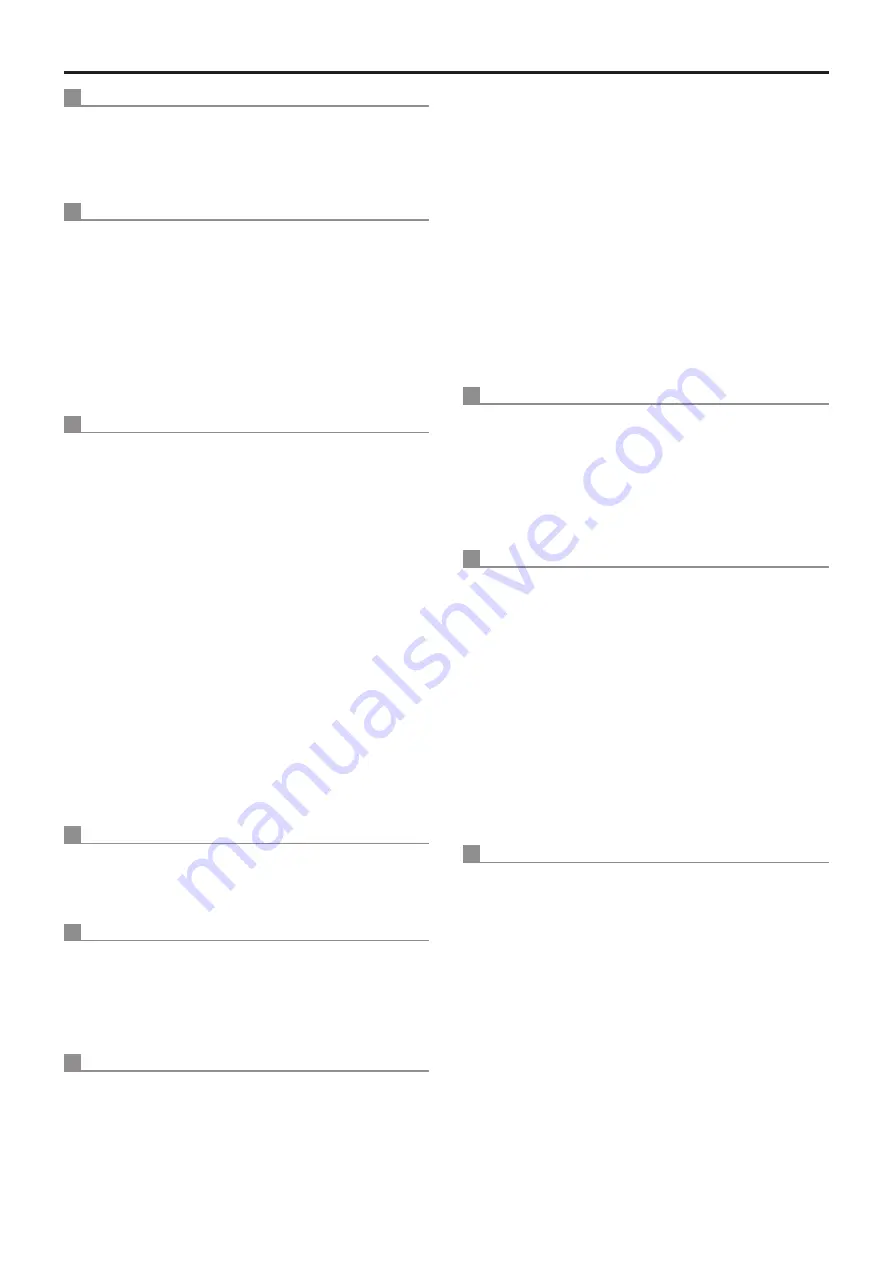
136
Index
(continued)
G
Gain .................................................................... 37, 75, 113
Gamma ........................................................................... 113
Gamma Level ............................................................. 40, 78
Gamma Type .............................................................. 40, 78
H
H.264(1) • H.264(2) • H.264(3) • H.264(4) ........................ 69
H.264 transmission ........................................................... 69
HDR ............................................................................ 40, 77
Host auth. ......................................................................... 88
Host check ........................................................................ 88
HTTP max segment size(MSS) ........................................ 91
HTTP port ......................................................................... 90
HTTPS ................................................................ 94, 96, 101
HTTPS port ...................................................................... 95
Hue ................................................................................. 113
I
Image adjust ..................................................................... 74
Image/Audio ..................................................................... 68
Image capture size ..................................................... 69, 70
Image/Position .................................................................. 74
Image quality .............................................................. 69, 70
Image Stabilizer .......................................................... 47, 84
Initial display settings for “Live” page ................................ 68
Initialize ....................................................................... 50, 51
Input Volume ............................................................... 49, 73
Install Position ............................................................. 46, 83
Internet mode (over HTTP) ............................................... 69
IP address .................................................................. 86, 88
IP Address ........................................................................ 51
IP address(IPv4) ............................................................... 89
IP address(IPv6) ............................................................... 90
IP Network ........................................................................ 50
IP Network screen ............................................................ 51
IPv4 network ..................................................................... 89
IPv6 network ..................................................................... 90
IR Control ................................................................... 47, 84
IR ID ........................................................................... 47, 84
Iris ................................................................................... 118
J
JPEG ................................................................................ 72
JPEG(1) • JPEG(2) • JPEG(3) .......................................... 69
JPEG transmission ........................................................... 69
L
Limitation Setting .............................................................. 81
Live ....................................................................... 56, 57, 62
Live page .......................................................................... 66
Live screen ....................................................................... 56
Low Light Compensation ................................................ 114
M
MAC address .................................................................. 105
Main area .................................................................... 60, 64
Maintenance ............................................................. 35, 104
Maintenance screen ......................................................... 50
Manual .............................................................................. 90
Manual adjustment (R gain and B gain adjustment) ......... 20
Manual - Date/Time .......................................................... 65
Manual - End time & date ................................................. 66
Manual - Start time & date ................................................ 66
Manual - Summer time (daylight saving) .......................... 66
Manual - Time zone .......................................................... 65
Matrix ................................................................................ 36
Matrix Type ....................................................................... 42
Max bit rate (per client) ..................................................... 70
Max Digital Zoom ........................................................ 47, 83
Max RTP packet size ........................................................ 90
Model no. ........................................................................ 105
Model Select ..................................................................... 85
Multicast address .............................................................. 71
Multicast port .................................................................... 71
Multicast TTL/HOP Limit ................................................... 71
Multi display mode ............................................................ 62
Multi-screen ................................................................ 58, 62
Multi-screen setup ............................................................ 86
N
Network ............................................................................ 89
Night-Day Level .................................................... 36, 38, 75
No ................................................................................... 104
NTP ............................................................................ 65, 93
NTP port ........................................................................... 93
NTP server address .......................................................... 93
NTP server address setting .............................................. 93
O
Operation time ........................................................ 104, 105
Op. Lock ............................................................................ 59
OSD Menu Operation ....................................................... 59
OSD Mix ........................................................................... 85
OSD Off With Tally ...................................................... 48, 85
OSD Status ................................................................. 48, 85
OSS license display ........................................................ 105
Other Menu ....................................................................... 58
Others ......................................................................... 43, 83
Others 1/4 screen ............................................................. 46
Others 2/4 screen ............................................................. 47
Others 3/4 screen ............................................................. 48
Others 4/4 screen ............................................................. 49
Output ......................................................................... 43, 82
Output screen ................................................................... 44
P
Pan ......................................................................... 114, 116
Pan/Tilt/Lens Control ........................................................ 80
Password .................................................................... 87, 92
PC synchronization ........................................................... 65
Pedestal ...................................................................... 39, 77
Picture ........................................................................ 36, 76
Picture 1/3 screen ............................................................. 39
Picture 2/3 screen ............................................................. 40
Picture 3/3 screen ............................................................. 41
Play List .......................................................................... 111
Plugin Power ............................................................... 49, 73
Port number(HTTP) ........................................................ 106
Port number(HTTPS) ...................................................... 106
Power Line Frequency (Anti Flicker) ............................... 113
Power ON ................................................................... 59, 64
Preset ................................................................. 61, 80, 117
Preset memories .............................................................. 16
Preset position ............................................................ 74, 80
Preset Scope ........................................................ 46, 81, 83



































