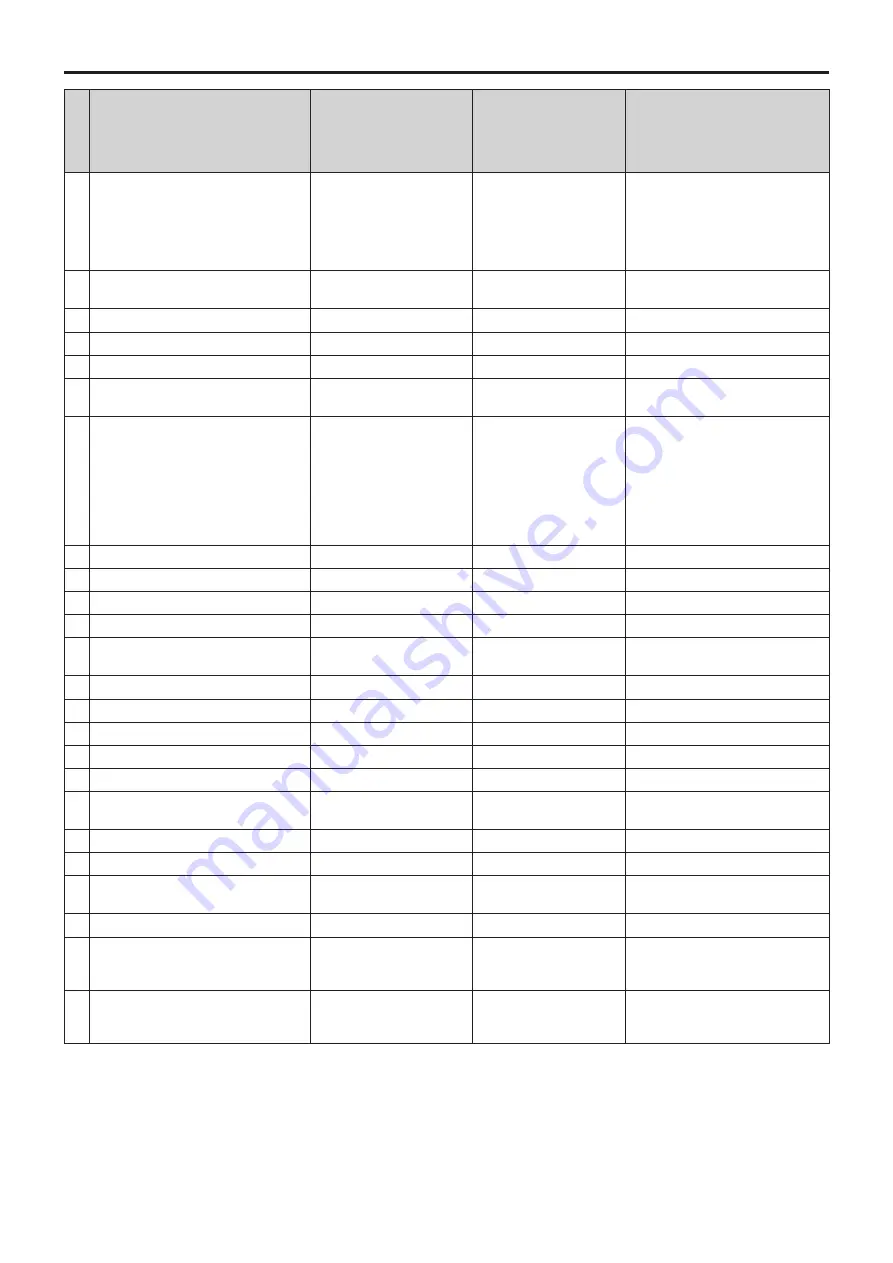
34
Control/display component
Label
AW-HE38
: Supported
: Supported with some
restrictions
—: Not supported
Remarks
36 SHUTTER display
SHT
The shutter value is fixed during
transition from SYNC.
• For 59.94p, 59.94i: 1/100
• For 29.97p: 1/100
• For 50p, 50i: 1/120
• For 25p: 1/120
37 SYNC display
SYNC
The display for 7SEG will be “----”
during SYNC.
38 Camera number display
CAM No.
39 Camera number tens display
10-19
40 Camera selection switch
CAM SEL
41 Menu / character switch
CHARA
MENU ON/OFF
42 Rotary selection switch
SELECT
When ZOOM is selected during
MENU OFF, ZOOM adjustment is
possible using the [UP] and [DOWN]
buttons.
When FOCUS is selected during
MENU OFF, FOCUS adjustment is
possible using the [UP] and [DOWN]
buttons.
43 Red/green tally display, call switch
TALLY/CALL
CALL is disabled.
44 Alarm display
ALARM
—
45 Optical alarm display
OPT
—
46 Iris / master pedestal lock
IRIS/M.PED LOCK
47 Iris lever
IRIS (
)
The IRIS value cannot be displayed
for 7SEG.
48 Master pedestal volume
M.PED (
)
49 Preview switch
PUSH PREVIEW
—
50 Fader full switch
FADER FULL
—
51 Auto iris switch
AUTO
52 Iris close switch
CLOSE
—
53 Sense volume
SENSE
Used for ZOOM/FOCUS SPEED
adjustment.
54 Coarse volume
COARSE
—
55 Lens extender display
EXT
—
56 Digital extender display
D.EXT
The indicator lights when the Zoom
Mode is set to “D.Extender”.
57 SD card access display
SD CARD
58 Zoom
When ZOOM is selected, ZOOM
adjustment is possible using the
[UP] and [DOWN] buttons.
59 Focus
When FOCUS is selected, FOCUS
adjustment is possible using the
[UP] and [DOWN] buttons.
Basic operations
(continued)
Summary of Contents for AW-HE38HWP
Page 139: ...139 Memo...
Page 140: ...Web Site http www panasonic com Panasonic Corporation 2017...
















































