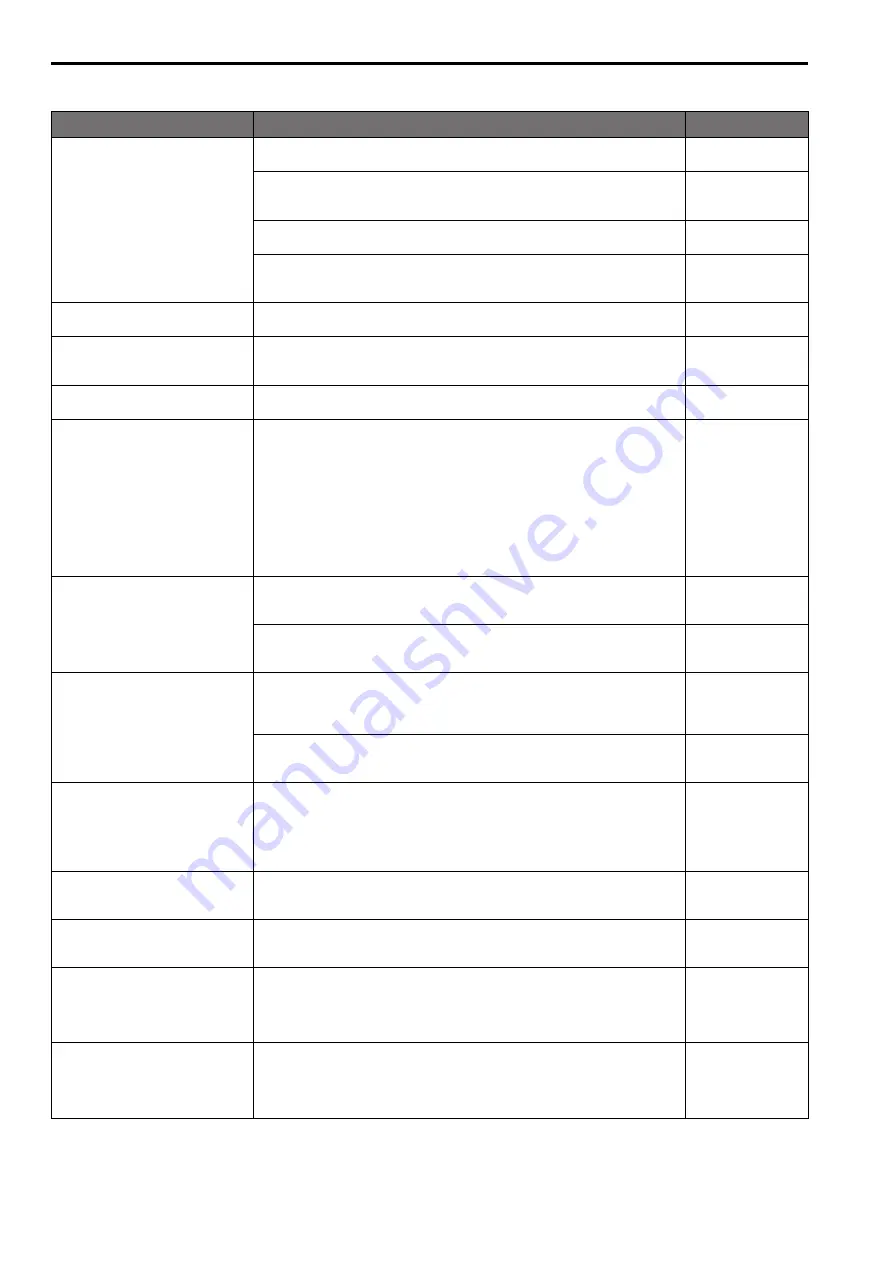
Video
Symptom
Cause and solution
Reference pages
No pictures are displayed or the
pictures are disturbed
• Has the unit been connected properly to the other connected devices?
Installation Instructions
• If the system is configured in such a way that the picture is also switched when
the unit to be operated is selected, has the correct unit been selected?
page 26
• Has the image signal setting been selected correctly?
page 54, page 84
• Are external sync signals that are supported by the video signal format which
has been set being input?
page 18
The picture is flipped vertically
• Has the stand-alone (Desktop) installation setting been selected correctly?
page 56, page 84
Multiple color bands (color bars) are
displayed
• Switch to the camera picture.
page 29
The menu screen is displayed
• Exit the camera menu.
page 37 to page 45
It is difficult to view the menu
screens
• Depending on the HDMI monitor you are using, you may experience one or more
of the symptoms described below. These symptoms are especially noticeable
when any of the SD formats is used: This is normal and not indicative of any
trouble.
• The resolution of the characters in the camera menu displays changes as the
background image changes.
• Depending on the edge enhancement setting established for the monitor, white lines
appear in front of the black shadows of the camera menus.
• Depending on the edge enhancement setting established for the monitor, the
background colors may be superimposed onto the white parts of the camera menus.
– – –
No auto focusing
• Is the focus set to manual?
→ Auto focusing is initiated as soon as the focus is set to auto.
page 29
• In some situations, it may be hard to focus at the auto setting.
→ In cases like this, select the manual setting, and focus manually.
page 30
The subject is not brought into focus
during zooming when the manual
setting is used for the focus
• Was the focus adjusted at the Tele end?
→ First adjust the focus at the Tele end where the focusing accuracy is higher, and
then proceed with the zooming.
– – –
• Under some operating conditions, it may be hard to bring subjects into focus.
→ In such cases, use the focus at the auto setting.
page 29
Focusing is not possible in night
mode
• Are you shooting with visible light?
→ The focus position is different due to the difference in refractive index between
visible light and infrared light. Wavelengths near 900 nm are assumed for infrared
light in night mode on this unit.
Perform manual adjustment if necessary.
page 30
1080/59.94p images are not output
• Is the format set to 59.94p?
→ Configure the format setting.
page 56, page 84
1080/50p images are not output
• Is the format set to 50p?
→ Configure the format setting.
page 56, page 84
1080/29.97PsF images appear jerky
• This is normal operation.
→ In the PsF (Progressive segmented Frame) format, an identical image is captured
to fields 1 and 2 in order to output the same image as progressive. Therefore, the
image will appear slightly jerky.
– – –
1080/25PsF images appear jerky
• This is normal operation.
→ In the PsF (Progressive segmented Frame) format, an identical image is captured
to fields 1 and 2 in order to output the same image as progressive. Therefore, the
image will appear slightly jerky.
– – –
116
Troubleshooting (continued)
117

























