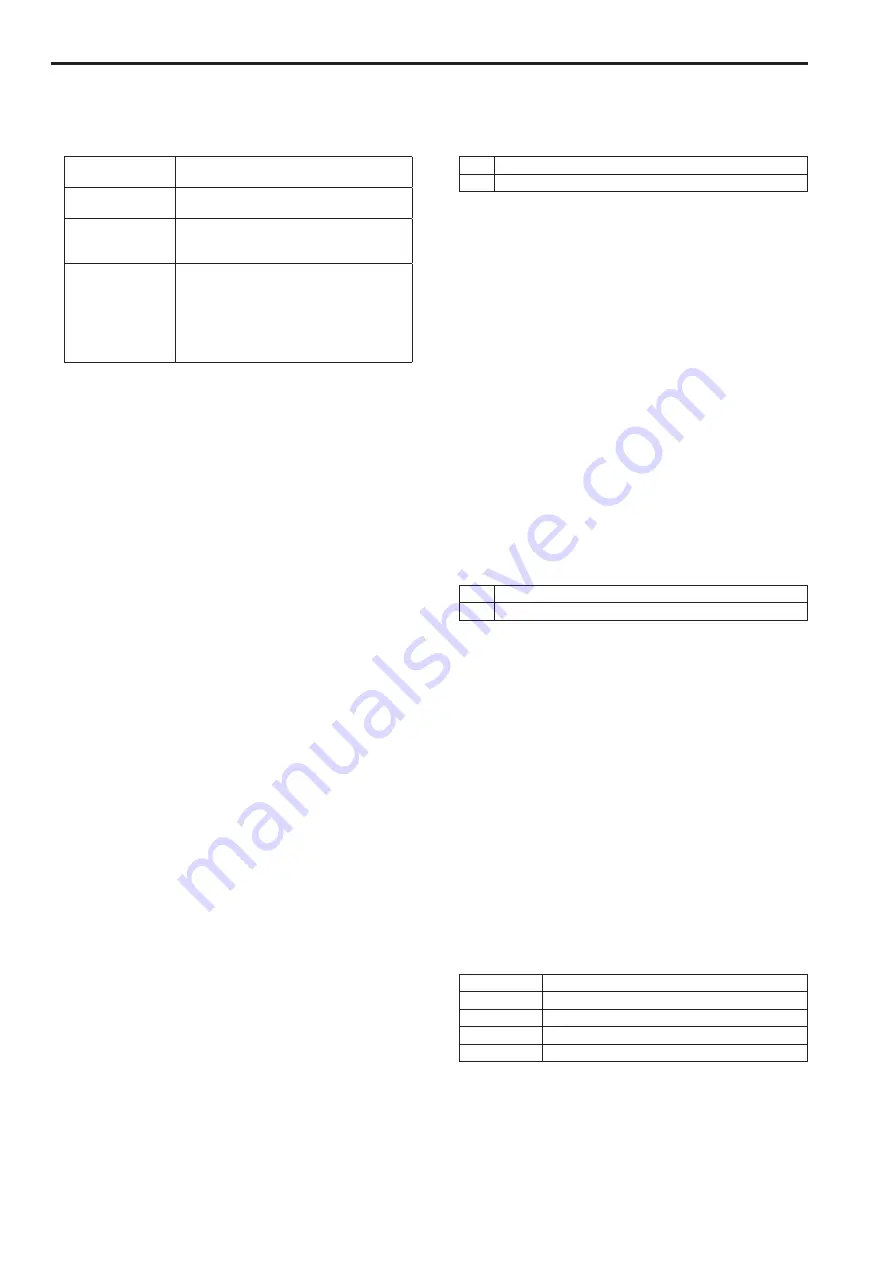
z
IPv4 network
Network Settings
Select the method in which the IP address is configured.
Setting value:
Static
Enter the IP address in the [IP address(IPv4)]
field.
DHCP
Use the DHCP function to configure the IP
address.
Auto(AutoIP)
Use the DHCP function to configure the IP
address. If the DHCP server cannot be found,
the IP address will be configured automatically.
Auto(Advanced)
Use the DHCP function to browse network
address information, and configure an unused
IP address for the camera as a fixed IP address.
The IP address configured will be automatically
determined by the camera from within the subnet
mask range. If the DHCP server cannot be
found, the IP address will be set to 192.168.0.10.
Factory settings:
Auto(Advanced)
<NOTE>
• If the DHCP server cannot obtain an IP address with [Auto (AutoIP)],
search for an IP address between 169.254.1.0 to 169.254.254.255
on the same network, and configure the IP address.
IP address (IPv4)
Input the unit’s IP address here when the DHCP function is not
going to be used. Input an address that will not duplicate an existing
IP address which has been set for a personal computer or another
network camera.
Factory settings:
192.168.0.10
<NOTE>
• Multiple IP addresses cannot be used even when the DHCP
function is used. For details on the DHCP server settings, consult
your network administrator.
Subnet Mask
Input the unit’s subnet mask here if the DHCP function is not going to
be used.
Factory settings:
255.255.255.0
Default gateway
Input the unit’s default gateway if the DHCP function is not going to
be used.
Factory settings:
192.168.0.1
<NOTE>
• Multiple IP addresses cannot be used for the default gateway even
when the DHCP function is used.
For details on the DHCP server settings, consult your network
administrator.
DNS
Whether the DNS server address is to be acquired automatically
(Auto) or manually (Manual) is input here.
If “Manual” has been selected, the DNS settings must be established.
If “Auto” is selected when the DHCP function is going to be used, the
DNS server address is acquired automatically.
For further details, consult your system administrator.
Factory settings:
Auto
Primary server address
Secondary server address
Input the IP address of the DNS server if the “Manual” setting has
been selected for “DNS”.
For details on the IP address of the DNS server, consult your system
administrator.
z
IPv6 network
Manual
Enable or disable manual configuration of the IPv6 address.
Setting value:
On
Enter the IPv6 address manually.
Off
Disable manual entry of the IPv6 address.
Factory settings:
Off
IP address (IPv6)
When [Manual] is set to [On], the IPv6 address must be entered
manually.
Be sure to enter an address unique from other devices.
<NOTE>
• When connecting to the manually specified IP address through a
router, use an IPv6-compatible router, and enable the automatic
configuration function for the IPv6 address. Be sure to configure
an IPv6 address that includes the prefix information provided
by the IPv6-compatible router. For details, refer to the operating
instructions for the router.
Default gateway
When [Manual] is set to [On] for [IPv6 network], enter the default
gateway for the unit’s IPv6 network.
Factory settings:
blank
DHCPv6
Enable or disable use of the IPv6 DHCP function.
Configure the DHCP server so that the same IP address is not
configured for a computer that does not use the DHCP function and
other network cameras. For details on server settings, consult your
network administrator.
Setting value:
On
Use the IPv6 DHCP function.
Off
Do not use the IPv6 DHCP function.
Factory settings:
Off
Primary DNS server address
Secondary DNS server address
Enter the IPv6 address of the DNS server.
For details on the IPv6 address of the DNS server, consult your
system administrator.
z
Common (to IPv6/IPv4)
HTTP port
Port numbers are allocated separately.
Setting range:
1 to 65535
The following port numbers are used by the unit so they cannot be
used.
20, 21, 23, 25, 42, 53, 67, 68, 69, 110, 123, 161, 162, 443, 554, 995,
10669, 10670, 59000 to 61000
Factory settings:
80
Line speed
Select one of the following data line speeds. Normally, it is
recommended that the “Auto” default setting be used.
Setting value:
Auto
The line speed is set automatically.
100 M-Full
100 Mbps full duplex
100 M-Half
100 Mbps half duplex
10 M-Full
10 Mbps full duplex
10 M-Half
10 Mbps half duplex
Factory settings:
Auto
90
Web screen configurations (continued)
91
Summary of Contents for AW-HE130KE
Page 124: ...Index 124 ...
Page 125: ...125 MEMO ...
















































