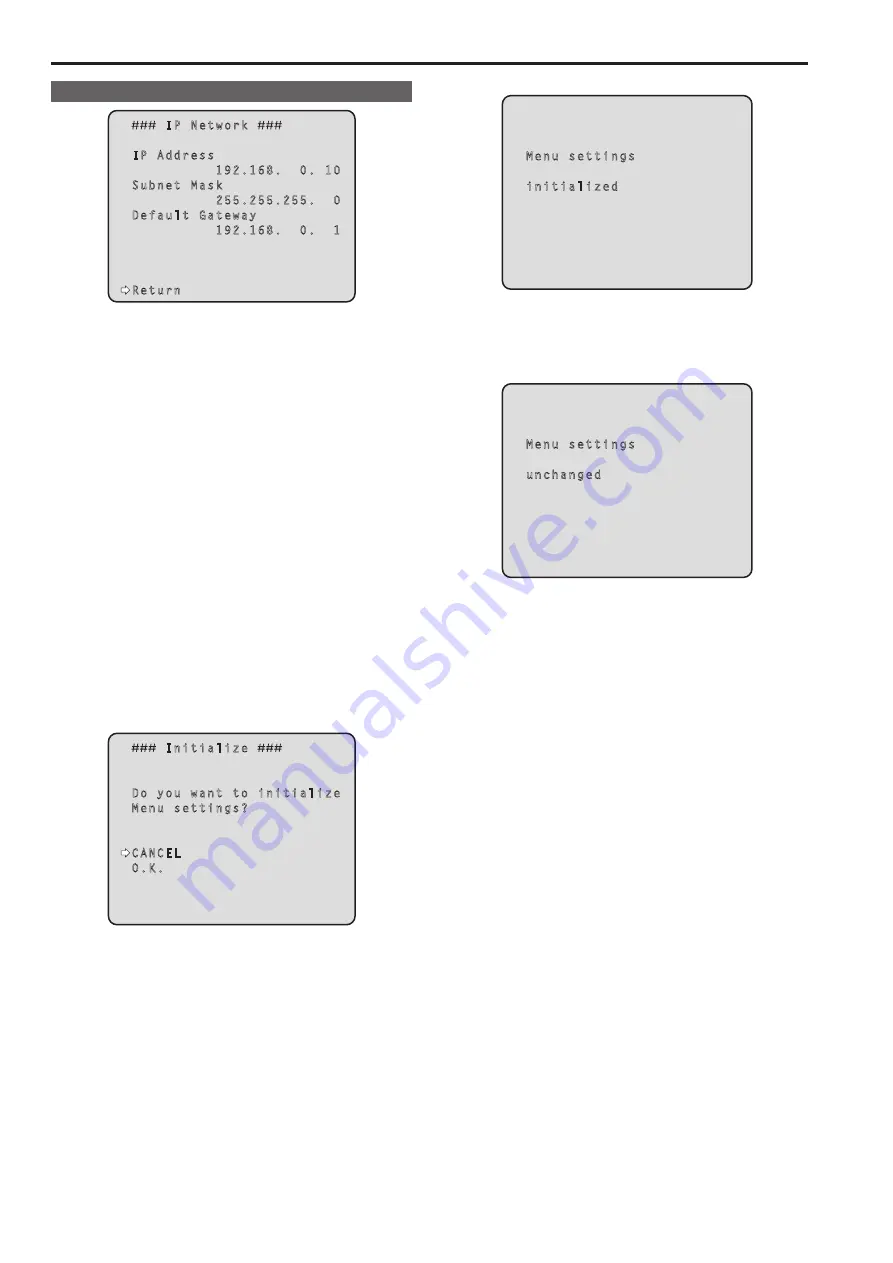
IP Network screen
IP Network
IP Address
192.168. 0. 10
Subnet Mask
255.255.255. 0
Default Gateway
192.168. 0. 1
Return
IP Address
This is selected to display the IP address which has been set for the
unit.
Subnet Mask
This is selected to display the subnet mask which has been set for
the unit.
Default Gateway
This is selected to display the default gateway which has been set for
the unit.
<NOTE>
• On this screen, the [IP Address], [Subnet Mask] and [Default Gateway]
settings can be displayed but they cannot be changed.
To change an address, use “Network” (→page @@) on the Web
setting screen or “Easy IP Setup Software” (→page @@).
Return
Return to the previous menu level.
Concerning initialization
When [Initialize] is selected on the [Maintenance] screen, the [Initialize]
screen appears.
Initialize screen
Initialize
Do you want to initialize
Menu settings?
CANCEL
O.K.
• When the cursor is moved to [O.K.] on the [Initialize] screen and the
setting is entered, the [Menu settings initialized] screen is displayed for
5 seconds, and the camera settings are restored to the settings which
were established when the camera was purchased.
However, the [Format] settings and [Frequency] settings (→ page 55)
and network settings are not initialized.
<NOTE>
• Operation returns to the Top Menu screen when the initialization
operation is completed. At this point, set the unit to the STANDBY
mode, and then set it to the POWER ON mode again. (See page 25)
• The [Format] and [Frequency] settings are not initialized.
• The [AWB] and [ABB] adjustment values are not initialized.
Menu settings initialized screen
Menu settings
initialized
• When the cursor is moved to [CANCEL] on the Initialize screen
and the setting is entered, the [Menu settings unchanged] screen is
displayed for 5 seconds, the initialization operation is not performed,
and the [Maintenance] screen returns to the display.
Menu settings unchanged screen
Menu settings
unchanged
60
Camera menu items (continued)
61
Summary of Contents for AW-HE130KE
Page 124: ...Index 124 ...
Page 125: ...125 MEMO ...
















































